Common menu options for scanning – Epson L1455 User Manual
Page 96
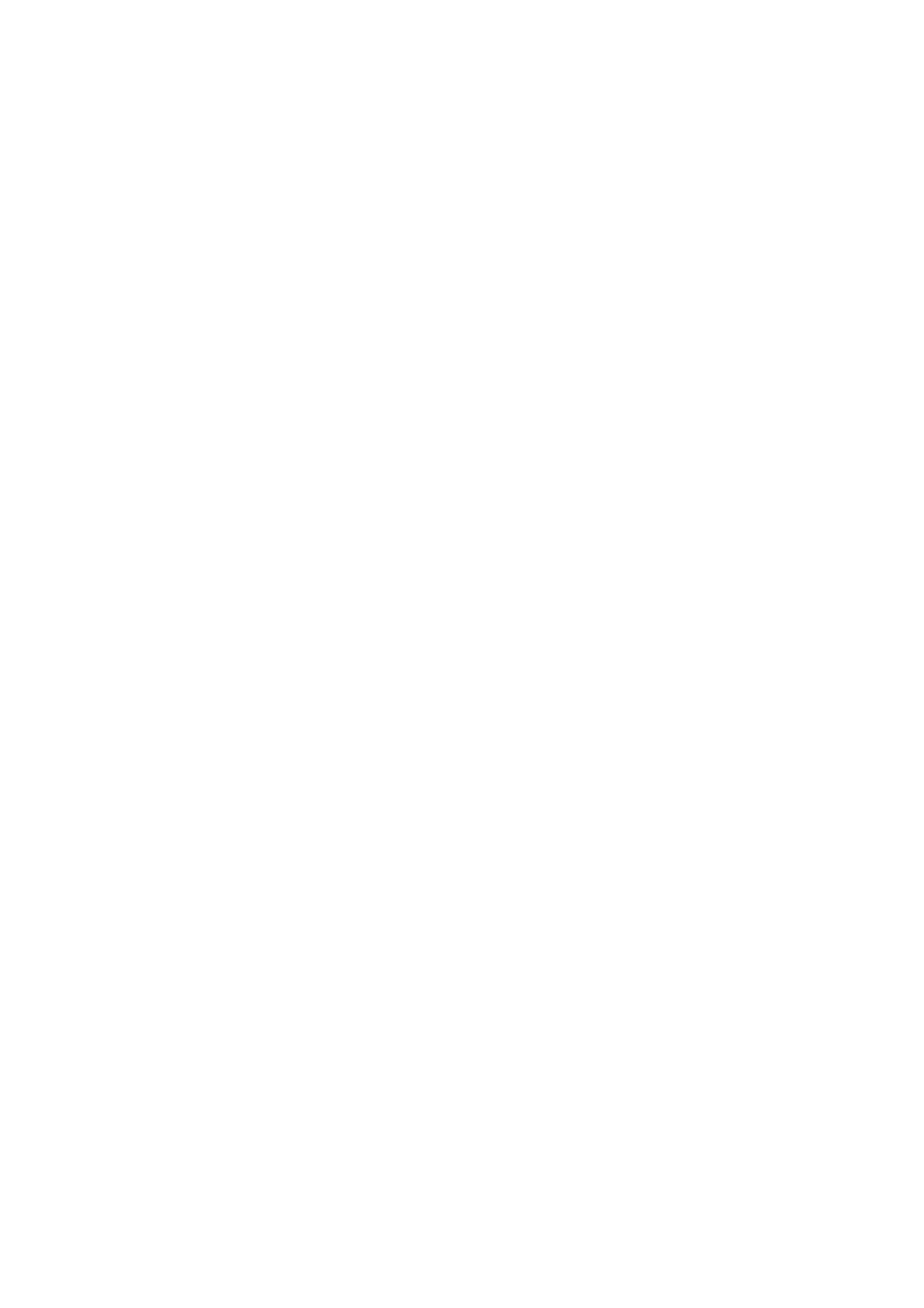
6.
Open the Devices and Printers screen.
❏ Windows 7
Click start > Control Panel > Hardware and Sound (or Hardware) > Devices and Printers.
❏ Windows Vista
Click start > Control Panel > Hardware and Sound > Printers.
7.
Check that an icon with the printer's name on the network is displayed.
Select the printer name when using with WSD.
Related Information
&
“Printing a Network Status Sheet” on page 37
Common Menu Options for Scanning
The following menus are available when you select Menu > Basic Settings, or select Settings in each scanning
menu.
Note:
Available menus vary depending on the destination type, such as email or folder, and the format in which scanned images
are saved.
Resolution
Select the scanning resolution.
Scan Area
Select the scan area. To crop the white space around the text or image when scanning, select Auto
Cropping
. To scan at the maximum area of the scanner glass, select Max Area.
2-Sided
Scans both sides of the original. When performing 2-sided scanning, select Binding Direction and then
select the binding position of the original.
Document Type
Select the type of your original.
Density
Select the contrast of the scanned image.
Document Orientation
Select the orientation of your original.
Compression Ratio
Select how much to compress the scanned image.
PDF Settings
When you have selected PDF as the save format setting, use these settings to protect PDF files.
❏ Document Open Password
User's Guide
Scanning
96
