Refilling ink and replacing maintenance boxes – Epson L1455 User Manual
Page 131
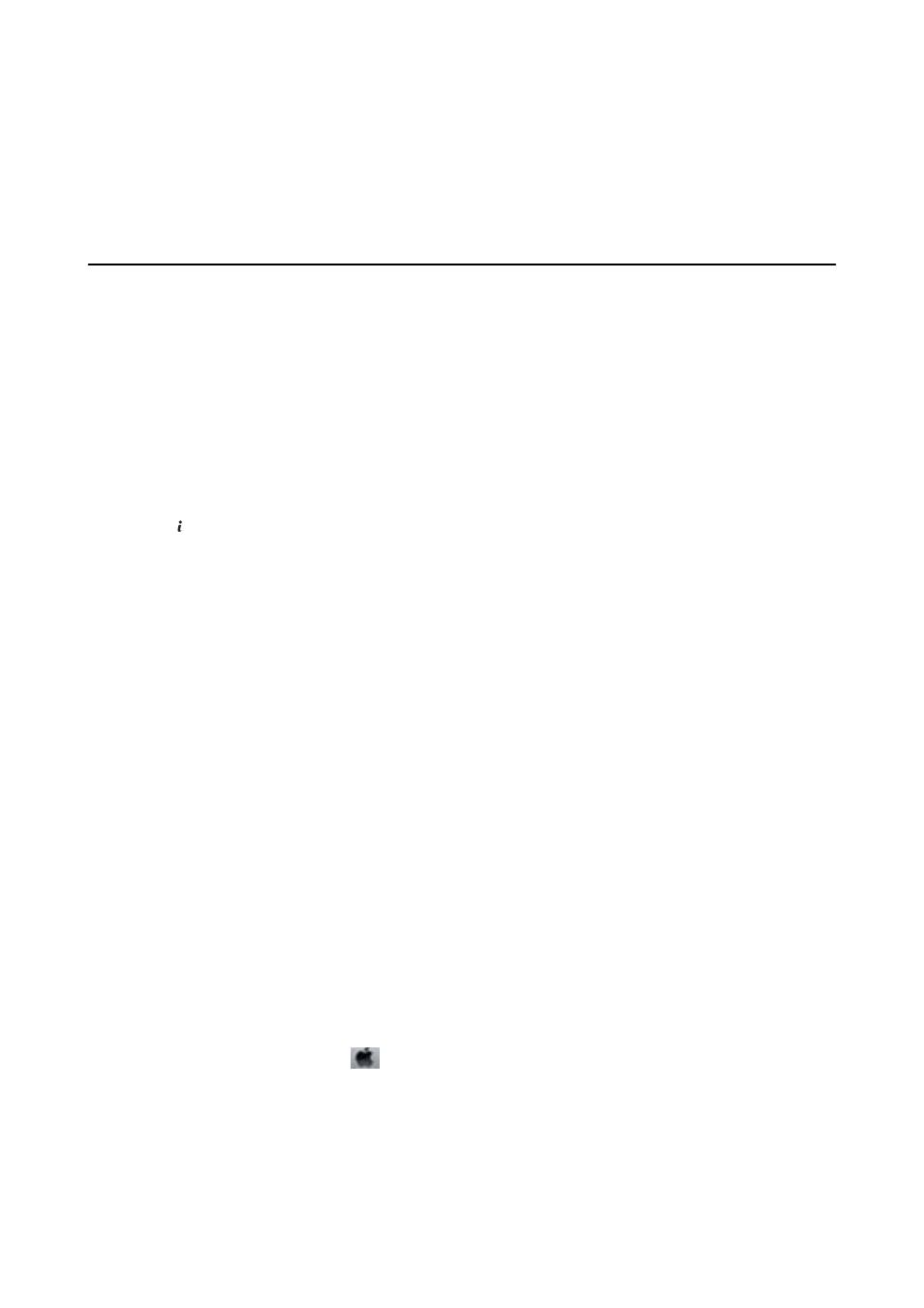
Refilling Ink and Replacing Maintenance
Boxes
Checking the Status of the Remaining Ink and the
Maintenance Box
You can check the approximate ink levels from the computer.
To confirm the actual ink remaining, visually check the ink levels in all of the printer's tanks.
You can check the approximate service life of the maintenance box from the control panel or the computer.
Checking the Status of the Maintenance Box - Control Panel
1.
Press the button on the control panel.
2.
Select Printer Information.
Note:
The indicator on the far right indicates the available space in the maintenance box.
Checking the Status of the Remaining Ink and the Maintenance Box
- Windows
1.
Access the printer driver window.
2.
Click EPSON Status Monitor 3 on the Maintenance tab.
Note:
If EPSON Status Monitor 3 is disabled, click Extended Settings on the Maintenance tab, and then select Enable
EPSON Status Monitor 3
.
Related Information
&
“Windows Printer Driver” on page 158
Checking the Status of the Remaining Ink and the Maintenance Box
- Mac OS X
1.
Select System Preferences from the
menu > Printers & Scanners (or Print & Scan, Print & Fax), and
then select the printer.
2.
Click Options & Supplies > Utility > Open Printer Utility.
3.
Click EPSON Status Monitor.
User's Guide
Refilling Ink and Replacing Maintenance Boxes
131
