Canceling printing – Epson L1455 User Manual
Page 83
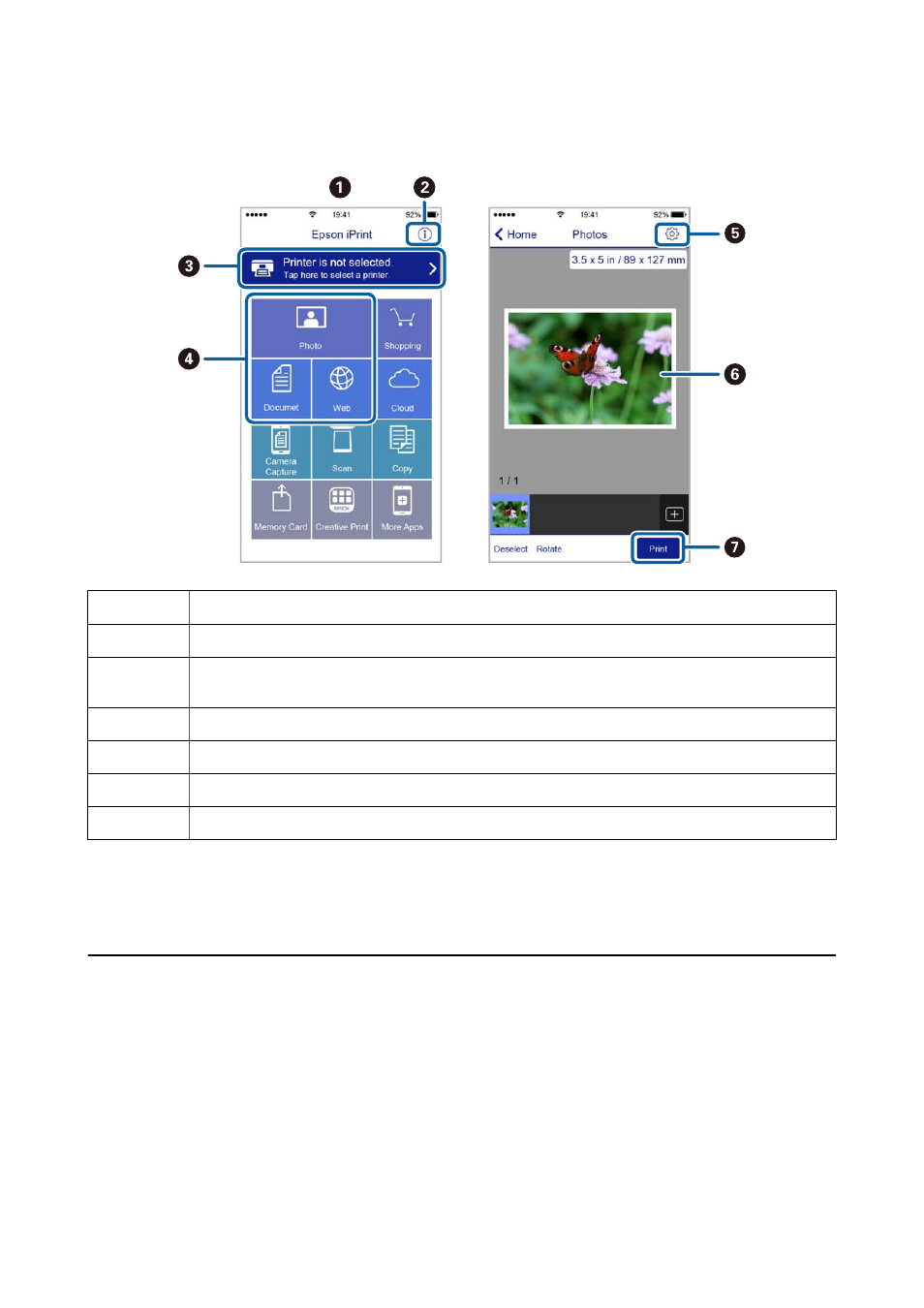
The following screens are subject to change without notice.
A
Home screen displayed when the application is started.
B
Displays information on how to setup the printer and a FAQ.
C
Displays the screen where you can select the printer and make printer settings. Once you have selected the
printer, you do not need to select it again from the next time.
D
Select what you want to print such as photos, documents, and web pages.
E
Displays the screen to make print settings such as paper size and paper type.
F
Displays photos and documents you selected.
G
Starts printing.
Note:
To print from the document menu using iPhone, iPad, and iPod touch running iOS, start Epson iPrint after transferring the
document you want to print using the file sharing function in iTunes.
Canceling Printing
Note:
❏ In Windows, you cannot cancel a print job from the computer once it has been completely sent to the printer. In this case,
cancel the print job by using the printer's control panel.
❏ When printing several pages from Mac OS X, you cannot cancel all of the jobs by using the control panel. In this case,
cancel the print job from the computer.
❏ If you have sent a print job from Mac OS X v10.6.8 through the network, you may not be able to cancel printing from the
computer. In this case, cancel the print job by using the printer's control panel.
User's Guide
Printing
83
