Registering grouped contacts, Register contacts on a computer, Backing up contacts using a computer – Epson L1455 User Manual
Page 59
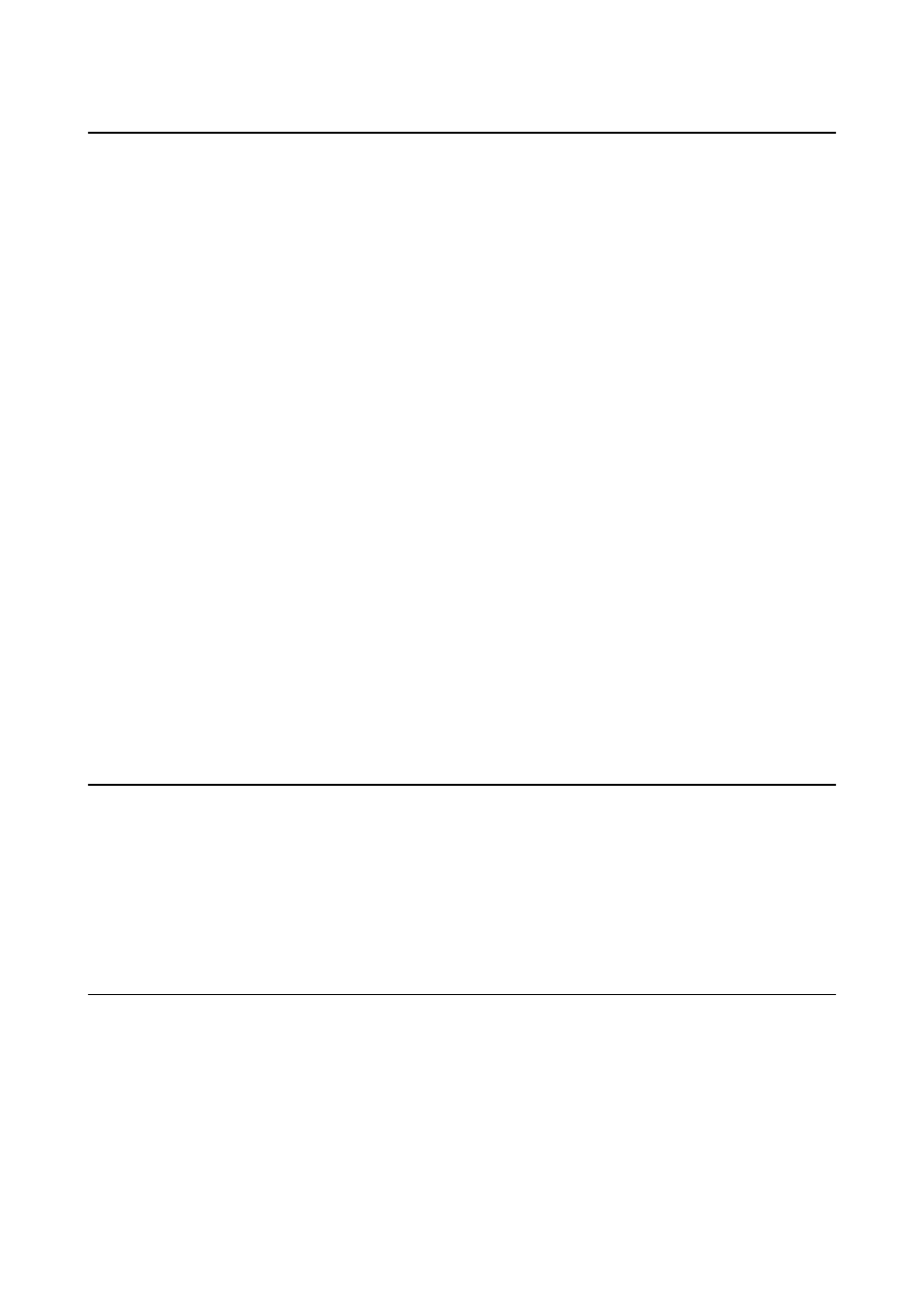
Registering Grouped Contacts
Adding contacts to a group allows you to send a fax or send a scanned image by an email to multiple destinations
at the same time.
1.
Select Contacts from the home screen, the Scan mode, or the Fax mode.
2.
Press Menu, and then select Add Group.
3.
Select the type of group address you want to register.
❏ Fax: Register a contact (fax number) to send a fax.
❏ Email: Register an email address to send a scanned image or forward a received fax.
Note:
This screen is displayed when you open the contacts list from the home screen.
4.
Select the entry number that you want to register.
5.
Enter Name and Index Word, and then press Proceed.
6.
Press the check box of the contacts that you want to register in the group.
Note:
❏ You can register up to 199 contacts.
❏ To deselect, press the check box of the contact again.
7.
Press Save.
Note:
To edit or delete a grouped contact, press the information icon on the right of the target grouped contact, and then press
Edit
or Delete.
Register Contacts on a Computer
Using EpsonNet Config, you can create a contact list on your computer and import it to the printer. See the manual
of EpsonNet Config for details.
Related Information
&
Backing up Contacts using a Computer
Using EpsonNet Config, you can back up the contact data stored in the printer to the computer. See the manual of
EpsonNet Config for details.
Contacts data may be lost due to a printer malfunction. We recommend that you make a backup of the data
whenever you update the data. Epson shall not be responsible for the loss of any data, for backing up or recovering
data and/or settings even during a warranty period.
User's Guide
Managing Contacts
59
