Saving received faxes on a computer – Epson L1455 User Manual
Page 118
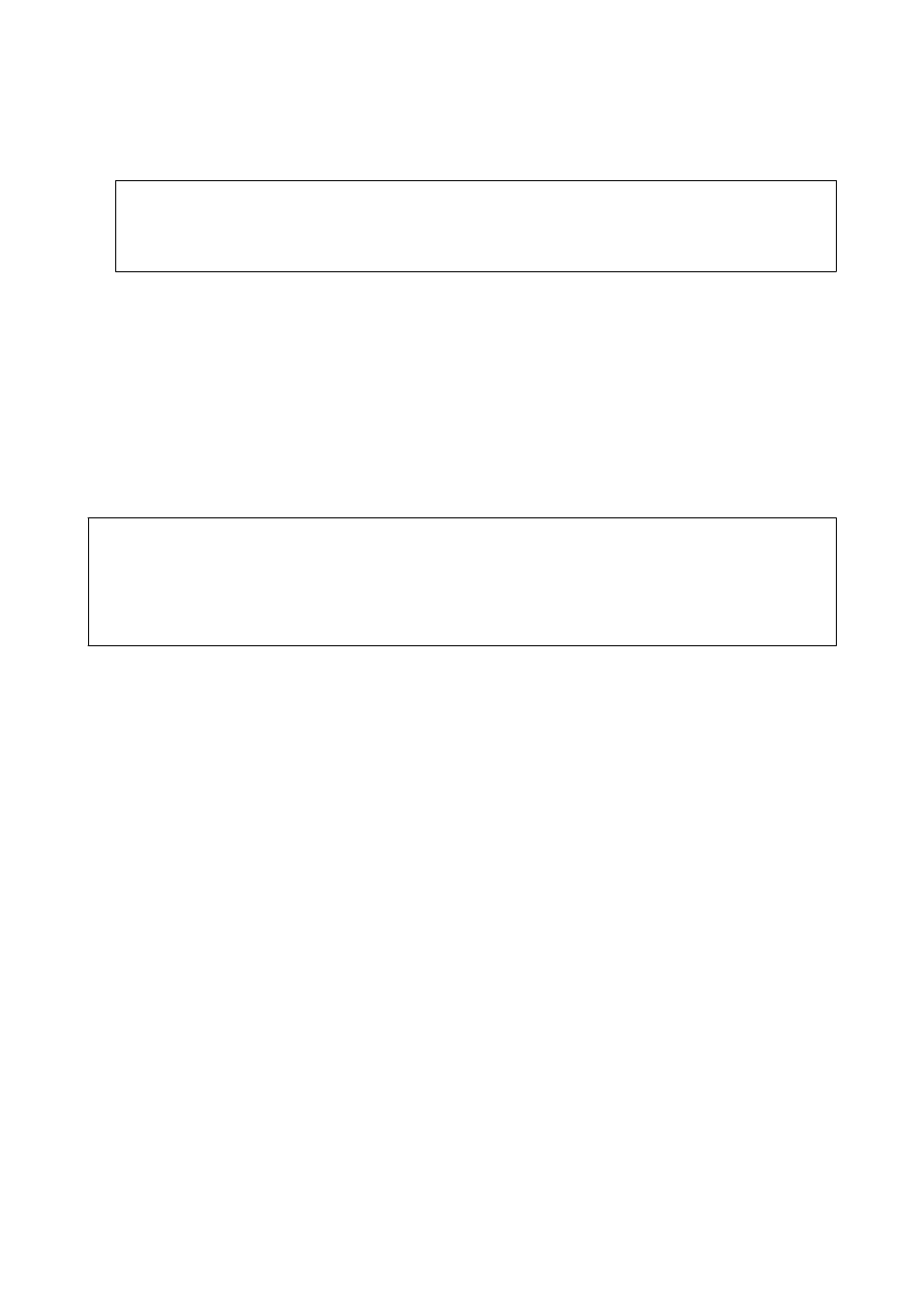
5.
Press Menu, select whether to print or delete the document you have viewed, and then follow the on-screen
instructions.
c
Important:
If the printer runs out of memory, receiving and sending faxes is disabled. Delete documents that you have
already read or printed.
Related Information
&
“Notification of Unprocessed Received Faxes” on page 122
&
“Fax Settings Options” on page 126
Saving Received Faxes in an External Memory Device
You can set to convert received documents into PDF format and save them in an external memory device
connected to the printer. You can also set to automatically print the documents while saving them in the memory
device.
c
Important:
Received documents are saved in the printer's memory temporarily before the documents are saved in the memory
device connected to the printer. Because a memory full error disables sending and receiving faxes, keep the memory
device connected to the printer. The number of documents that have saved in the printer's memory temporarily is
displayed on the fax mode icon on the home screen.
1.
Connect an external memory device to the printer.
2.
Enter Setup from the home screen.
3.
Select System Administration > Fax Settings > Output Settings > Fax Output.
4.
Check the current settings displayed on the screen, and press Settings.
5.
Select Other Settings > Create Folder to Save.
6.
Check the message on the screen and then press Create.
A folder to save received documents is created in the memory device.
7.
Press the
y
button to return to the Fax Output screen.
8.
Select Save to Memory Device > Yes. To print the documents automatically while saving them in the memory
device, select Yes and Print.
Related Information
&
“Notification of Unprocessed Received Faxes” on page 122
Saving Received Faxes on a Computer
You can set to convert received documents into PDF format and save them on a computer connected to the printer.
You can also set to automatically print the documents while saving them on the computer.
User's Guide
Faxing
118
