Printing a reduced or enlarged document, Adjusting the print color – Epson L1455 User Manual
Page 80
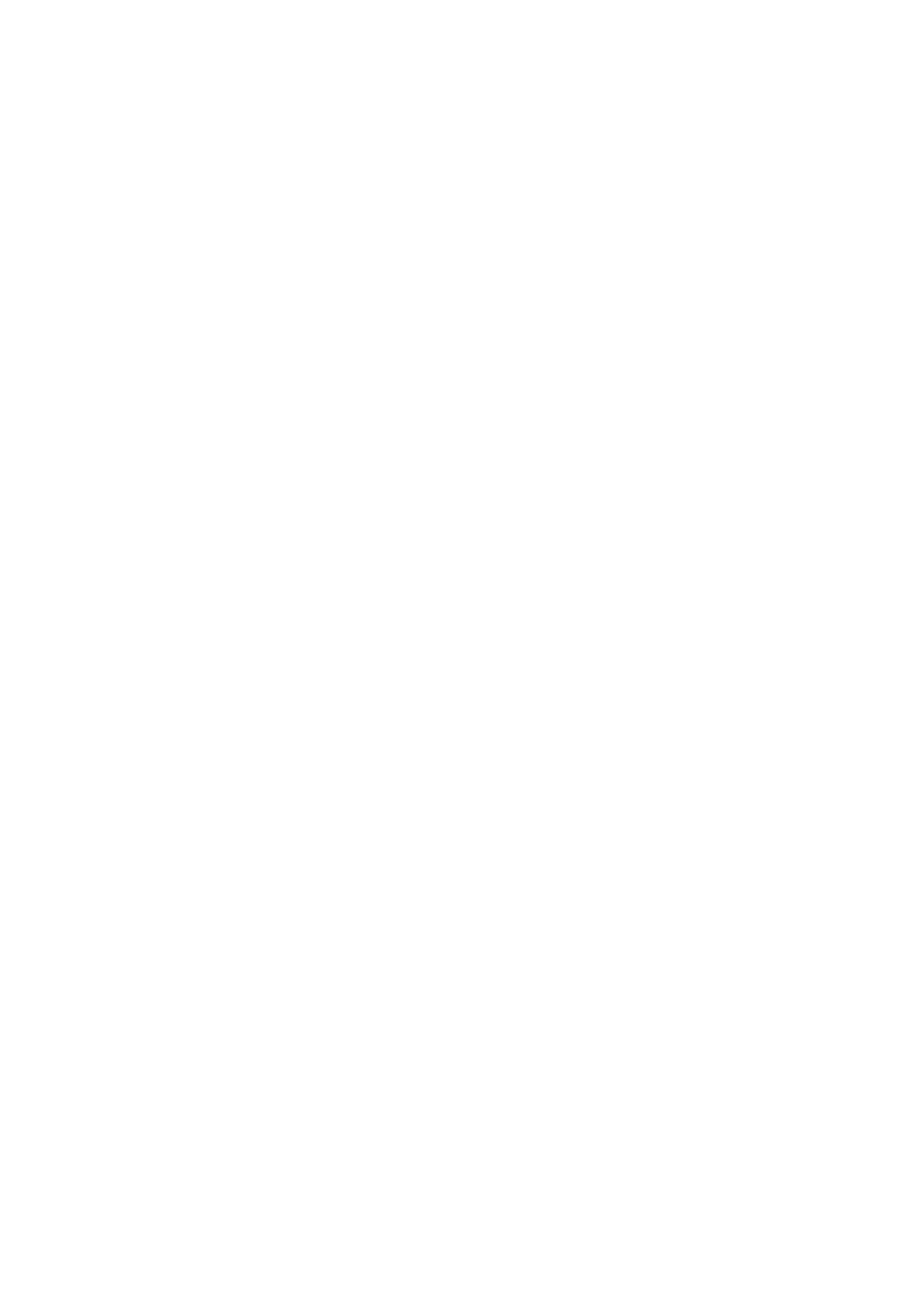
Windows
To add your own preset, set items such as the Document Size and Paper Type on the Main or More Options tab,
and then click Add/Remove Presets in Printing Presets.
Note:
To delete an added preset, click Add/Remove Presets, select the preset name you want to delete from the list, and then delete
it.
Mac OS X
Access the print dialog. To add your own preset, set items such as the Paper Size and Media Type, and then save
the current settings as the preset in the Presets setting.
Note:
To delete an added preset, click Presets > Show Presets, select the preset name you want to delete from the list, and then
delete it.
Printing a Reduced or Enlarged Document
You can reduce or enlarge the size of a document by a specific percentage.
Windows
Set the Document Size on the More Options tab. Select Reduce/Enlarge Document, Zoom to, and then enter a
percentage.
Mac OS X
Note:
Operations differ depending on the application. See the application's help for details.
Select Page Setup (or Print) from the File menu. Select the printer from Format For, select the paper size, and
then enter a percentage in Scale. Close the window, and then print following the basic printing instructions.
Related Information
&
“Printing Basics - Mac OS X” on page 66
Adjusting the Print Color
You can adjust the colors used in the print job.
PhotoEnhance
produces sharper images and more vivid colors by automatically adjusting the contrast, saturation,
and brightness of the original image data.
Note:
❏ These adjustments are not applied to the original data.
❏ PhotoEnhance adjusts the color by analyzing the location of the subject. Therefore, if you have changed the location of
the subject by reducing, enlarging, cropping, or rotating the image, the color may change unexpectedly. If the image is out
of focus, the tone may be unnatural. If the color is changed or becomes unnatural, print in a mode other than
PhotoEnhance
.
Windows
Select the method of color correction from Color Correction on the More Options tab.
User's Guide
Printing
80
