Printed photos are sticky, Images or photos are printed in unexpected colors – Epson L1455 User Manual
Page 193
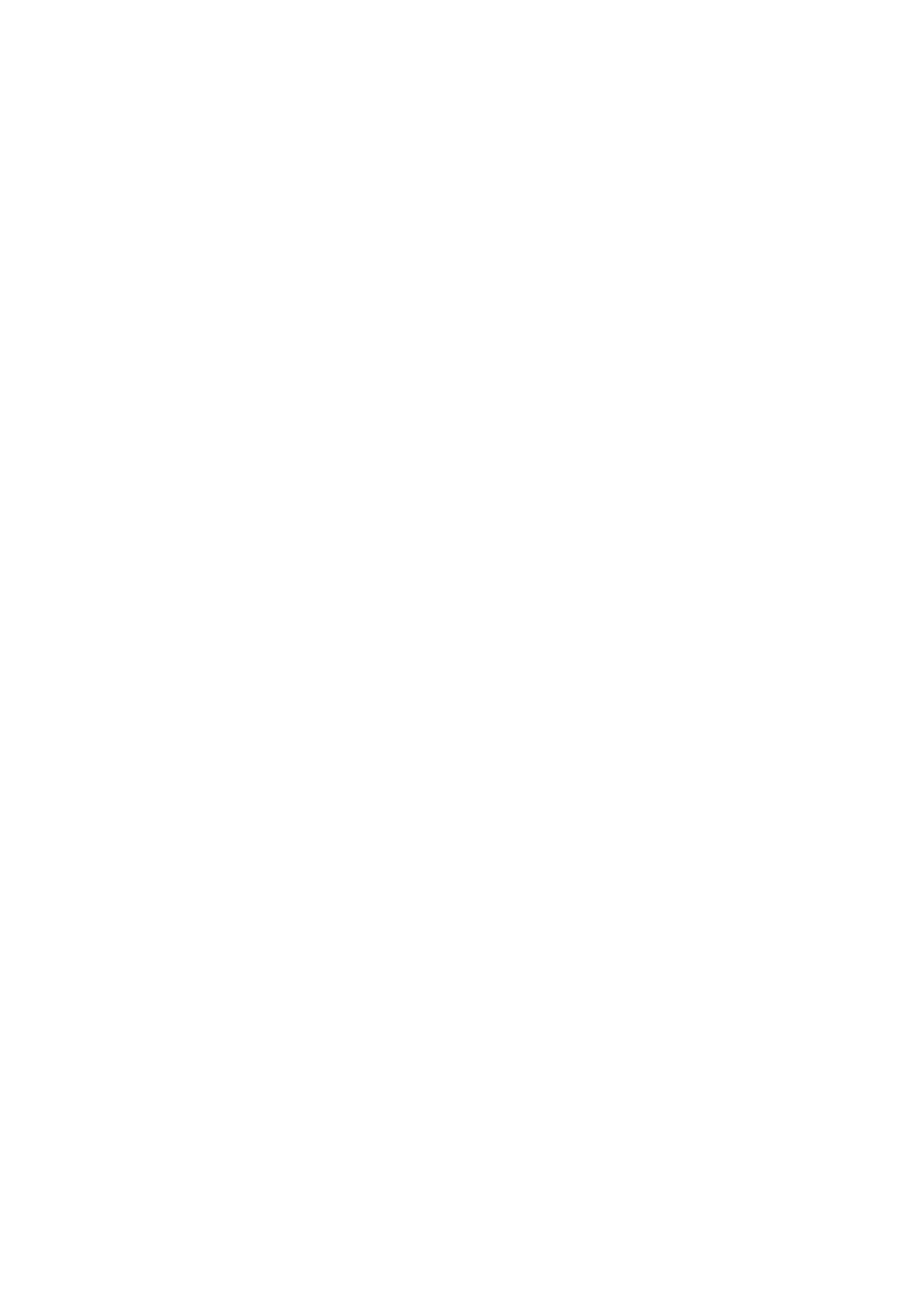
❏ Try to use genuine Epson ink bottles. This product is designed to adjust colors based on the use of genuine
Epson ink bottles. The use of non-genuine ink bottles may cause print quality to decline.
❏ Use ink bottles with the correct part code for this printer.
❏ Epson recommends using the ink bottle before the date printed on the package.
Related Information
&
“Refilling the Ink Tanks” on page 133
&
“Checking and Cleaning the Print Head” on page 139
&
“Aligning the Print Head” on page 141
&
“Available Paper and Capacities” on page 43
&
“List of Paper Types” on page 44
&
“Paper Handling Precautions” on page 42
&
“Ink Bottle Codes” on page 132
Printed Photos are Sticky
You may be printing on the wrong side of the photo paper. Make sure you are printing on the printable side.
When printing on the wrong side of the photo paper, you need to clean the paper path.
Related Information
&
“Cleaning the Paper Path for Ink Smears” on page 142
Images or Photos are Printed in Unexpected Colors
When printing from the control panel or from the Windows printer driver, the Epson auto photo adjustment
setting is applied by default depending on the paper type. Try change the setting.
❏ Control panel
Change the Scene Detection setting from Automatic to any other option. If changing the setting does not work,
select any other option other than On as the Fix Photo setting.
❏ Windows printer driver
On the More Options tab, select Custom in Color Correction, and then click Advanced. Change the Scene
Correction
setting from Auto Correct to any other option. If changing the setting does not work, use any color
correction method other than PhotoEnhance in Color Management.
Related Information
&
“Menu Options for Memory Device” on page 63
&
“Adjusting the Print Color” on page 80
The Position, Size, or Margins of the Printout Are Incorrect
❏ Load paper in the correct direction, and slide the edge guides against the edges of the paper.
User's Guide
Solving Problems
193
