Paper is smeared or scuffed – Epson L1455 User Manual
Page 194
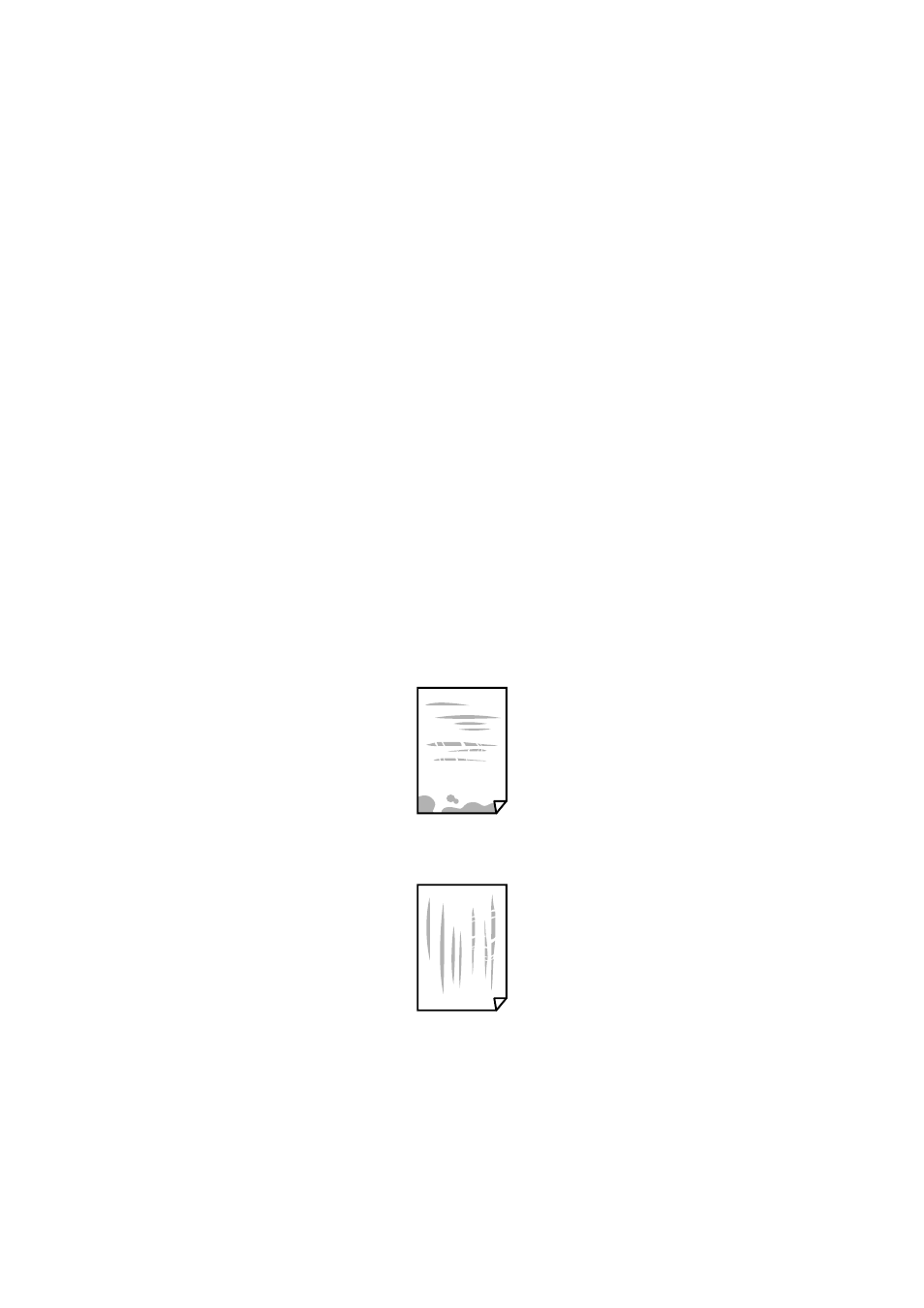
❏ When placing the originals on the scanner glass, align the corner of the original with the corner indicated by a
symbol on the frame of the scanner glass. If the edges of the copy are cropped off, move the original slightly
away from the corner.
❏ When placing the originals on the scanner glass, clean the scanner glass and the document cover. If there is dust
or stains on the glass, the copy area may extend to include the dust or stains, resulting in the wrong copying
position or small images.
❏ Select the appropriate Document Size in the copy settings. If you have placed the printer in direct sunlight or
near a light source, the scanner glass may not detect the document correctly.
❏ Select the appropriate paper size setting.
❏ Adjust the margin setting in the application so that it falls within the printable area.
Related Information
&
“Loading Paper in the Paper Cassette” on page 45
&
“Loading Paper in the Rear Paper Feed Slot” on page 48
&
“Placing Originals on the Scanner Glass” on page 54
&
“Cleaning the Scanner Glass” on page 144
&
Paper Is Smeared or Scuffed
❏ When horizontal banding appears or the top or bottom of the paper is smeared, load paper in the correct
direction and slide the edge guides to the edges of the paper.
❏ When vertical banding appears or the paper is smeared, clean the paper path.
❏ Place the paper on a flat surface to check if it is curled. If it is, flatten it.
User's Guide
Solving Problems
194
