Printing an anti-copy pattern (for windows only), Printing a watermark (for windows only), Printing a header and footer (for windows only) – Epson L1455 User Manual
Page 81
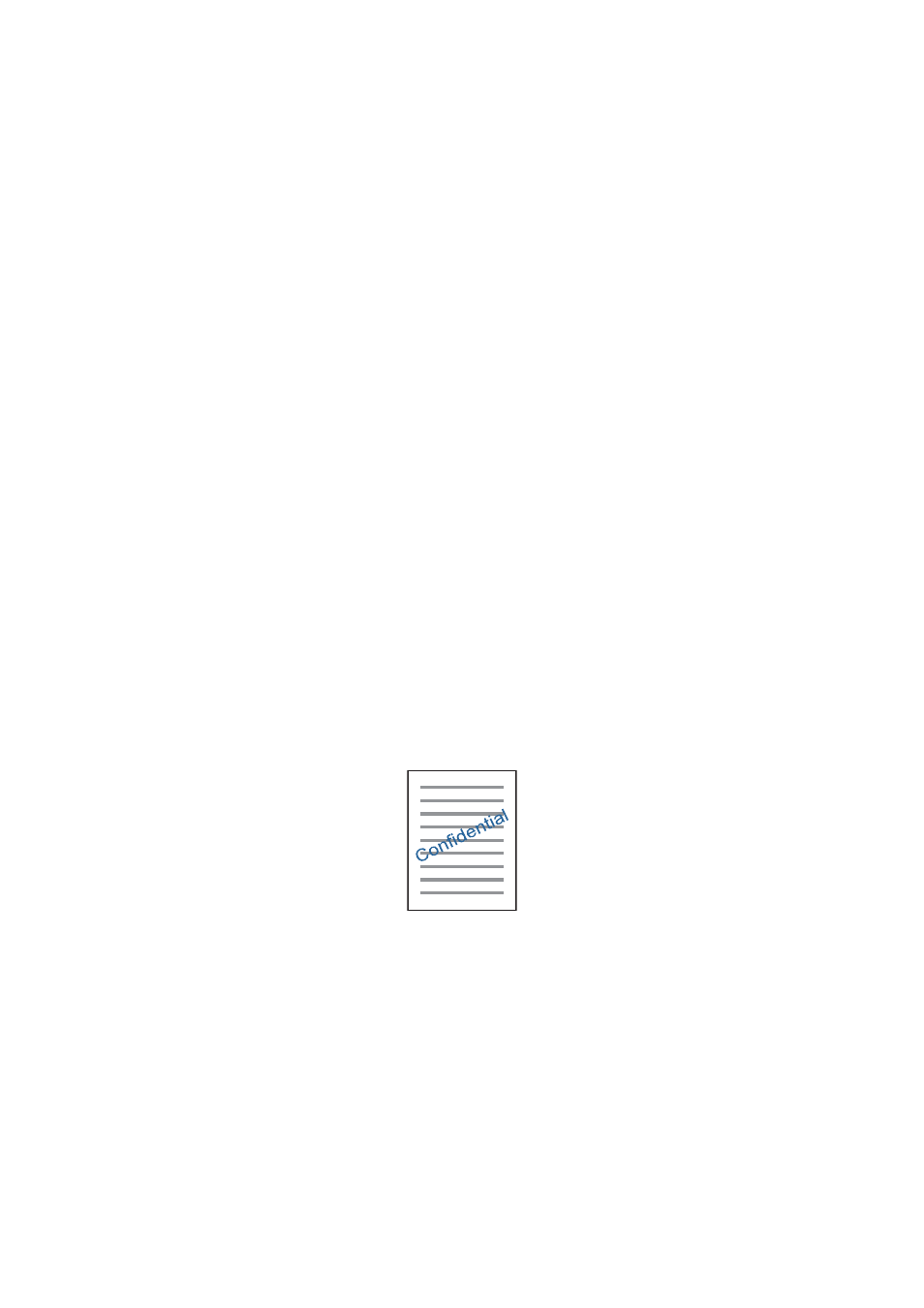
If you select Automatic, the colors are automatically adjusted to match the paper type and print quality settings. If
you select Custom and click Advanced, you can make your own settings.
Mac OS X
Access the print dialog. Select Color Matching from the pop-up menu, and then select EPSON Color Controls.
Select Color Options from the pop-up menu, and then select one of the available options. Click the arrow next to
Advanced Settings
and make the appropriate settings.
Printing an Anti-Copy Pattern (for Windows Only)
You can print documents with invisible letters such as "Copy". These letters appear when the document is
photocopied so that the copies can be distinguished from the original. You can also add your own anti-copy
pattern.
Note:
This feature is only available when the following settings are selected.
❏ Paper Type: plain papers
❏ Quality: Standard
❏ Auto 2-sided printing: Disabled
❏ Color Correction: Automatic
❏ Short Grain Paper: Disabled
Click Watermark Features on the More Options tab, and then select an anti-copy pattern. Click Settings to
change details such as the size and density.
Printing a Watermark (for Windows Only)
You can print a watermark such as "Confidential" on your printouts. You can also add your own watermark.
Click Watermark Features on the More Options tab, and then select a watermark. Click Settings to change details
such as the density and position of the watermark.
Printing a Header and Footer (for Windows Only)
You can print information such as a user name and printing date as headers or footers.
Click Watermark Features in the More Options tab, and then select Header/Footer. Click Settings and select
necessary items from the drop-down list.
User's Guide
Printing
81
