Epson L1455 User Manual
Page 159
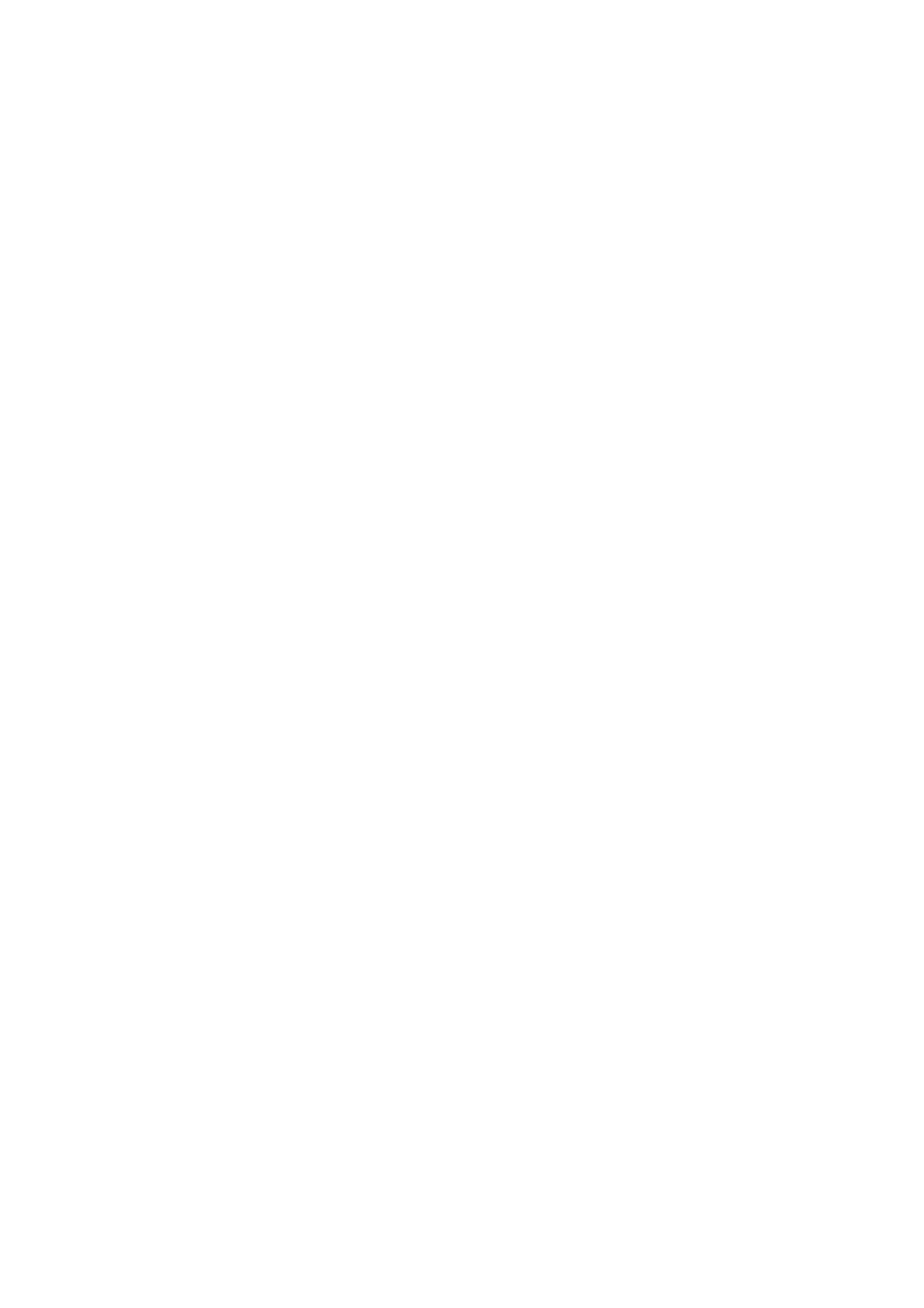
Starting the utility
Access the printer driver window. Click the Maintenance tab.
Restricting Settings for the Windows Printer Driver
You can lock some settings of the printer driver so that other users cannot change them.
Note:
Log on to your computer as an administrator.
1.
Open the Optional Settings tab in printer properties.
❏ Windows 10
Right-click the start button or press and hold it, and then select Control Panel > View devices and printers
in Hardware and Sound. Right-click on your printer, or press and hold it and then select Printer
properties
. Click the Optional Settings tab.
❏ Windows 8.1/Windows 8/Windows Server 2012R2/Windows Server 2012
Select Desktop > Settings > Control Panel > View devices and printers in Hardware and Sound. Right-
click on your printer, or press and hold it and then select Printer properties. Click the Optional Settings
tab.
❏ Windows 7/Windows Server 2008 R2
Click the start button, and select Control Panel > View devices and printers in Hardware and Sound.
Right-click on your printer, and then select Printer properties. Click the Optional Settings tab.
❏ Windows Vista/Windows Server 2008
Click the start button, and select Control Panel > Printers in Hardware and Sound. Right-click on your
printer, and then select Properties. Click the Optional Settings tab.
❏ Windows XP/Windows Server 2003 R2/Windows Server 2003
Click the start button, and select Control Panel > Printers and Other Hardware > Printers and Faxes.
Right-click on your printer, and then select Properties. Click the Optional Settings tab.
2.
Click Driver Settings.
3.
Select the feature that you want to restrict.
See the online help for explanations of the setting items.
4.
Click OK.
Making Operation Settings for the Windows Printer Driver
You can make settings such as enabling EPSON Status Monitor 3.
1.
Access the printer driver window.
2.
Click Extended Settings on the Maintenance tab.
3.
Make the appropriate settings, and then click OK.
See the online help for explanations of the setting items.
User's Guide
Network Service and Software Information
159
