Printing, Printing from the control panel, Printing a jpeg file – Epson L1455 User Manual
Page 61
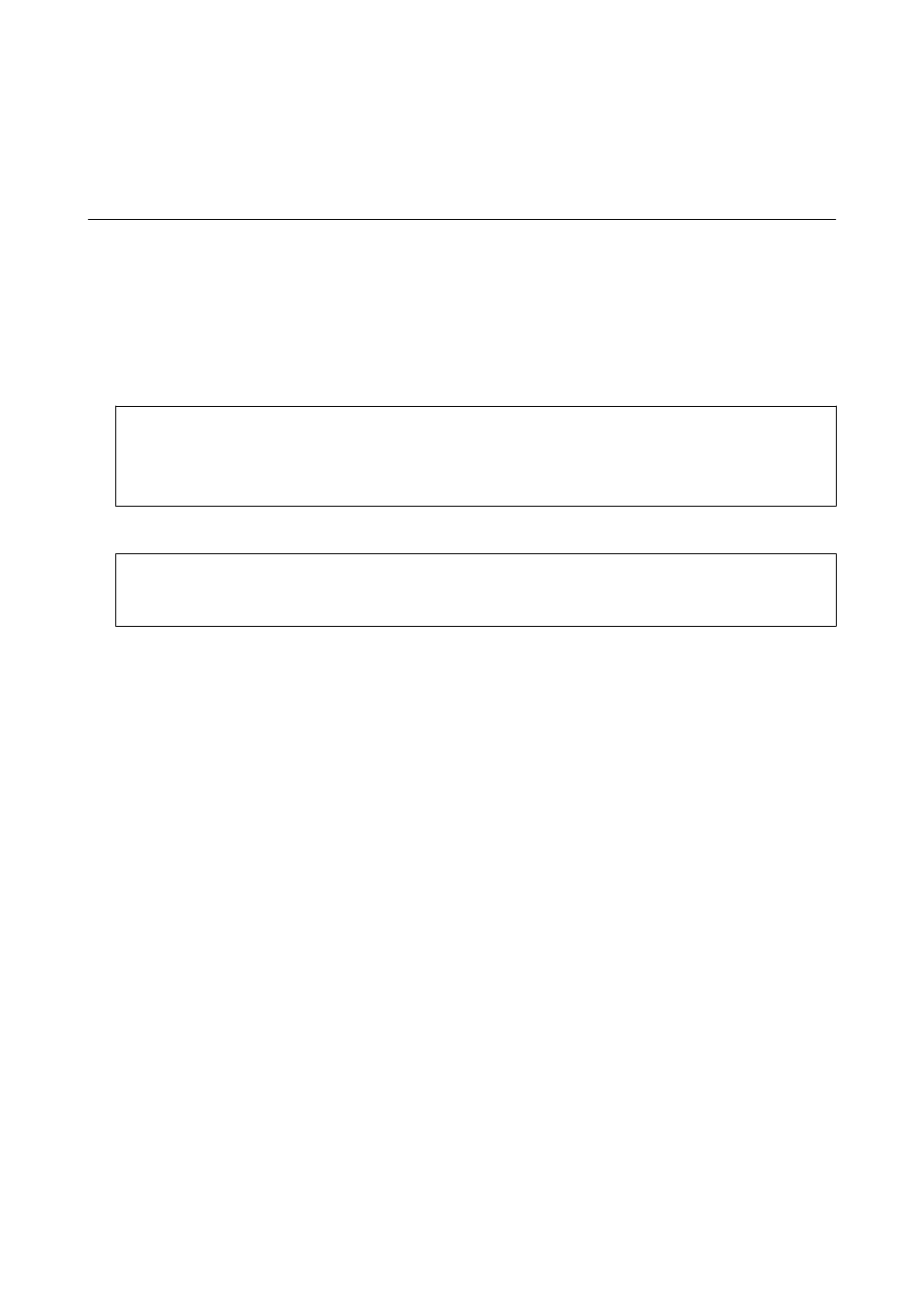
Printing
Printing from the Control Panel
You can print data from a memory card or an external USB device.
Printing a JPEG file
1.
Load paper in the printer.
c
Important:
❏ When loading in the paper cassette, make the paper settings on the control panel.
❏ When loading in the rear paper feed slot, do not load paper until the printer prompts you to do so.
2.
Insert a memory device.
c
Important:
Do not remove the memory device until you have finished printing.
3.
Enter Memory Device from the Home menu.
4.
Select JPEG.
Note:
❏ If you have more than 999 images on your memory device, images are automatically divided into groups and the
group selection screen is displayed. Select the group that contains the image you want to print. Images are sorted by
the date they were taken.
❏ To select another group, select the menu as shown below.
Memory Device
> JPEG > Options > Select Group.
5.
Select the image you want to print.
6.
Enter the number of prints by using the numeric keypad on the control panel.
7.
Press Adjustments to make color adjustment settings
Note:
For more information on detailed settings, see the menus for the memory device.
8.
Press
y
button.
Note:
To select more images, press the
y
button and then repeat step 5 or swipe horizontally to change the image. Then repeat
steps 6 to 7.
9.
Press Settings to make print settings.
Note:
For more information on detailed settings, see the menus for the memory device.
User's Guide
Printing
61
