Icons displayed on the lcd screen – Epson L1455 User Manual
Page 19
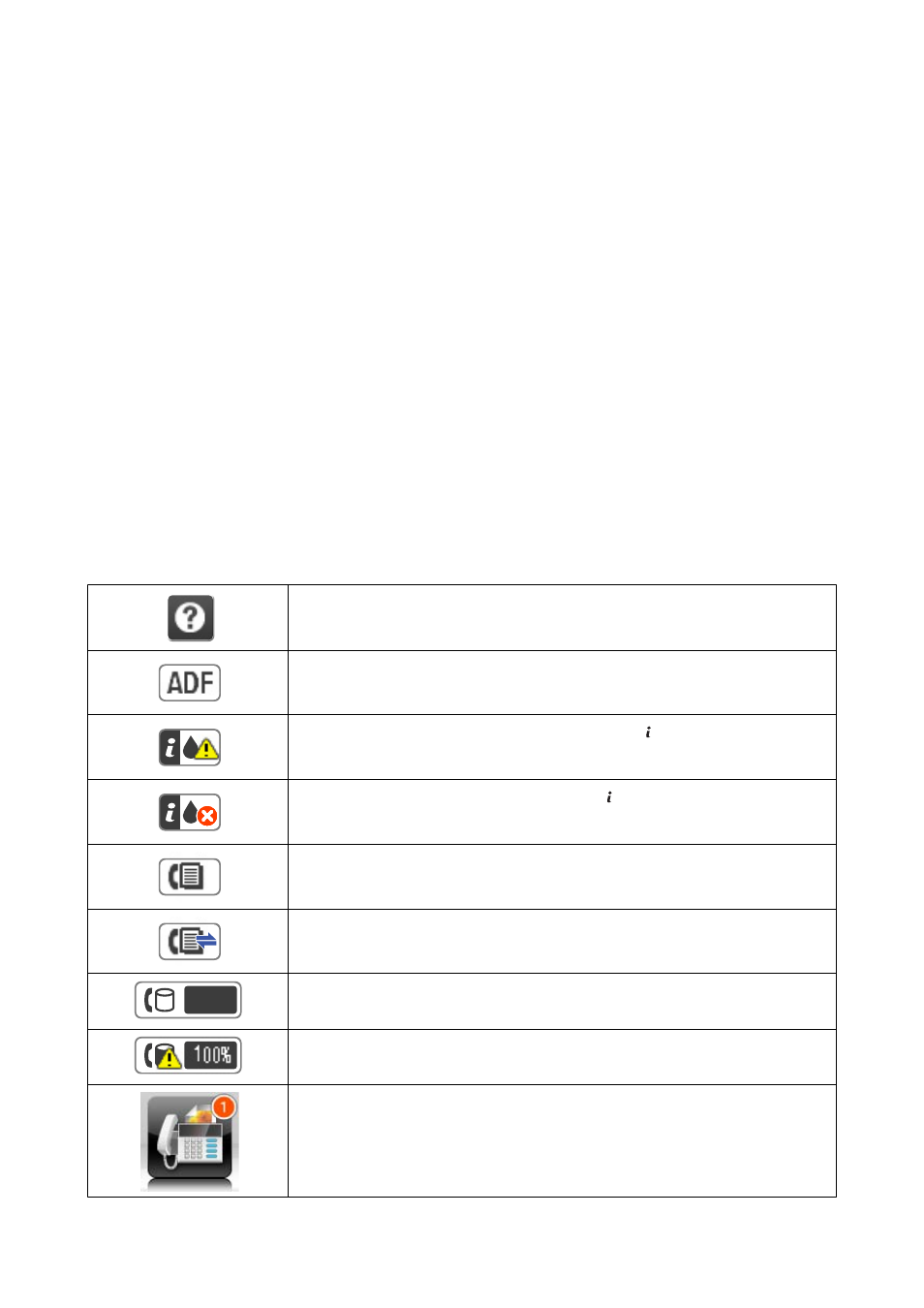
Displays the status of the consumables and any errors that have occurred in the printer. Select the error
from the list to display the error massage.
Job Monitor
Displays a list of ongoing jobs and jobs waiting to be processed. You can also cancel jobs.
Job History
Displays the job history. If a job has failed, an error code is displayed in the history.
Job Storage
Select Inbox to display the received faxes stored in the printer's memory.
Related Information
&
“Error Code on the Status Menu” on page 169
Icons Displayed on the LCD Screen
The following icons are displayed on the LCD screen depending on the printer's status. Press the network icon to
check the current network settings and make Wi-Fi settings.
Press this icon to view operating instructions such as how to load paper, and how to place
originals.
Turns on when originals are placed in the ADF.
Turns on when the maintenance box is nearly full. Press the button, and then select
Printer Information to check the status.
Turns on when the maintenance box is full. Press the button, and then select Printer
Information to check the status.
Turns on when received documents that have not yet been read, printed, or saved, are
stored in the printer's memory.
Turns on while the printer is receiving or sending faxes.
Indicates fax memory usage.
Indicates that the fax memory is full.
Indicates the number of unprocessed or unread received faxes. This icon is displayed on
the fax mode icon. When the number of faxes exceeds 10, the icon changes to 10+. For
more details, see the section that describes the display when a received fax has not been
processed.
User's Guide
Printer Basics
19
