Making wi-fi settings by pin code setup (wps), Making wi-fi direct settings – Epson L1455 User Manual
Page 28
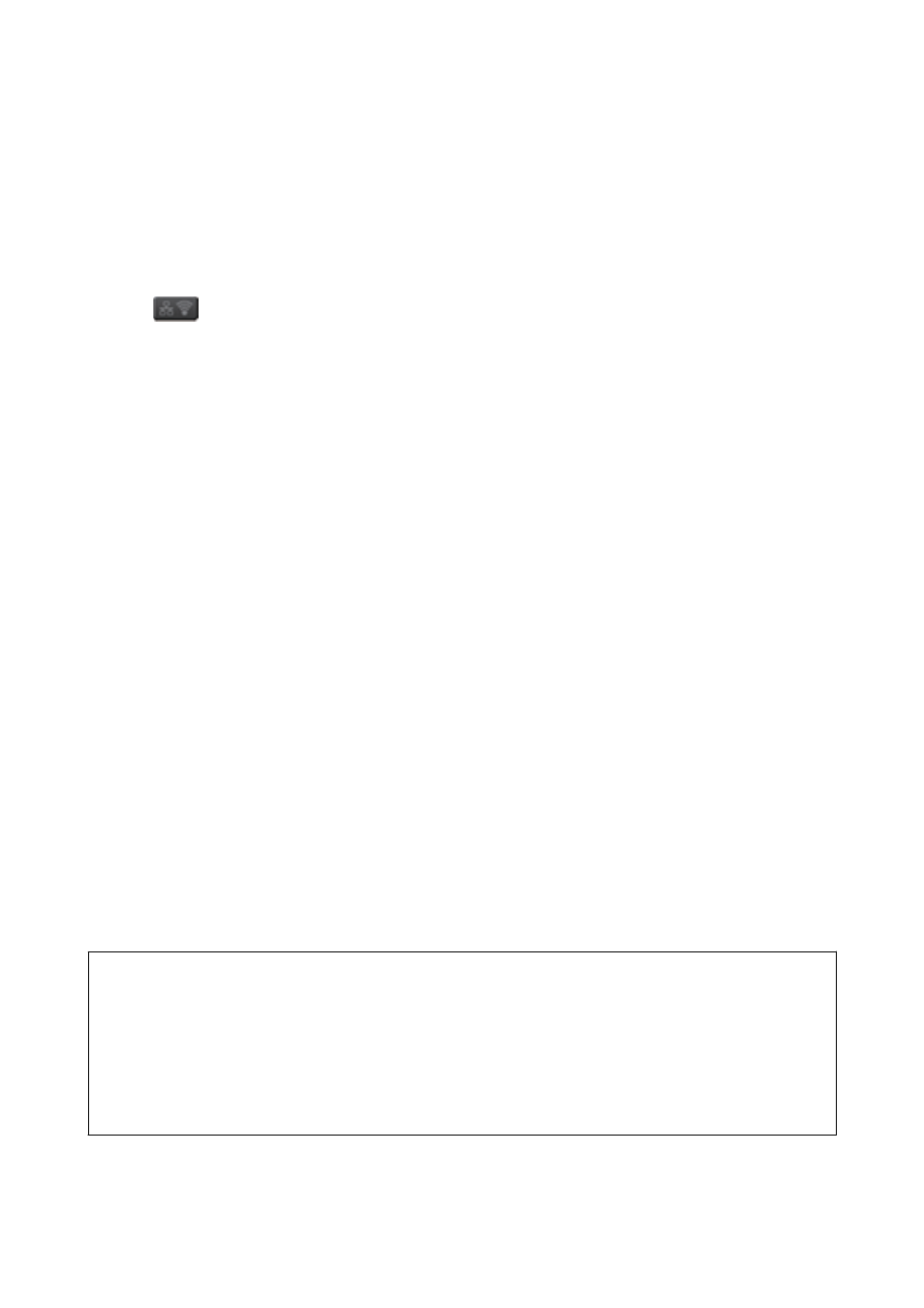
&
“When You Cannot Make Network Settings” on page 186
Making Wi-Fi Settings by PIN Code Setup (WPS)
You can automatically connect to an access point by using a PIN code. You can use this method to set up if an
access point is capable of WPS (Wi-Fi Protected Setup). Use a computer to enter a PIN code into the access point.
1.
Press
on the home screen.
2.
Select Wi-Fi Setup.
3.
Select PIN Code Setup (WPS).
4.
Use your computer to enter the PIN code (an eight digit number) displayed on the printer's control panel into
the access point within two minutes.
Note:
See the documentation provided with your access point for details on entering a PIN code.
5.
Press Proceed.
6.
When a completion message is displayed, press OK.
The screen automatically closes after a specific length of time if you do not press OK.
Note:
If connection fails, restart the access point, move it closer to the printer, and try again. If it still does not work, print a
connection report and check the solution.
7.
Press OK.
Related Information
&
“Checking the Network Connection Status” on page 31
&
“When You Cannot Make Network Settings” on page 186
Making Wi-Fi Direct Settings
This method allows you to connect the printer directly to devices without an access point. The printer acts as an
access point. The connection mode varies depending on whether or not Wi-Fi settings have been made.
c
Important:
When you connect from the computer or smart device to the printer using the Wi-Fi Direct connection, the printer is
connected to the same Wi-Fi network (SSID) as the computer or smart device and the communication is established
between them. Since the computer or smart device is automatically connected to the other connectable Wi-Fi
network if the printer is turned off, it is not connected to the previous Wi-Fi network again if the printer is turned
on. Connect to the printer's SSID for Wi-Fi Direct connection from the computer or smart device again. If you do
not want to connect every time you turn the printer on or off, we recommend to use Wi-Fi network by connecting
the printer to an access point.
Related Information
&
“Making Wi-Fi Direct Settings When Wi-Fi Is Disabled (Simple AP Mode)” on page 29
User's Guide
Network Settings
28
