Epson L1455 User Manual
Page 35
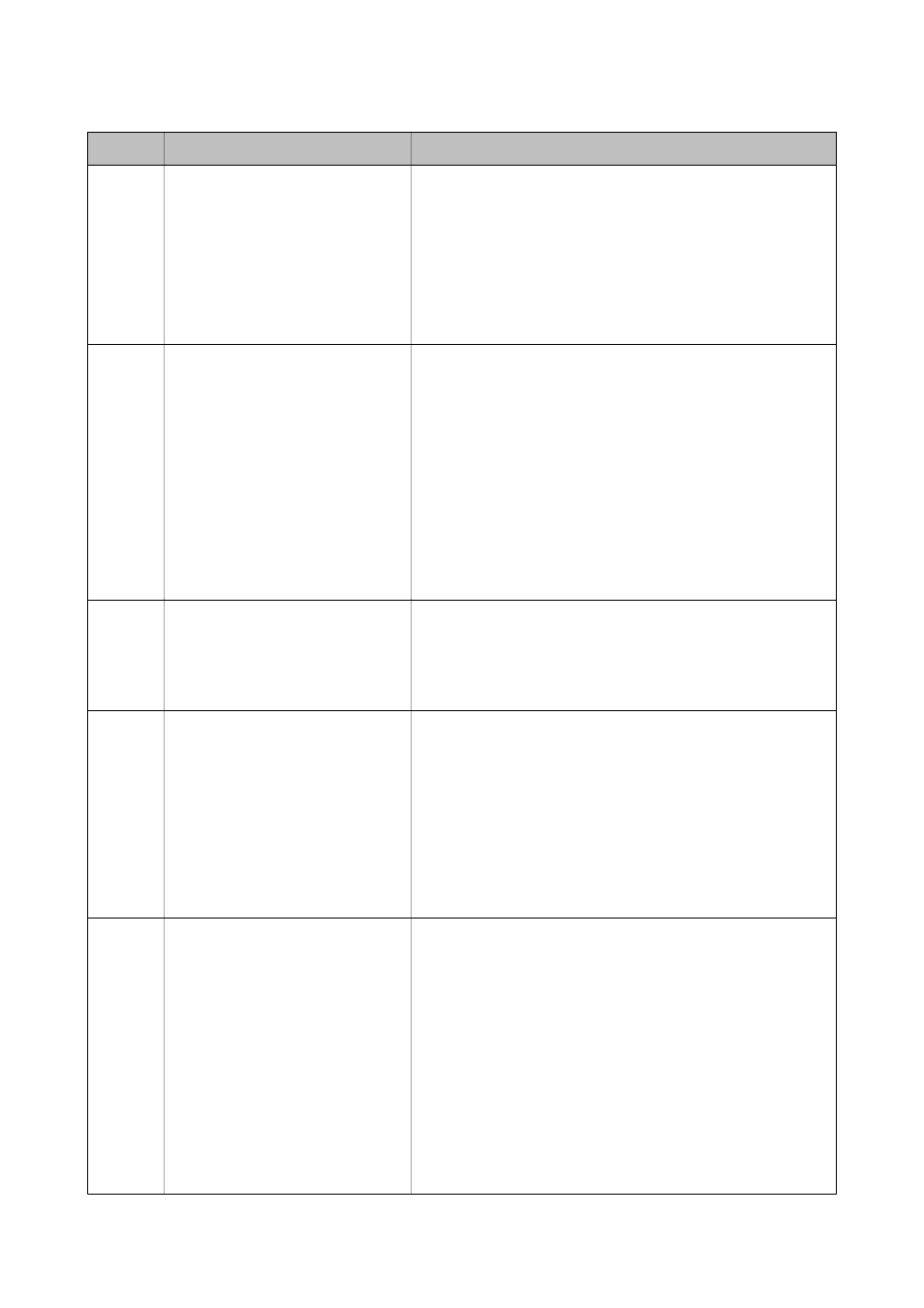
Code
Message
Solution
E-6
MAC address of your printer may be
filtered. Check whether your router/
access point has restrictions such as
MAC address filtering. See the
documentation of the router/access
point or contact your network
administrator for assistance.
❏ Check if the MAC address is disabled. If it is enabled, register the
printer's MAC address so that it is not filtered. See the
documentation provided with the access point for details. You can
check the printer's MAC address from the network status screen
on the printer's control panel or by printing a network status
sheet.
❏ If the access point's shared authentication is enabled on the WEP
security method, make sure the authentication key and index are
correct.
E-7
Entered security key/password does
not match the one set for your router/
access point. Confirm security key/
password. Contact your network
administrator for assistance.
❏ The password set on the access point and the entered password
do not match. The password is case sensitive. Enter the correct
password.
❏ If the Wi-Fi connection is suddenly disconnected, check the
following. If any of these are applicable, reset the network settings
using the software disc supplied or using the software
downloaded from the website.
❏ Another smart device was added to the network using Push
Button Setup (WPS).
❏ The Wi-Fi network was set up using any method other than
Push Button Setup (WPS) from the software disc supplied.
E-8
Incorrect IP address is assigned to the
printer. Confirm IP address setup of
the network device (hub, router, or
access point). Contact your network
administrator for assistance.
❏ Enable DHCP on the access point when the printer's Obtain IP
Address is set to Auto.
❏ If the printer's Obtain IP Address is set to Manual, the IP address
you manually set is out of range (for example: 0.0.0.0) and it is
disabled. Set a valid IP address.
E-9
Confirm the connection and network
setup of the PC or other device.
Connection using the EpsonNet Setup
is available. Contact your network
administrator for assistance.
Check the following.
❏ Devices are turned on.
❏ You can access the Internet and other computers or network
devices on the same network from the devices you want to
connect to the printer.
If it still does not work after checking the above, reset the network
settings using the software disc supplied or using the software
downloaded from the website.
E-10
Confirm IP address, subnet mask, and
default gateway setup. Connection
using the EpsonNet Setup is available.
Contact your network administrator
for assistance.
Check the following.
❏ Other devices on the network are turned on.
❏ Network addresses (IP address, subnet mask, and default
gateway) are correct if you have set the printer's Obtain IP
Address to Manual.
Reset the network address if these are incorrect. You can check the IP
address, subnet mask, and default gateway from the network status
screen on the printer's control panel or by printing a network status
sheet.
When DHCP is enabled, change the printer's Obtain IP Address to
Auto. If you want to set the IP address manually, check the access
point's IP address, and then select Manual on the printer's control
panel. Set the subnet mask to [255.255.255.0].
User's Guide
Network Settings
35
