Epsonnet config, Uninstalling applications, Uninstalling applications - windows – Epson L1455 User Manual
Page 164
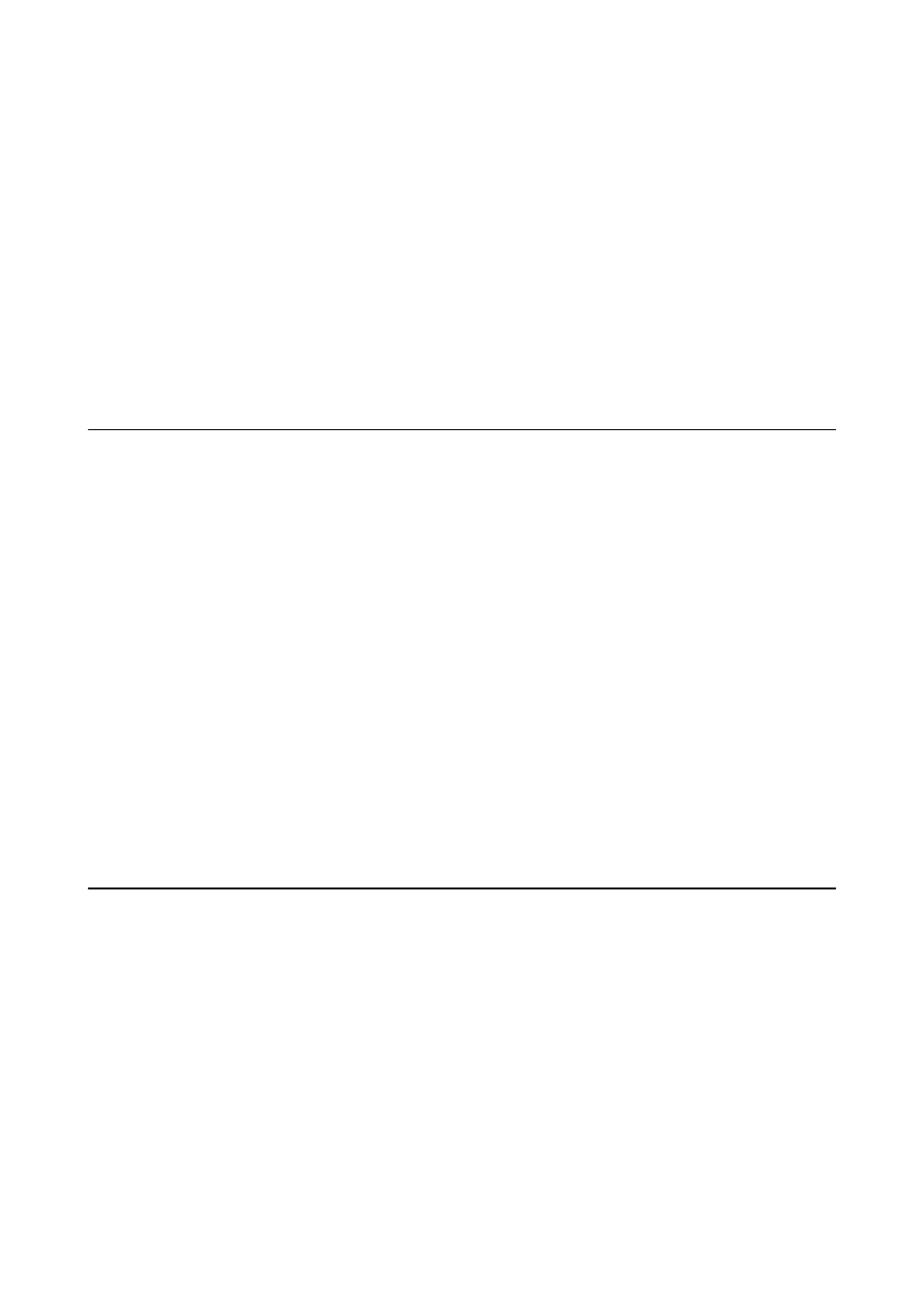
❏ Windows 8.1/Windows 8
Enter the application name in the search charm, and then select the displayed icon.
❏ Windows 7/Windows Vista/Windows XP
Click the start button, and then select All Programs (or Programs) > Epson Software > EPSON Software
Updater
.
Note:
You can also start EPSON Software Updater by clicking the printer icon on the task bar on the desktop, and then selecting
Software Update
.
Starting on Mac OS X
Select Go > Applications > Epson Software > EPSON Software Updater.
EpsonNet Config
EpsonNet Config is an application that allows you to set the network interface addresses and protocols. See the
operations guide for EpsonNet Config or the application's help for more details.
Starting on Windows
❏ Windows 10
Click the start button, and select All apps > EpsonNet > EpsonNet Config V4 > EpsonNet Config.
❏ Windows 8.1/Windows 8/Windows Server 2012 R2/Windows Server 2012
Enter the application name in the search charm, and then select the displayed icon.
❏ Windows 7/Windows Vista/Windows XP/Windows Server 2008 R2/Windows Server 2008/Windows Server 2003
R2/Windows Server 2003
Click the start button, and select All Programs (or Programs) > EpsonNet > EpsonNet Config V4 > EpsonNet
Config
.
Starting on Mac OS X
Select Go > Applications > Epson Software > EpsonNet > EpsonNet Config V4 > EpsonNet Config.
Uninstalling Applications
Note:
Log on to your computer as an administrator. Enter the administrator password if the computer prompts you.
Uninstalling Applications - Windows
1.
Press the
P
button to turn off the printer.
2.
Quit all running applications.
3.
Open Control Panel:
❏ Windows 10
User's Guide
Network Service and Software Information
164
