Appendix b.2.3 accessing the dcm, Figure 111 dcm screen, Appendix b.2.4 configuring dcm system parameters – Emerson Series 600T User Manual
Page 115: Figure 112 dcm setup screen, Appendix b.2.3, Accessing the dcm, Configuring dcm system parameters, Figure 111 dcm screen figure 112 dcm setup screen
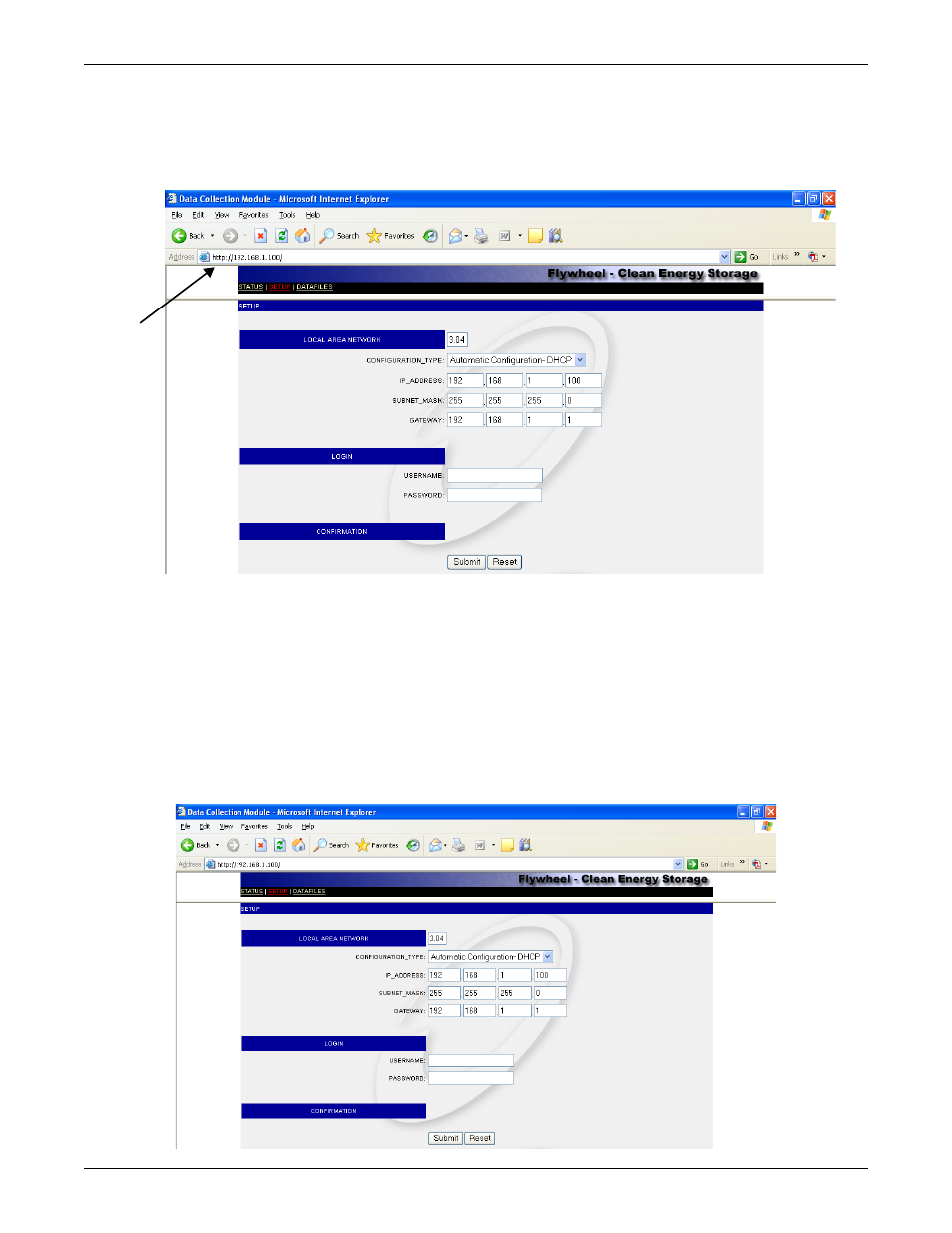
Data Collection Module
103
Appendix B.2.3 Accessing the DCM
From a personal computer connected to the same network as the DCM, enter the IP Address of the
DCM, assigned by the LAN network server or manually configured, into the address line of the Inter-
net browser to gain access to the DCM as seen in Figure 111.
Figure 111 DCM screen
The DCM software has a screen menu bar along the top of the page. Three screens may be accessed:
STATUS, SETUP and DATAFILES. The screens allow for setup of the DCM and different ways to
browse the data recorded by the DCM.
Appendix B.2.4 Configuring DCM System Parameters
One of the tabs in the menu bar is the DCM system “Setup” page. This page will allow you to custom-
ize your DCM settings. For example, you may want to assign a static IP Address to the DCM. There
are seven fields on the Setup page as seen in Figure 112. Enter data in the fields and once you are
done with entries, click the Submit button to enter changes or click Reset to reset the DCM.
The default Username and Password for setup are “hello” and “hello” respectively. Liebert recom-
mends changing both the username and password to prevent unauthorized changes to the system.
Figure 112DCM setup screen
Enter IP
Address
