Configuring your 802.1q vlans, Setting vlan parameters and operational modes, Configuring your 802.1q vlans -60 – Enterasys Networks 2000 User Manual
Page 79: Setting vlan parameters and operational modes -60
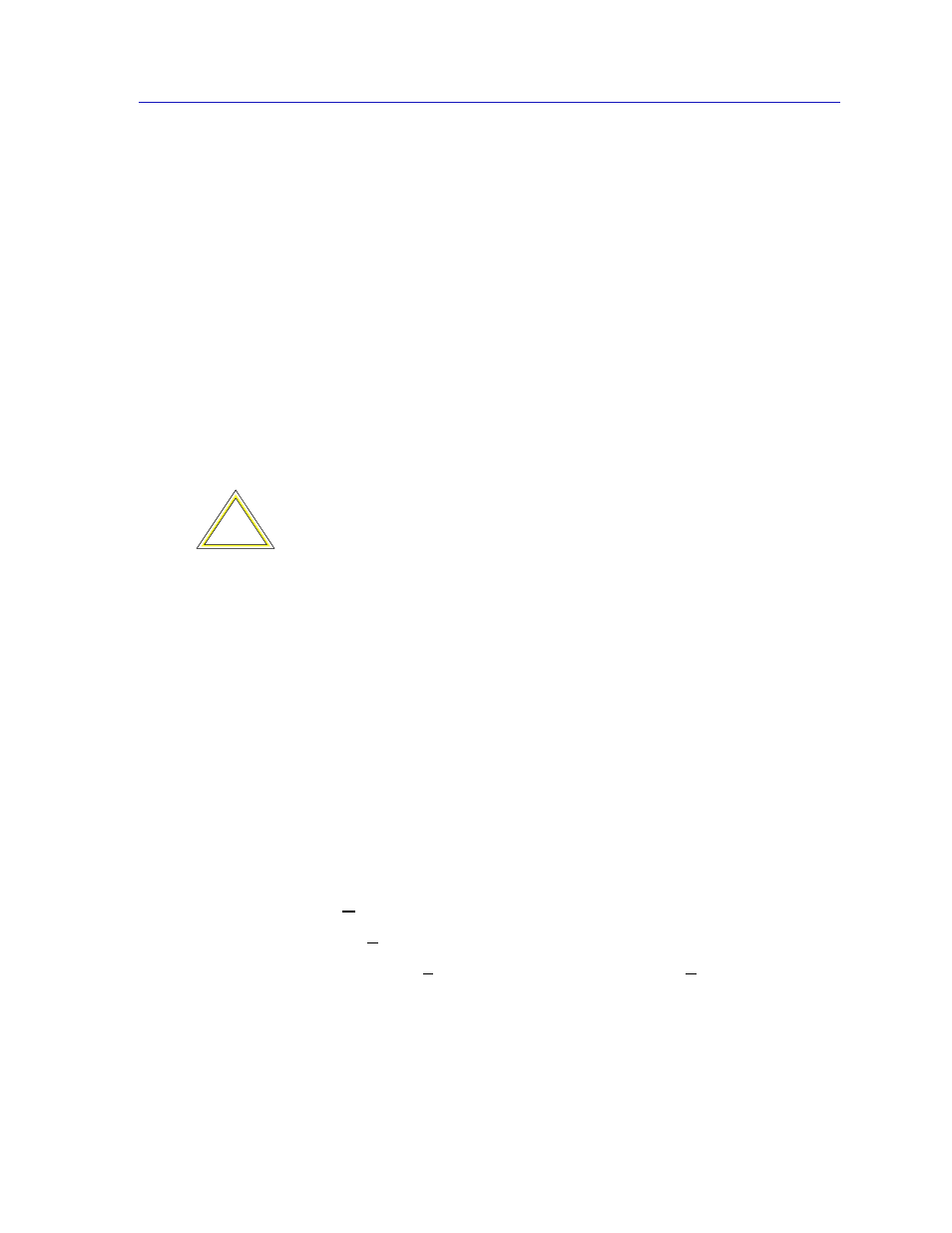
Managing the Hub
2-59
The SmartSwitch 2000 Chassis View
Hybrid
Hybrid mode (enabled by default) allows a port to receive and transmit both
tagged and untagged frames. In this mode, the port will be a member of its
statically assigned VLAN, as well as any dynamically learned VLANs (remember,
dynamically learned VLANs are subject to the same aging rules as source
addresses).
Configuring Your 802.1Q VLANS
Before you can define and configure 802.1Q port-based VLANs on your device,
you must activate the device’s 802.1Q operational mode; this operation can be
performed using Local Management or the MIB Tools application. Using MIB
Tools, 802.1Q mode can be activated through the Container MIB’s Logical Entry
Table (contLogicalEntryTable). When the 802.1Q component is activated, the device
will automatically reset, and begin operating in 802.1Q mode.
Refer to your device’s Local Management documentation for instructions on
activating a device’s 802.1Q operational mode via Local Management. For details
on the MIB Tools application, refer to your Tools Guide.
To set up your 802.1Q port-based VLANs using NetSight Element Manager, you
must first define the desired VLANs using the VLAN Config window
(
), which allows you to assign VLAN IDs and optional VLAN names,
and enable or disable VLANs.
After your VLANs are defined, you may configure the ingress and egress lists for
each port using the VLAN Port Config window (
Figure 2-23
) and the VLAN
Egress Port Config window (
Figure 2-24
), respectively.
Setting VLAN Parameters and Operational Modes
802.1Q VLANs are defined using the VLAN Config window, which is accessed
from the Device menu in your switch’s Chassis View. To launch the window:
1.
Click on Device in the Chassis View menu bar to display the Device menu.
2.
Click on 802.1Q VLAN, and then select 802.1Q VLAN Config. The VLAN
Config window,
, opens.
!
CAUTION
Your SmartSwitch 2000 will automatically reset when 802.1Q mode is activated. If you
attempt to activate the 802.1Q component via the MIB Tools application, you may lose
contact with the rest of the chassis once the device resets. We recommend that Local
Management be used to activate 802.1Q mode for SmartSwitch 2000 devices.
