Disabling a basic alarm, Disabling a basic alarm -8 – Enterasys Networks 2000 User Manual
Page 100
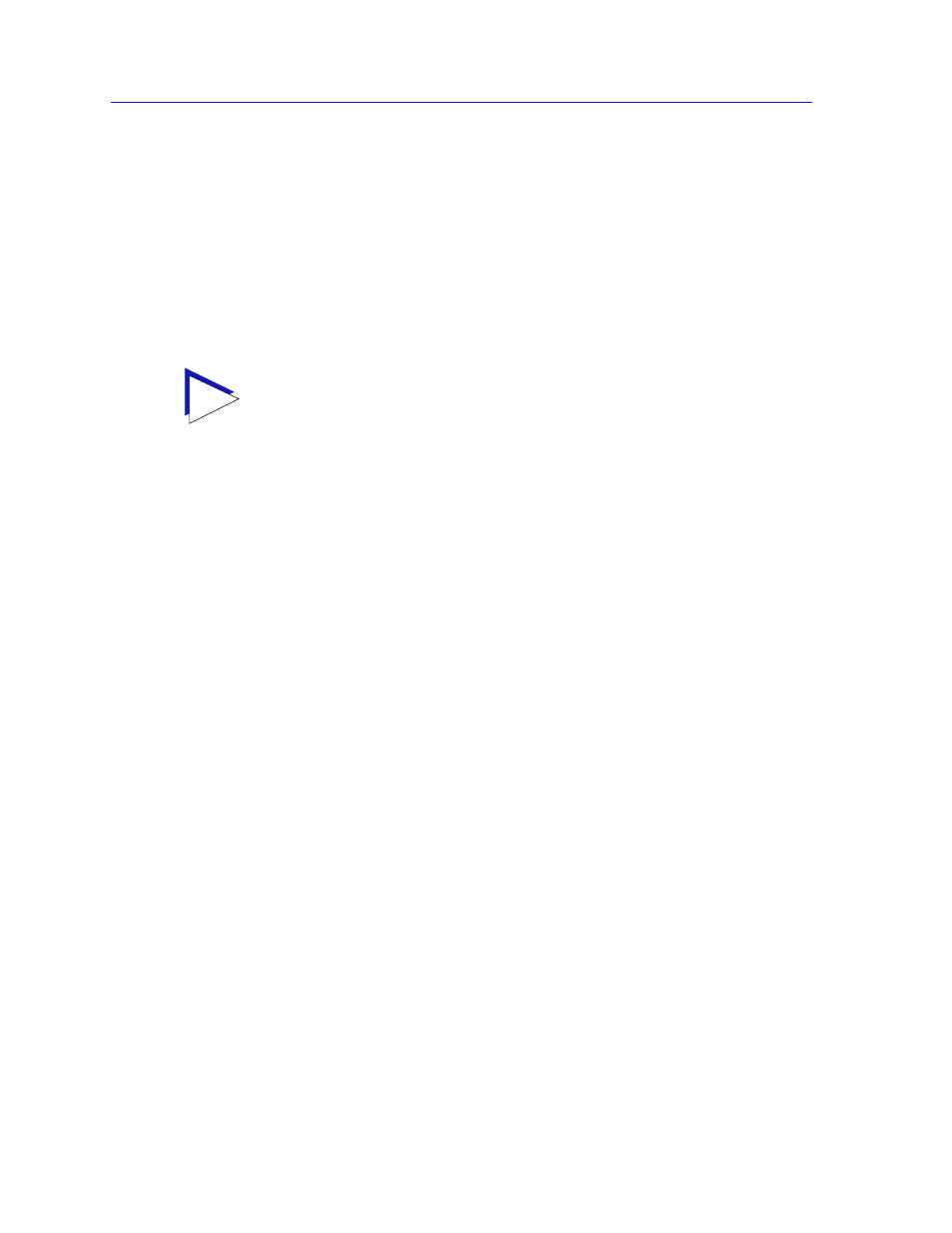
Alarm Configuration
3-8
Basic Alarm Configuration
When configuring a Kilobits alarm, NetSight Element Manager converts
octets into kilobits (units of 125 bytes, or octets) for you; for example, to set a
falling threshold of 625 octets, enter a threshold value of 5.
9.
In the Falling Action field, click to select the action you want your device to
take in response to a falling alarm: Enable Port, Disable Port, or None. Note
that this action enables and disables only
bridging at the specified port, and
not the interface itself.
For more information on how actions are triggered, see
.
10. Click Apply to set your changes. If you have made any errors in configuring
alarm parameters (using an invalid rising or falling threshold, for example, or
neglecting to supply a polling interval), either an error window with the
appropriate message displays, or a beep will sound and the cursor will blink in
the field which contains the error. Correct the noted problem(s), and click
Apply again.
Once you click the Apply button, the configured alarm parameters will be set for
every selected interface, and the alarms will automatically be enabled; the list box
display will also refresh to reflect these changes. To configure additional alarms,
or alarms of a different type, select the appropriate alarm variable at the top of the
window, highlight the appropriate interface(s), and repeat the procedures
outlined above.
Disabling a Basic Alarm
Using the Disable button at the bottom of the window actually performs two
functions: it both disables the alarm and deletes the alarm entry (and its
associated event and action entries) from device memory to help conserve device
resources. In the list box display, the parameters for any “disabled” alarm are
automatically reset to their default values.
1.
In the top of the window, click to select the variable for which you wish to
disable an alarm: Kilobits, Total Errors, or Broadcast/Multicast.
2.
In the list box display, click to highlight the interface(s) for which you wish to
disable the selected alarm type. (Remember, you can use shift-click to select
a sequential group of interfaces, or ctrl-click to select any group of
interfaces.)
3.
Click Disable. The selected alarm type on the selected interface(s) will be
disabled, and the list box display will refresh to reflect those changes.
TIP
Remember, the Actions fields will be grayed out for devices configured to operate in
SecureFast switching mode, as there is no active bridging component on those interfaces.
