Configuring ethernet ports on second generation, Devices, Configuring – Enterasys Networks 2000 User Manual
Page 54: Ethernet ports on second generation devices
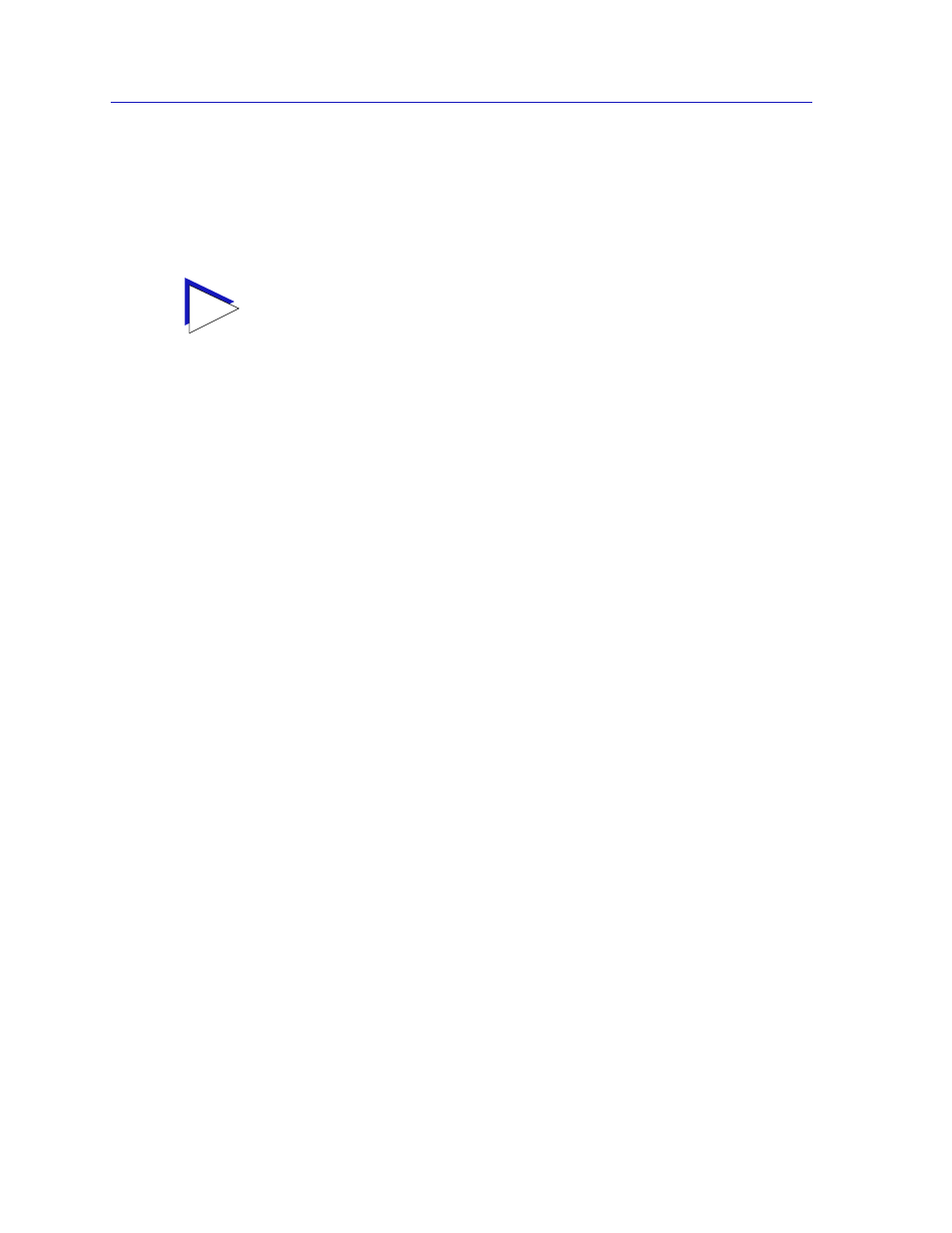
The SmartSwitch 2000 Chassis View
2-34
Managing the Hub
2.
If you have selected Auto Negotiation (for 100Base-TX ports only), use the
Advertised Abilities field to select the operational capabilities you wish to
advertise to the port’s link partner. If both link partners will be
auto-negotiating, be sure there is at least one mutually-advertised operational
mode, or no link will be achieved.
3.
Click Apply to save your changes. Click Refresh to display the new settings.
It may take a few minutes for mode changes to be completely initialized,
particularly if the link partners must negotiate or re-negotiate the mode; you
may need to refresh the window a few times before current operational data is
displayed.
Configuring Ethernet Ports on Second Generation Devices
The Ethernet Configuration window available for Fast Ethernet and Gigabit
Ethernet ports on second generation devices (e.g., 2H252-25R and 2H258-17R)
allows you to both view and set those ports’ available speed, modes, and flow
control. All second generation devices support the ctEthernetParameters MIB. All
Ethernet ports that return at least one instance for a query of the
ctEtherSupportedDuplex OID will use the Ethernet Configuration window as
shown in
.
All 100Base-TX Fast Ethernet ports can be configured to operate in either standard
Ethernet (10 Mbps) or Fast Ethernet (100 Mbps) mode, and each mode can be
configured to operate in Full Duplex effectively doubling the available wire speed
(from 10 to 20 Mbps in standard Ethernet mode, or from 100 to 200 Mbps in Fast
Ethernet mode). 100Base-FX (fiber) ports can be configured to operate in their
standard 100 Mbps mode, or in Full Duplex mode. 1000Base-SX/LX/CX Gigabit
Ethernet ports are always configured to operate in 1000 Mbps, Full Duplex mode.
This window displays the mode currently in effect on the selected interface, and
provides some information (where it is available) about the interface’s link
partner.
To access the Ethernet Configuration Window:
1.
From the Chassis View, click to select the port you wish to configure; the Port
Menu will display.
2.
Click on Configuration. The Ethernet Configuration window,
,
opens.
TIP
The selected Advertised Abilities only come into play when both link partners are
auto-negotiating; if only one link partner is set to auto-negotiate, that node will establish a
link at whatever mode its partner is set to, even if that mode is not currently being
advertised.
