Deleting an alarm, event, or action, Viewing an advanced alarm event log – Enterasys Networks 2000 User Manual
Page 117
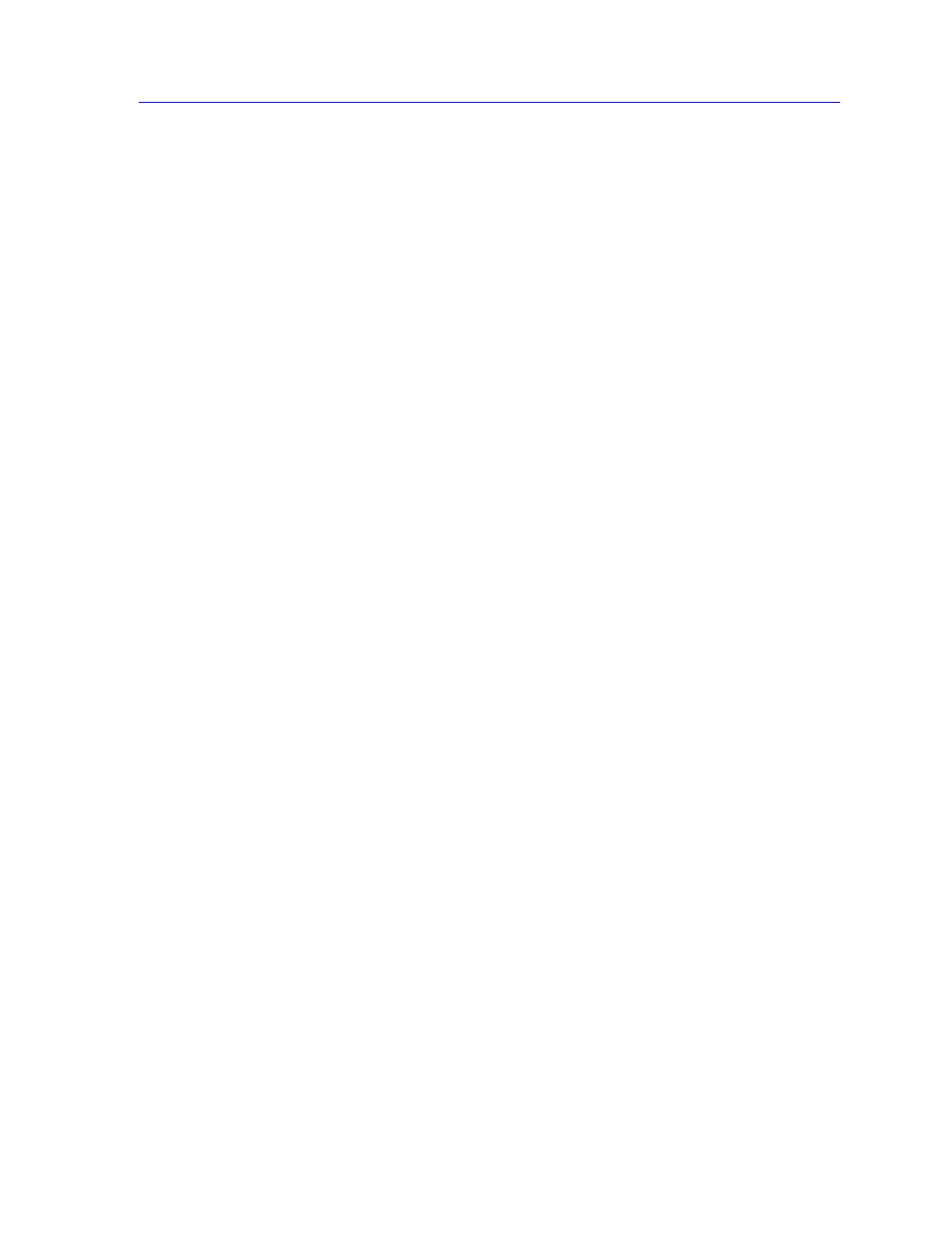
Advanced Alarm Configuration
3-25
Alarm Configuration
5.
Once you have selected the object you wish to set, you must assign the
appropriate instance value in the Instance field. If you’re not sure how the
object you wish to set is instanced, you can use the MIB Tree utility (described
in the
Tools Guide) to query it; all available instances for the object will be
displayed.
6.
In the Value field, enter the value you wish to set for the selected object.
Again, if you’re not sure what the valid values are for the variable you wish to
set, locate the object in the MIBTree utility and use the Details button to
obtain more information.
7.
Once you’ve configured your action, click Add ; the action will be added to the
Action Table list in the lower left corner of the window. Note that the window
remains open so that you may configure additional new actions or modify
existing ones; selecting on any action in the Action Table will display that
action’s parameters in the window and make them available for editing. When
you have finished configuring your actions, click Cancel to close the window.
The Action Table will update automatically each time an action is added or
deleted; use Refresh to update the table at any time.
Deleting an Alarm, Event, or Action
To delete an alarm, event, or action:
1.
In the appropriate window, highlight the alarm, event, or action you wish to
remove.
2.
Click Delete. A window opens asking you to confirm your selection; click OK
to delete, or Cancel to cancel.
When you delete an event, be sure you edit all alarms that were pointing to that
event, and assign a new valid event to those thresholds; note, too, that deleting an
event automatically deletes its associated actions, as actions cannot exist in the
absence of an association with an event. As a general rule, we recommend that
you do not delete an alarm or event of which you are not the owner.
Viewing an Advanced Alarm Event Log
To view the log of occurrences for any event:
1.
Highlight the event for which you wish to view the log, then click on the Event
Log button at the bottom of the Advanced Alarm/Event List window; the Event
Log window,
, opens.
