Enterasys Networks 2000 User Manual
Page 114
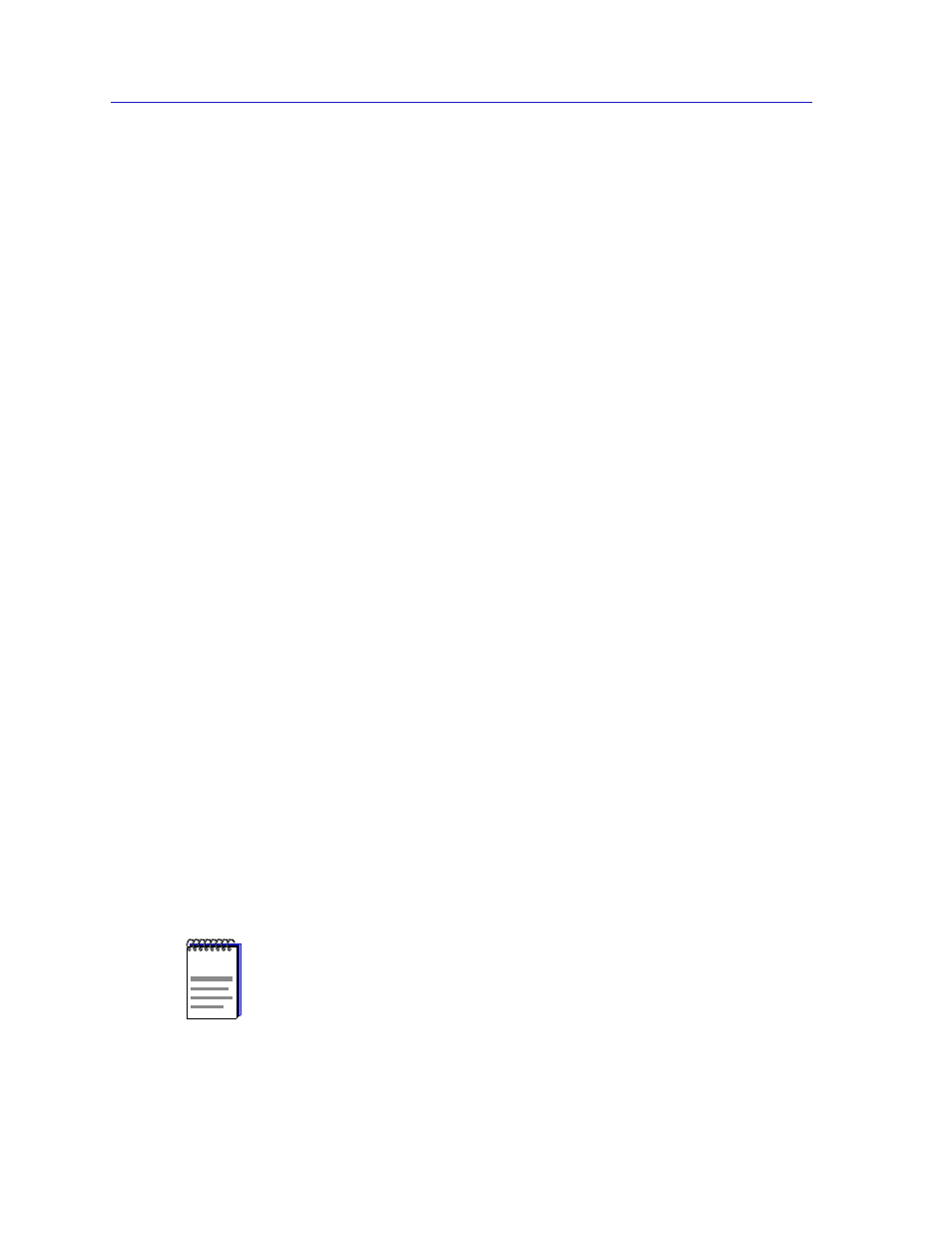
Alarm Configuration
3-22
Advanced Alarm Configuration
3.
Click in the Description text box to enter any text description you want to
identify the event. This description displays in the Events Watch window and
help you distinguish among the events you have configured.
4.
Any value you enter in the Community field will be included in any trap
messages issued by your SmartSwitch 2000 when this event is triggered; this
value is also used to direct traps related to this event to the appropriate
management workstation(s):
a.
If you enter a value in this field, traps related to this event will only be
sent to the network management stations in the device’s trap table
which
have been assigned the same community name (and for which traps have
been enabled). Any IP addresses in the device’s trap table which have
not
been assigned the same community string, or which have been assigned
no community string, will not receive traps related to the alarm(s) you are
configuring.
b.
If you leave this field blank, traps related to this event will be sent to any
network management stations which have been added to the device’s
trap table, and for which traps have been enabled — regardless of
whether or not those IP addresses have been assigned a community
name in the Trap Table.
5.
You can use the Owner text box for administrative or informational purposes;
although the text entered here will not appear on any other screens, you may
want to use the network manager’s name or phone number, or the IP or MAC
address of the management workstation, to identify the owner of the event.
Since any workstation can access and change the events you are setting in
your SmartSwitch 2000, some owner identification can prevent events from
being altered or deleted accidentally. The default value provided is monitor.
6.
Use the options in the Event Type field to define how this event will respond
when an associated threshold is crossed:
a.
Select the Log option to create a silent log of event occurrences and the
alarms that triggered them. Each event’s log can be viewed by clicking on
the Event Log button at the bottom of the Alarm/Event window. (See
Viewing an Advanced Alarm Event Log
, on
, for more
information.)
b.
Select Trap to instruct the device to send a pair of SNMP traps (one
WARNING, one Normal) to the management station each time the event
is triggered.
NOTES
In order for the trap selection to work properly, your SmartSwitch 2000 must be
configured to send traps to the management station. This is accomplished via local
management; consult your device hardware manual for more information. If you are
monitoring a variable you consider to be critical, we do not recommend that you select
Trap
as the only event response; if a trap is lost due to a collision or other transmission
problem, it will not be re-sent.
