Using an uninterruptable power supply (ups), Accessing the ups window, Using an uninterruptable power supply (ups) -42 – Enterasys Networks 2000 User Manual
Page 61: Accessing the ups window -43, 000; see, Using, An uninterruptable power supply (ups)
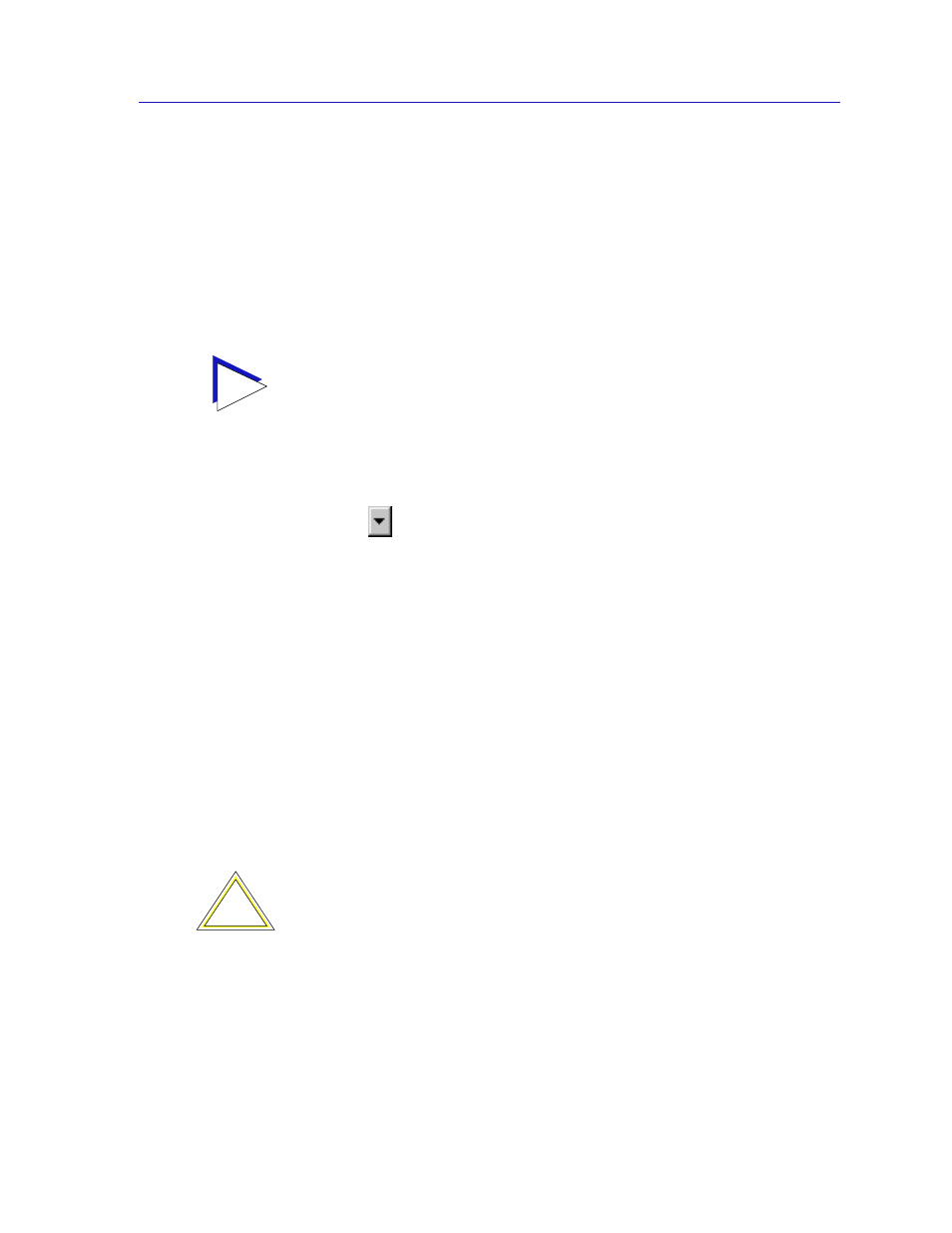
Managing the Hub
2-41
The SmartSwitch 2000 Chassis View
workstation. Note that when you configure the port as a PPP
connection, you must select the desired baud rate in the Speed
Selection field described below.
Speed Selection
If you have configured the selected port as a SLIP or PPP connection, you must
select the appropriate baud rate: 2400, 4800, 9600, or 19,200. Note that this field
will default to Auto-Baud and become unselectable when the Com Port Function
is set to LM or UPS.
To change the configuration of the selected COM port:
1.
Click on
to the right of each field and select the desired setting.
2.
Click on the Apply button to save your changes.
Using an Uninterruptable Power Supply (UPS)
Your SmartSwitch 2000 supports the use of a UPS (uninterruptable power supply)
through the COM 1 port. (For more information on the use of a UPS with the
SmartSwitch 2000, consult the SmartSwitch 2000 Installation Manual that was
included when you purchased the unit.) You can view or change the status of the
UPS connected to your SmartSwitch 2000 at the UPS window.
Please note that the UPS menu option will only be available when you have set
the Com Port Function to UPS in the COM Port Configuration, and the UPS
window will only be active if you currently have a UPS attached to your
SmartSwitch 2000 through the appropriate port, and you have correctly set the
Set UPS ID
field.
Accessing the UPS Window
At the UPS window, you can configure the UPS ID model type for the
uninterruptable power supply you have attached to the COM port on your
SmartSwitch 2000.
TIP
If the COM port you wish to configure is currently set to LM or UPS, the Speed Selection
field will be unavailable until the Com Port Function is set to SLIP or PPP and that
change is applied. Once available, the Speed Selection field will default to the last known
speed setting; use the down arrow to change this setting if necessary, then click the Apply
button again to complete the configuration.
!
CAUTION
Do not set the Set UPS ID field unless you have a UPS attached to the
SmartSwitch 2000, or you will disrupt your use of NetSight Element Manager.
