Configuring the performance graphs, The detail button – Enterasys Networks 2000 User Manual
Page 139
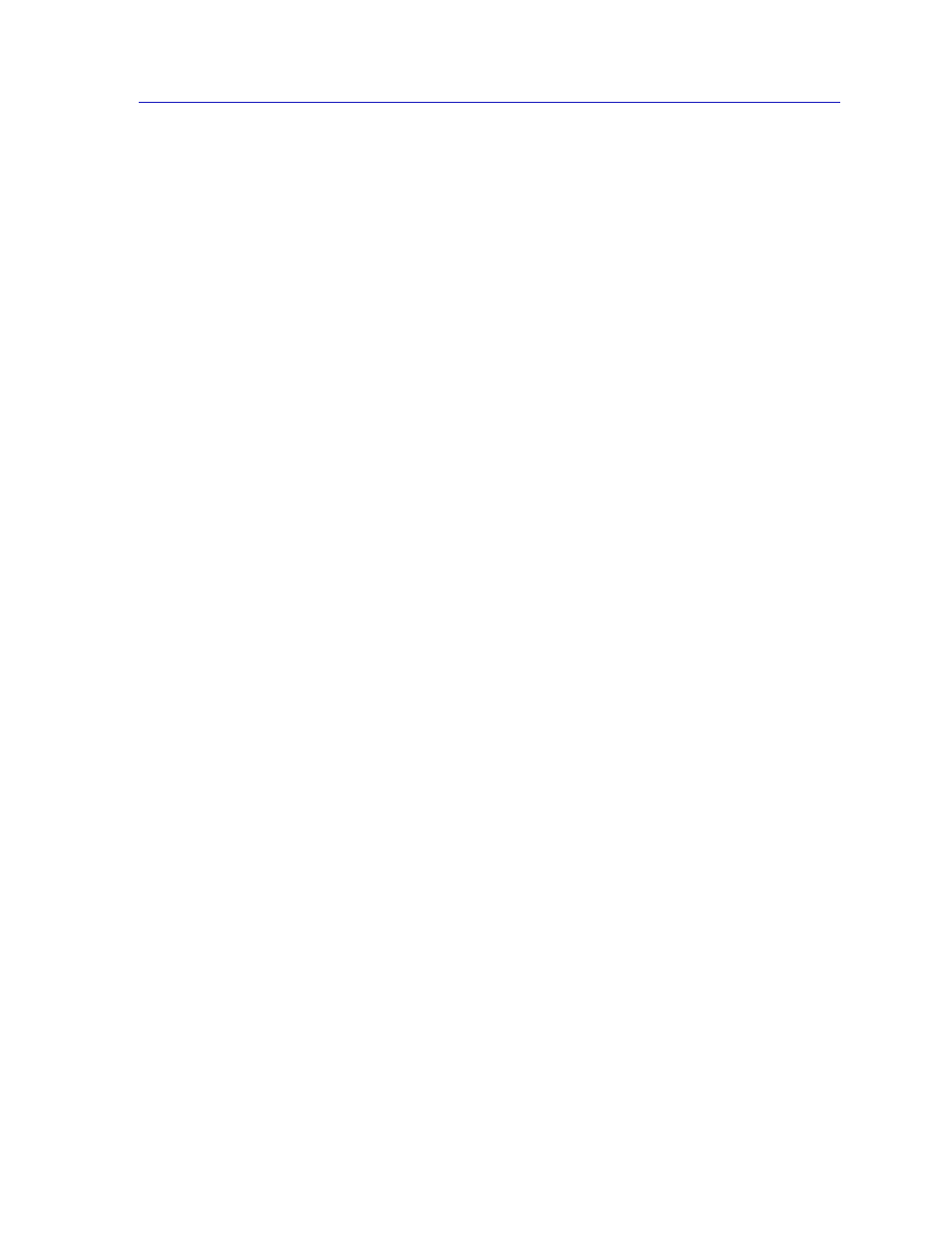
Repeater Statistics
5-11
Managing Ethernet MicroLAN Switches
Runt Packets
The number of runt packets detected by the selected
repeater, board, or port. A runt frame is one that is less
than the minimum Ethernet frame size of 64 bytes.
Giant Packets
The number of giant packets detected by the selected
repeater, board, or port. A giant frame exceeds the
maximum Ethernet frame size of 1518 bytes (excluding
the preamble).
Algn. Errors
The number of misaligned packets detected by the
selected repeater, board, or port. Misaligned packets are
those which contain a non-integral number of bytes; they
can result from a MAC layer packet formation problem,
or from a cabling problem that is corrupting or losing
data. Alignment errors are also known as framing errors.
OOW Collns.
The number of collisions out of the standard collision
window (51.2 µs) experienced by the selected repeater,
board, or port. There are two conditions which can cause
this type of error to occur: either the network’s physical
length exceeds IEEE 802.3 specifications, or a node on the
net is transmitting without first listening for carrier sense
(and beginning its illegal transmission more than 51.2 µs
after the first station began transmitting).
Nothing
The Errors scale is not currently monitoring error
packets.
Configuring the Performance Graphs
1.
Click on the Percent Load button; select the desired Load mode from the
menu.
2.
Click on the Frames button; select the desired Frames mode from the menu.
3.
Click on the Total Errors button; select the desired Errors mode from the
menu.
Once you have selected a new mode, it displays in its respective button, and the
Performance Graph and statistics will refresh and begin to measure using the new
mode. To stop monitoring and exit the window, click Cancel.
The Detail Button
The Detail button allows you to view traffic processed by the repeater channel,
board, or port according to general frame status (good, errors, or collisions); it also
allows you to view errors by type. When you click the Detail button, a separate
window appears (
Figure 5-5
) that displays pie charts and statistics for both frame
status and error type.
