Enterasys Networks 2000 User Manual
Page 108
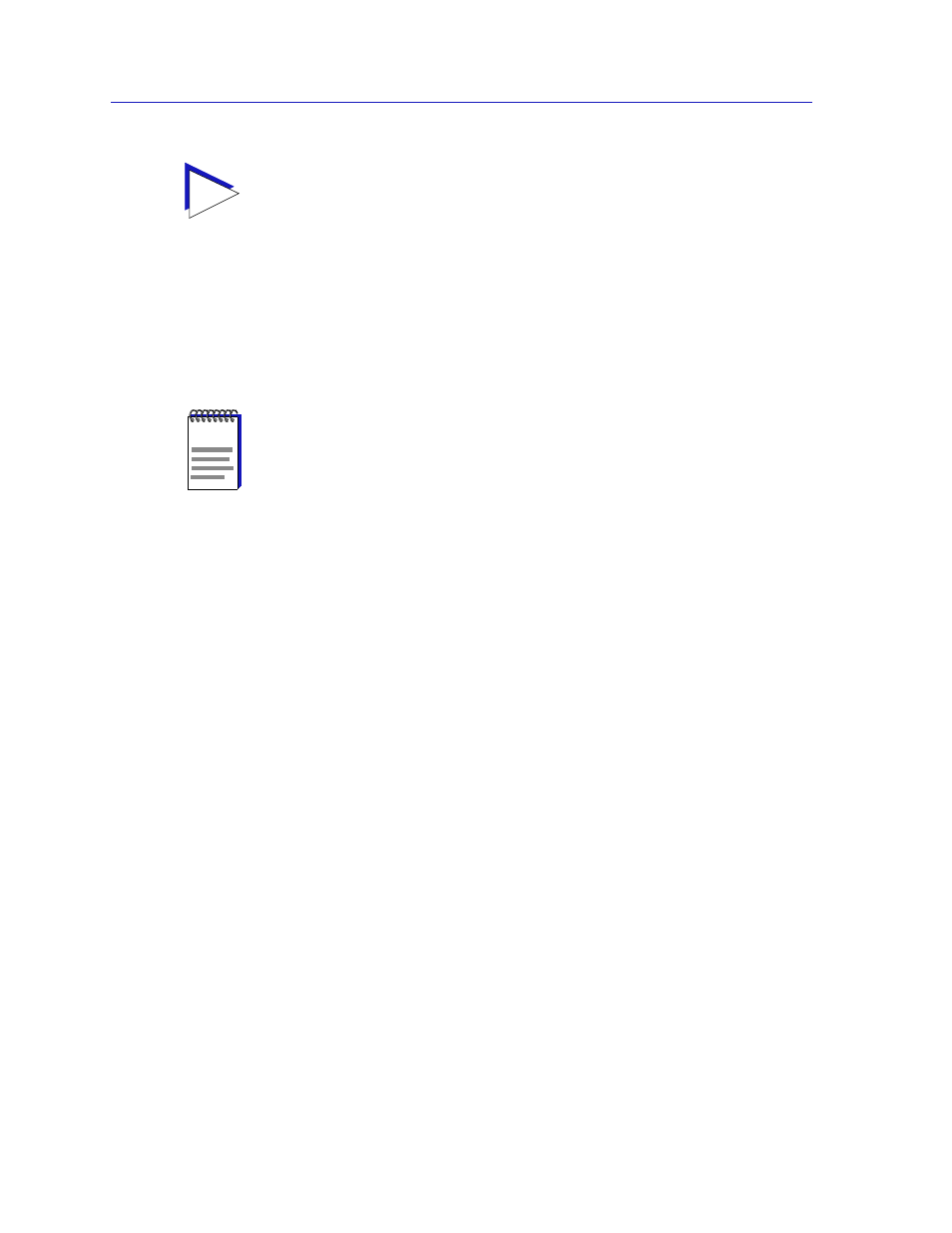
Alarm Configuration
3-16
Advanced Alarm Configuration
Almost any RMON or MIB-II object can be used as an alarm variable as long
as it is resident in the device firmware and its value is defined as an integer
(including counters, timeticks, and gauges). If you select an invalid object (i.e.,
one whose value is not an integer), the message “!!Can’t set alarm on this
type!!” will display in the Alarm Variable field.
5.
Once you have selected the object you wish to use for your alarm variable,
you must assign the appropriate instance value in the Alarm Instance field.
Most RMON objects are instanced by the index number assigned to the table
in which they reside; for example, if you wish to set an alarm on an object
located in an RMON Statistics table, you can determine the appropriate
instance by noting the index number assigned to the table that is collecting
data on the interface you’re interested in. In the case of the default tables,
index numbers often mirror interface numbers; however, if there are multiple
default tables per interface, or if additional tables have been created, this may
not be true. (Table index numbers are assigned automatically as table entries
are created; no two tables — even those on different interfaces — will share
the same table index number.)
If you have selected an object from a table which is indexed by some other
means — for example, by ring number — you must be sure to assign the
instance accordingly. If you’re not sure how a tabular object is instanced, you
can use the MIBTree utility (described in the
Tools Guide) to query the object;
all available instances for the object will be displayed. (Host and matrix table
objects — which are indexed by MAC address — require special handling;
see the Note which follows this step.)
If you have selected an object which is
not part of a table, you must assign an
instance value of 0.
TIP
If you don’t know the exact spelling of the OID you wish to use for your alarm variable,
and you can’t find it by searching through the tree, use the MIB Tool Find feature to locate
the OID and determine its exact spelling (and tree location). For more information on the
MIB Tool utility and its Find capabilities, see the MIB Tools chapter in the Tools Guide.
The Find feature is not case-sensitive.
NOTE
If you select an object which is not resident in the device firmware, you will receive a “Set
Failed; ensure variable is readable” message when you try to set your alarm by clicking on
the Apply button. If you are unsure just which objects are resident on your device, and
you find yourself receiving a lot of “Set Failed” messages, you can use the MIB Tools
utility (accessed from the main console window menu bar or from the Chassis View) to
determine which objects are and are not part of your device’s firmware — simply query
the object you are interested in; if the query response comes back empty, the object is not
present (make sure you are using the appropriate community name when making a query,
or you will get no response).
