Enterasys Networks 2000 User Manual
Page 26
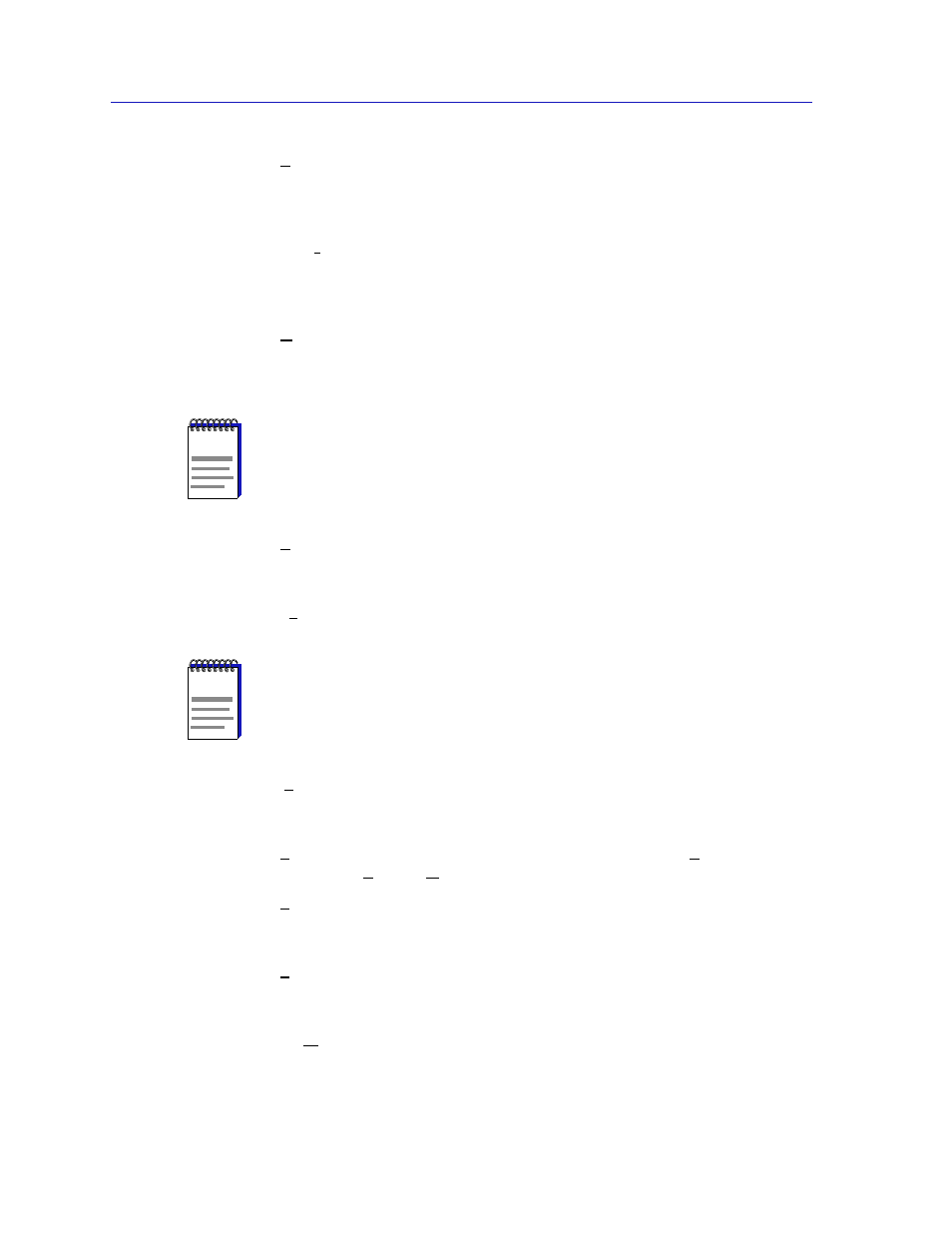
The SmartSwitch 2000 Chassis View
2-6
Viewing Chassis Information
•
Broadcast Suppression
allows you to set a threshold on the number of
broadcast packets issued from each port on the SmartSwitch 2000 when it is
operating in traditional switch (bridge) mode. See
Broadcast Suppression
, on
.
•
FDDI Statistics
menu option displays if you have an HSIM-F6 installed in
your device. This launches a window which displays traffic-related statistics
for each Station Management (SMT) entity present on an installed HSIM-F6.
See Chapter 6,
, for more information.
•
UPS
, which brings up a window that allows you to configure an
Uninterruptable Power Supply attached to your SmartSwitch 2000; see
an Uninterruptable Power Supply (UPS)
, on
page 2-41
, for details.
•
Bridge Status
opens a window that provides an overview of bridging
information for each port, and allows you to access all other bridge-related
options. Refer to the Bridging chapter in the Tools Guide for more information.
•
Exit
closes the SmartSwitch 2000 Chassis View window.
The Port Status Menu
The Port Status menu allows you to select the status information that will be
displayed in the port text boxes in the Chassis View window:
•
Status
allows you to select one of four status type displays: Bridge, Bridge
Mapping, Admin, or Operator.
•
Load
will display the portion of network load processed per polling interval
by each interface, expressed as a percentage of its theoretical maximum load
(10, 100, 155.5, or 1000 Mbps).
•
Errors
allows you to display the number of errors detected per polling interval
by each interface, expressed as a percentage of the total number of valid
packets processed by the interface.
•
I/F Mapping
will display the interface (if) index associated with each port on
your SmartSwitch 2000 device.
NOTE
The UPS menu option will only be available when the COM Port is administratively set
to UPS in the COM Port Configuration window.
NOTE
If an HSIM-A6DP is installed in your SmartSwitch 2000, ATM Connections will be
available as an additional Device menu selection. The ATM Connections window is
described in Chapter 7,
.
