Sharing the printer on a network, Sharing the printer – Epson ACULASER C3800 User Manual
Page 95
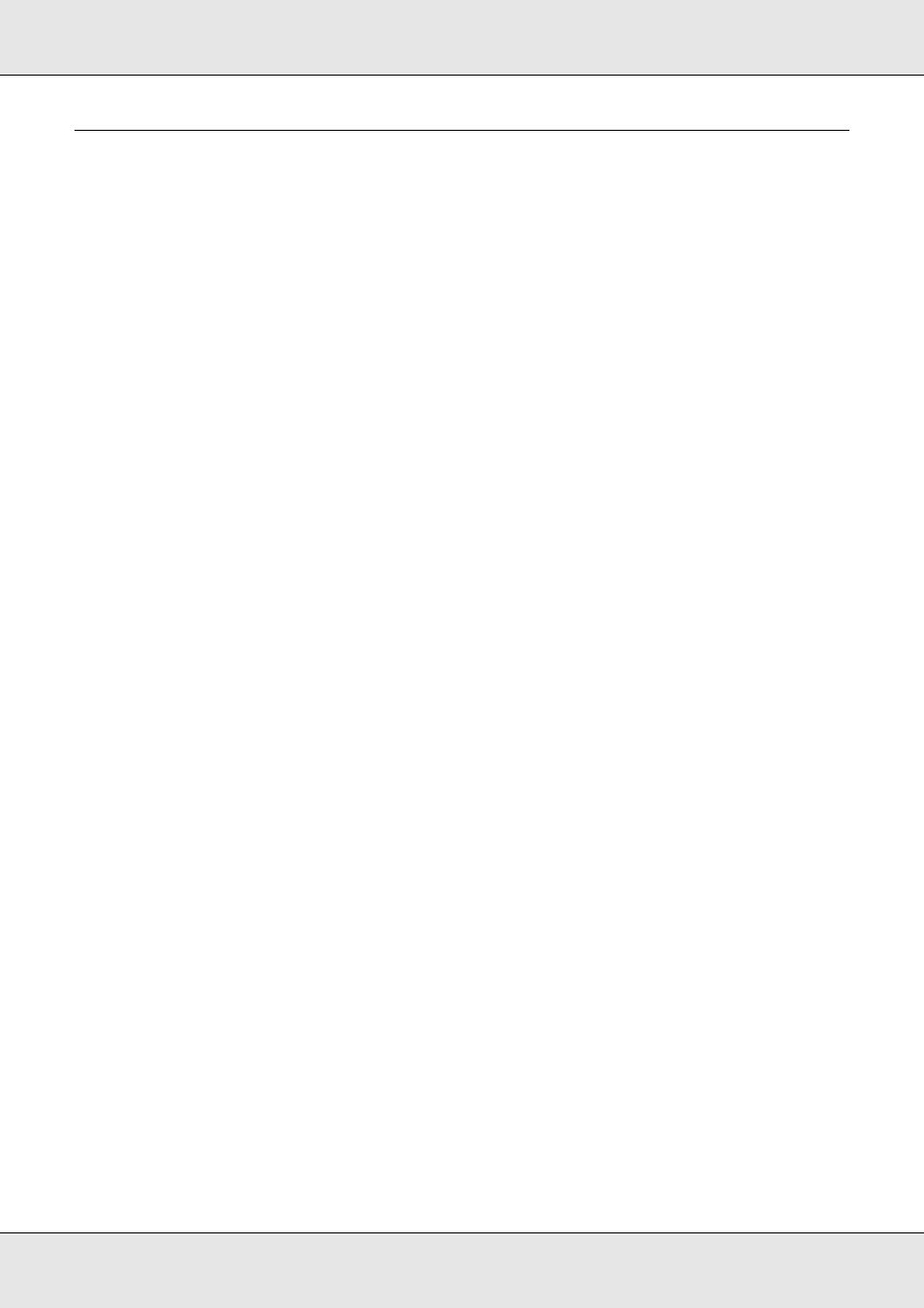
Using the Printer Software with Windows
95
EPSON AcuLaser C3800
User's Guide
Sharing the Printer on a Network
Sharing the printer
This section describes how to share the printer on a standard Windows network.
The computers on a network can share a printer that is directly connected to one of them.
The computer that is directly connected to the printer is the print server, and the other
computers are the clients which need permission to share the printer with the print server.
The clients share the printer via the print server.
According to the versions of Windows OS and your access rights on the network, perform
the appropriate settings of the print server and clients.
Setting the print server
❏ For Windows Me or 98, see "Setting up your printer as a shared printer" on page 96.
❏ For Windows XP, XP x64, 2000, Server 2003, or Server 2003 x64, see "Using an
additional driver" on page 97.
Setting the clients
❏ For Windows Me or 98, see "With Windows Me or 98" on page 100.
❏ For Windows XP, XP x64, or 2000, see "With Windows XP, XP x64, or 2000" on page
Note:
❏ When sharing the printer, be sure to set EPSON Status Monitor so that the shared printer can
be monitored on the print server. See "Notice Settings" on page 86.
❏ When you are using shared printer in a Windows Me or 98 environment, on the server,
double-click the Network icon in Control panel and make sure that the “File and printer sharing
for Microsoft Networks” component is installed, then on the server and clients, make sure that
the “IPX/SPX-compatible Protocol” or the “TCP/IP Protocol” is installed.
❏ The print server and clients should be set on the same network system, and they should be
under the same network management beforehand.
