Adjusting color registration, Printing directly from a usb memory – Epson ACULASER C3800 User Manual
Page 206
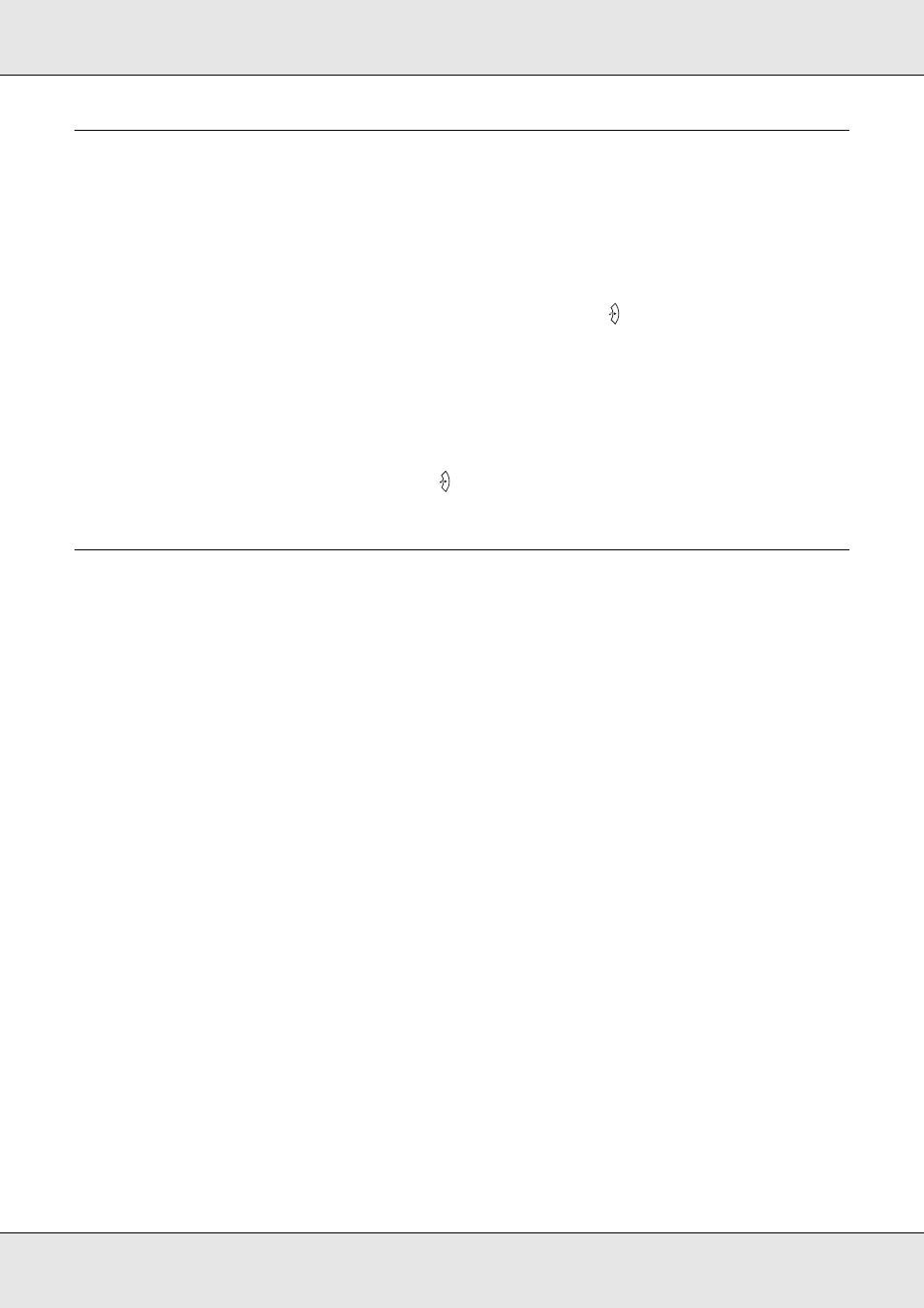
Using the Control Panel
206
EPSON AcuLaser C3800
User's Guide
Adjusting Color Registration
If you transported your printer over a long distance, you need to adjust the color registration
for possible misalignment.
Follow the steps bellow to adjust the alignment of the color registration.
1. Make sure the LCD panel displays Ready, then press the
Enter button to access the
control panel menus.
Note:
You may not be able to adjust the color registration when the printer is in the sleep mode or
when any error has occurred even if you can select the item from the menu on the control panel.
2. Press the d Down button several times until the LCD panel displays
Color Regist Menu
, then press the
Enter button twice.
Printing Directly from a USB Memory
You can print files in the USB memory via a USB Host interface without starting the
computer, installing the printer driver, or connecting the printer to a network.
Note:
❏ If the USB Host setting on the control panel is set to OFF, this function cannot be used. Confirm
the setting is set to ON in advance.
❏ If the printer is in the sleep mode, the USB memory may not be detected automatically. In that
case, press any button on the control panel.
❏ We recommend using a USB memory that has less than 2 GB of memory. Accessing USB
memories that have more than 2 GB of memory may take too long.
❏ If a large numbers of files are in the USB memory, accessing the USB memory may take too
long.
❏ If accessing the USB memory takes too long, try formatting it to improve the access speed.
The printable file formats are JPG, TIF, PS, PDF. You can also print EPN formatted files
created from the applications like MS Word or MS Excel by using USB Memory Print
Maker, which is included in the printer software CD-ROM. See "Creating direct printing
data with USB memory" on page 31 for more information.
Note:
The EPN formatted files created by USB Memory Print Maker are printed in High Quality (Printer)
mode regardless of the Printer Mode setting in the Extend Settings tab on the printer driver.
