Resizing printouts, Saving your settings – Epson ACULASER C3800 User Manual
Page 111
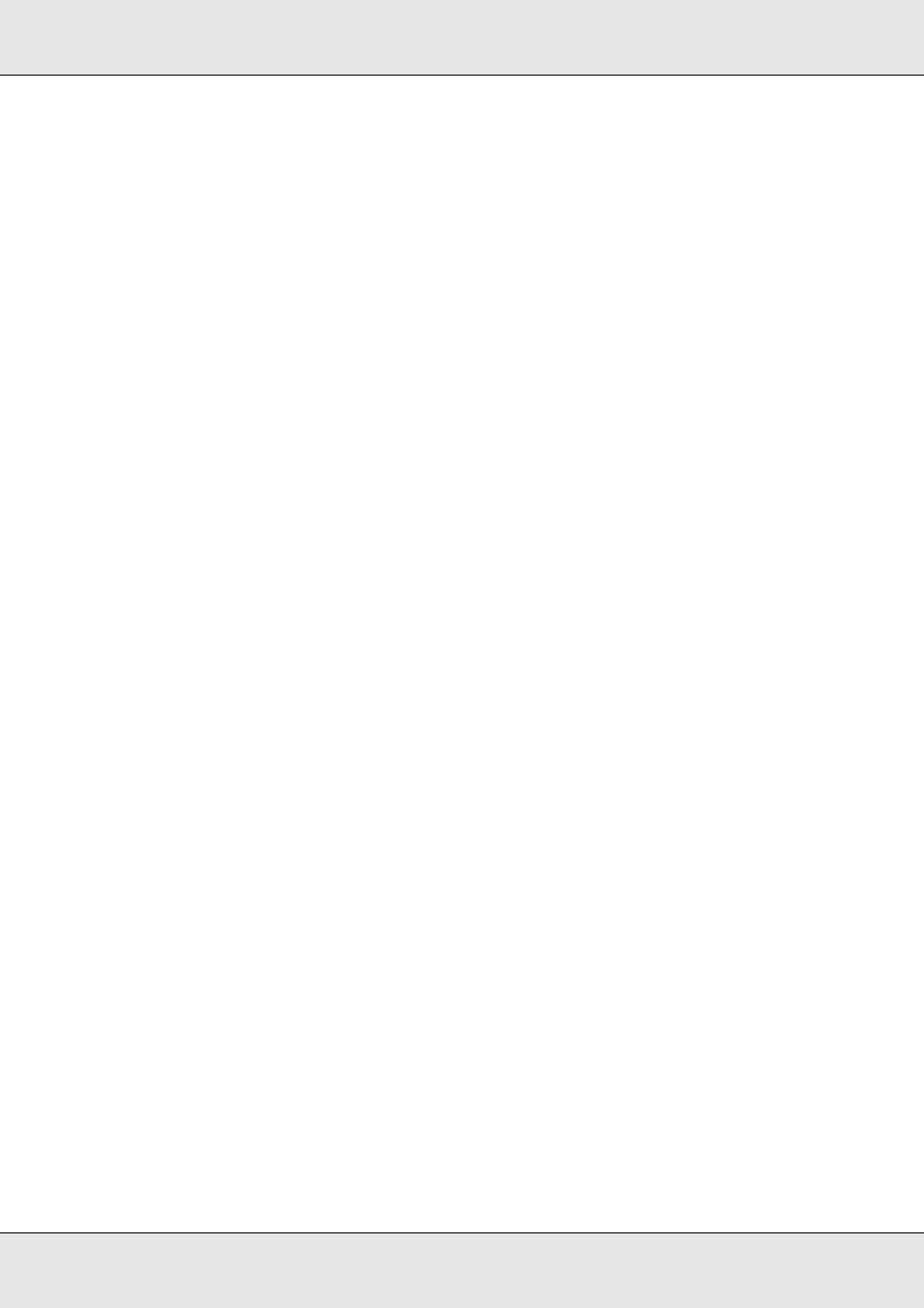
Using the Printer Software with Macintosh
111
EPSON AcuLaser C3800
User's Guide
Saving your settings
For Mac OS X users
Use the following procedures to save your custom settings.
Save your custom settings by Save or Save As in the Preset on the Print dialog box. Type
a name for your custom settings in the name box. Your settings will be saved with this
name in the Preset drop-down list.
Note:
The Custom Setting option is a standard feature of Mac OS X.
For Mac OS 9 users
To save your custom settings, select Advanced, then click Save Settings on the Basic
Settings dialog box. The Custom Settings dialog box appears.
Type a name for your custom settings in the Name box, click Save. Your settings will
appear in the list on the right of Automatic in the Basic Settings dialog box.
Note:
❏ To delete a custom setting, select Advanced, click Save Settings on the Basic Settings dialog
box, select the setting in the User Settings dialog box, then click Delete.
❏ You cannot delete predefined settings.
If you change any setting in the Advanced Settings dialog box when one of your custom
settings is selected in the Advanced Settings list on the Basic Settings dialog box, the
setting selected in the list changes to User Settings. The custom setting that was
previously selected is not affected by this change. To return to your custom setting, simply
reselect it from the current settings list.
Resizing printouts
You can enlarge or reduce the size of your documents during printing according to the
specified paper size.
For Mac OS X users
Note:
This function is not available with Mac OS X 10.2 and 10.3.
1. Open the Print dialog box.
2. Select Paper Handling from the drop-down list.
