Epson ACULASER C3800 User Manual
Page 193
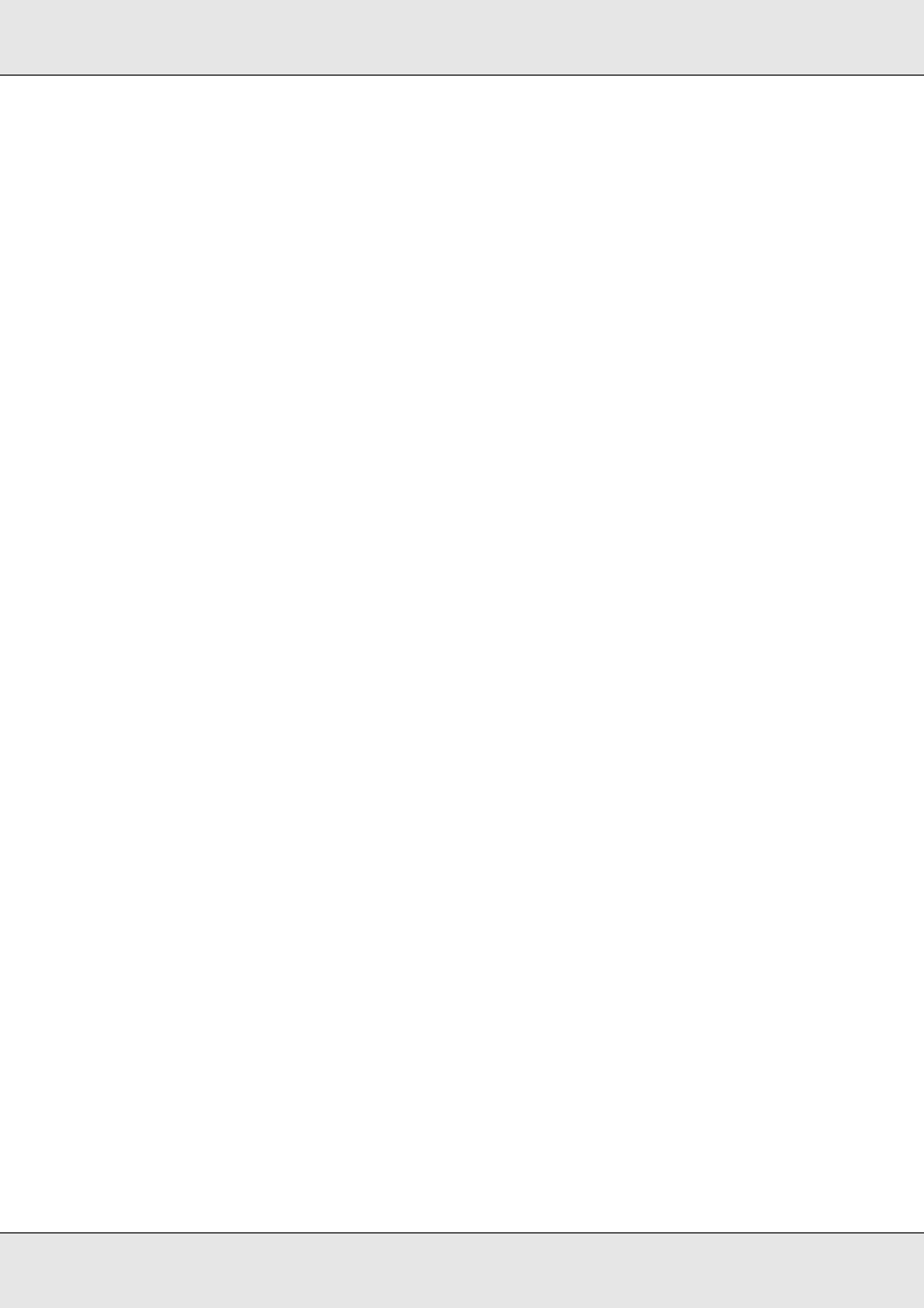
Using the Control Panel
193
EPSON AcuLaser C3800
User's Guide
Can’t Print Duplex
The printer has encountered problems during duplex printing. Make sure you are using an
appropriate type and size of paper for the duplex printing. The problem could also be a
result of incorrect settings for the paper source you are using. Pressing the N Start/Stop
button will print the rest of the print job on only one side of the paper. Press the + Cancel
Job button to cancel the print job.
Can’t Print File
The printer found no file that can be printed in the USB memory.
Cassette 2 Error yyy
The optional paper cassette is not installed properly. Turn off the printer, remove the
optional cassette, and re-install it. For more information on installing the optional paper
cassette, see "Installing the optional paper cassette unit" on page 212.
Check Transparency
You have loaded media other than transparencies when the Paper Type setting in the
printer driver is Transparency, or transparencies are loaded when the Paper Setting in the
printer driver is not set to Transparency. Completely blank pages are output.
To clear the error, see "Transparencies are output blank from the MP tray" on page 262.
Check Paper Size
The paper size setting is different from the size of paper loaded in the printer. Check to see
if the correct size of paper is loaded in the specified paper source.
To clear this error, select Clear Warning from the control panel’s Reset Menu. See "How
to access the control panel menus" on page 165 for instructions.
Check Paper Type
The paper loaded in the printer does not match the paper type setting in the printer driver.
Paper that matches only the paper size setting will be used for printing.
To clear this error, select Clear Warning from the control panel’s Reset Menu. See "How
to access the control panel menus" on page 165 for instructions.
Close Front Cover
The front cover has been open for more than 5 minutes. To clear the error, close the front
cover.
