Control panel menus, Information menu – Epson ACULASER C3800 User Manual
Page 166
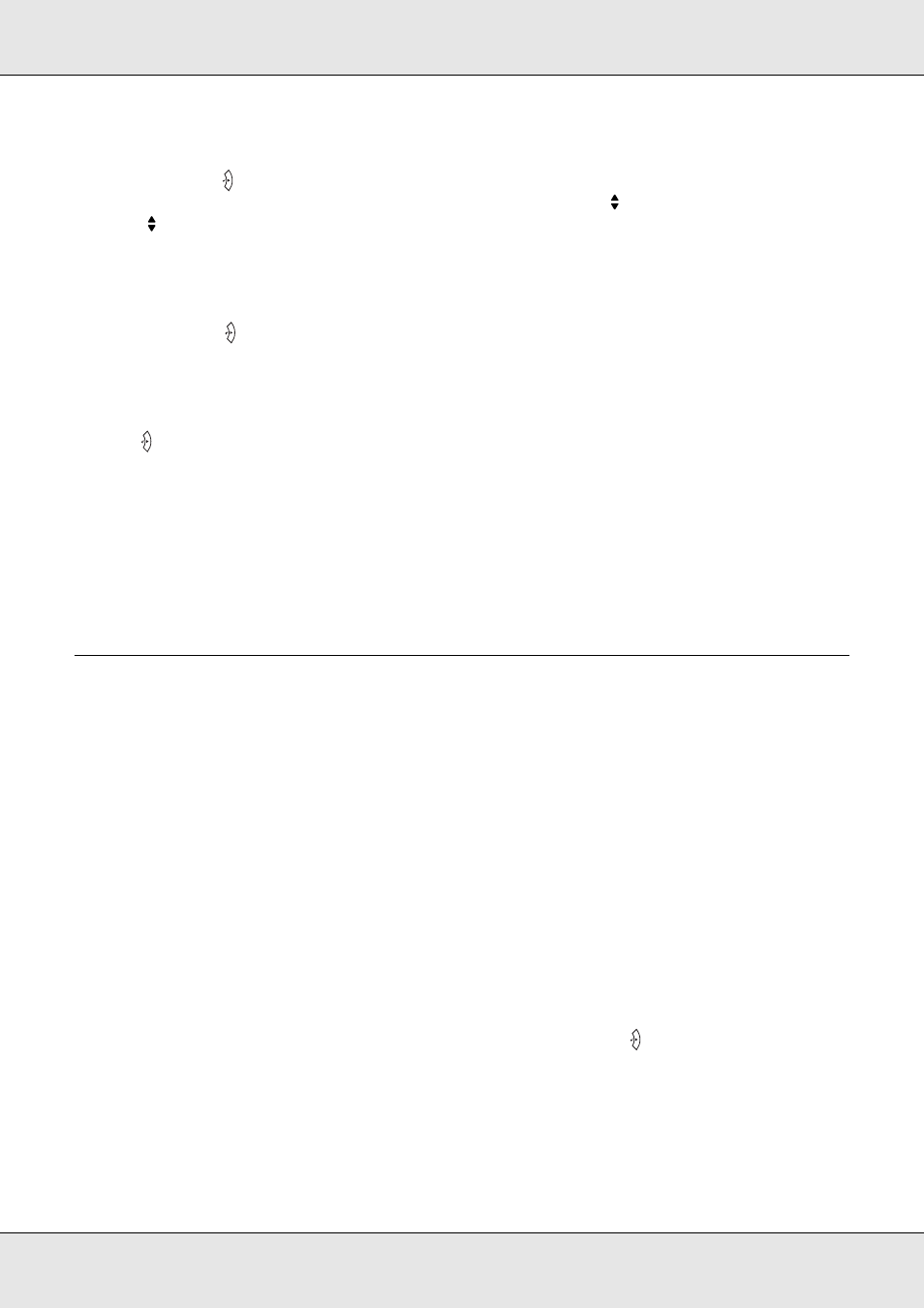
Using the Control Panel
166
EPSON AcuLaser C3800
User's Guide
2. Use the u Up and d Down buttons to scroll through the menus.
3. Press the
Enter button to view the items in a menu. Depending on the menu, the LCD
panel displays an item and the current setting separated ( YYYY=ZZZZ), or only an item
( YYYY).
4. Use the u Up and d Down buttons to scroll through the items, or press the l Back
button to return to the previous level.
5. Press the
Enter button to carry out the operation indicated by an item, such as
printing a status sheet or resetting the printer, or to view the settings available for an
item, such as paper sizes or emulation modes.
Use the u Up and d Down buttons to scroll through available settings, then press the
Enter button to select a setting and return to the previous level. Press the l Back
button to return to the previous level without changing the setting.
Note:
You need to turn the printer off and then on to activate some settings. For details, see "Control
Panel Menus" on page 166.
6. Press the N Start/Stop button to exit the control panel menus.
Control Panel Menus
Press the u Up and d Down buttons to scroll through the menus. The menus and menu
items appear in the order shown below.
Note:
Some menus and items appear only when a corresponding optional device is installed or an
appropriate setting has been done.
Information Menu
From this menu you can check the toner level and the remaining service life of consumable
products. You can also print status and sample sheets showing the printer’s current
settings, available fonts, and a brief summary of available features.
Press the d Down or u Up button to select an item. Press the
Enter button to print a
sheet or font sample.
