Epson ACULASER C3800 User Manual
Page 129
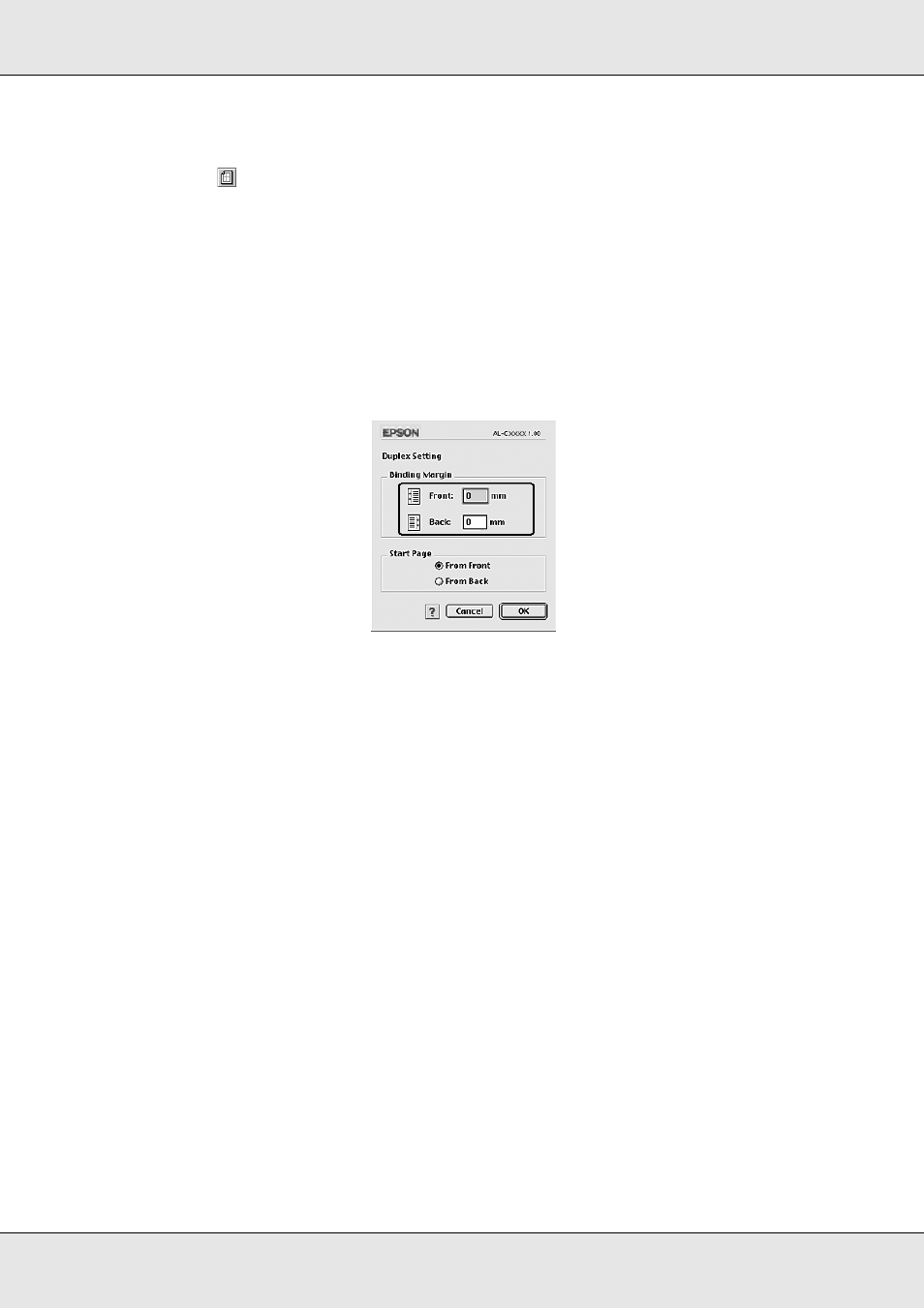
Using the Printer Software with Macintosh
129
EPSON AcuLaser C3800
User's Guide
For Mac OS 9 users
1. Click the
Layout icon on the Basic Settings dialog box. The Layout dialog box
appears.
2. Select the Duplex check box.
3. Select a Binding position from Left, Top, or Right.
4. Click Duplex Settings to open the Duplex Settings dialog box.
5. Specify the Binding Margin for the front and back sides of the paper.
6. Select whether the front or back side of the paper is to be printed as the Start Page.
7. Click OK to apply the settings and return to the Layout dialog box.
Doing duplex printing manually (models without Duplex Unit only)
For Mac OS X users
1. Open the Print dialog box.
2. Select Printer Settings from the drop-down list, and select the Basic settings tab.
3. Select the Duplex (Manual) check box, then click Duplex Settings.
4. Select a Binding position from Left, Top, or Right.
- Stylus Pro 7800 (11 pages)
- Stylus Pro 4000 (49 pages)
- Stylus Photo R300 (2 pages)
- Stylus Pro 7000 (147 pages)
- AcuLaser C3000 (316 pages)
- Stylus Pro 7900 (24 pages)
- Stylus Pro 4450 (21 pages)
- 1000 (272 pages)
- T034120 (4 pages)
- T580300 (4 pages)
- 300 (91 pages)
- B 510DN (190 pages)
- B 510DN (218 pages)
- Stylus NX510 (8 pages)
- Stylus Photo RX580 (95 pages)
- T549300 (4 pages)
- AculaserCX11NF (5 pages)
- B 500DN (168 pages)
- 480SXU (24 pages)
- 4500 (317 pages)
- STYLUS RX500 (99 pages)
- 2100 (13 pages)
- Stylus NX215 (2 pages)
- T098320 (4 pages)
- T041020 (4 pages)
- R210 (8 pages)
- All-In-One Stylus Photo RX600 (164 pages)
- 777I (53 pages)
- T033120 (4 pages)
- Stylus CX7000F (8 pages)
- 60 (113 pages)
- T034220 (4 pages)
- WorkForce 40 Series (36 pages)
- T054220 (4 pages)
- Stylus CX3200 (11 pages)
- Stylus CX7800 (18 pages)
- T060220 (4 pages)
- 2500 (180 pages)
- AcuLaser CX11N (32 pages)
- AcuLaser CX11N (4 pages)
- 2000P (16 pages)
- T606600 (4 pages)
- Stylus CX6000 (18 pages)
- FS-4000DN (2 pages)
- MSDS T544700 (4 pages)
