Epson ACULASER C3800 User Manual
Page 112
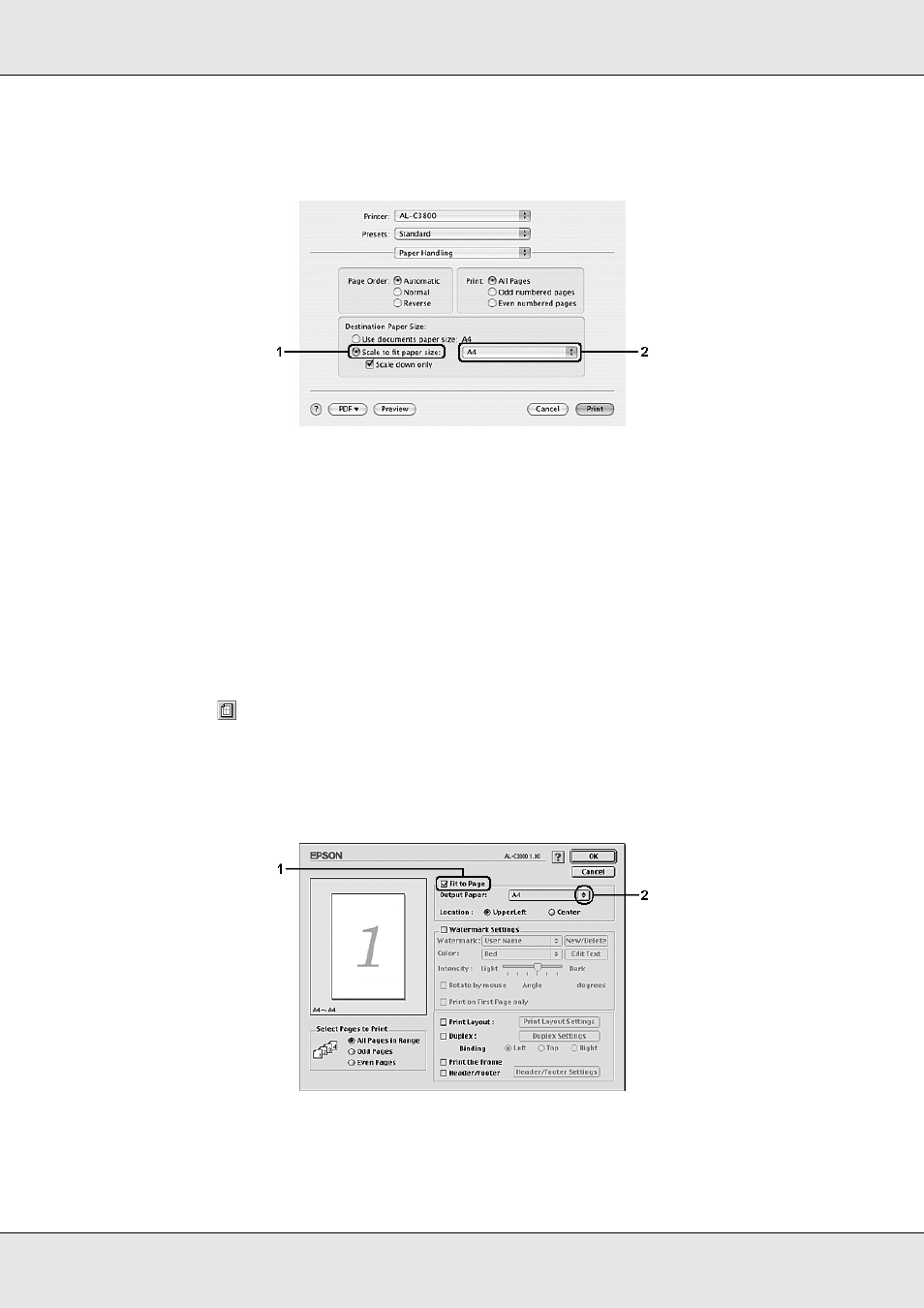
Using the Printer Software with Macintosh
112
EPSON AcuLaser C3800
User's Guide
3. Select Scale to fit paper size and select the desired paper size from the drop-down
list.
Note:
❏ If you select Scale down only, your documents are not enlarged even if you select the large
paper size.
❏ The Paper Handling settings are a standard feature of Mac OS X 10.4.
For Mac OS 9 users
Note:
The enlarging or reducing rate is automatically specified according to the paper size selected in the
Paper Setting dialog box.
1. Click the
Layout icon on the Basic Settings dialog box. The Layout dialog box
appears.
2. Select the Fit to Page check box, then select the desired paper size from the Output
Paper drop-down list. The page will be printed to fit on the paper you have selected.
3. Click OK to apply the settings.
- Stylus Pro 7800 (11 pages)
- Stylus Pro 4000 (49 pages)
- Stylus Photo R300 (2 pages)
- Stylus Pro 7000 (147 pages)
- AcuLaser C3000 (316 pages)
- Stylus Pro 7900 (24 pages)
- Stylus Pro 4450 (21 pages)
- 1000 (272 pages)
- T034120 (4 pages)
- T580300 (4 pages)
- 300 (91 pages)
- B 510DN (190 pages)
- B 510DN (218 pages)
- Stylus NX510 (8 pages)
- Stylus Photo RX580 (95 pages)
- T549300 (4 pages)
- B 500DN (168 pages)
- AculaserCX11NF (5 pages)
- 480SXU (24 pages)
- 4500 (317 pages)
- STYLUS RX500 (99 pages)
- 2100 (13 pages)
- Stylus NX215 (2 pages)
- T098320 (4 pages)
- T041020 (4 pages)
- R210 (8 pages)
- All-In-One Stylus Photo RX600 (164 pages)
- 777I (53 pages)
- T033120 (4 pages)
- Stylus CX7000F (8 pages)
- 60 (113 pages)
- T034220 (4 pages)
- WorkForce 40 Series (36 pages)
- T054220 (4 pages)
- Stylus CX3200 (11 pages)
- Stylus CX7800 (18 pages)
- T060220 (4 pages)
- 2500 (180 pages)
- AcuLaser CX11N (32 pages)
- AcuLaser CX11N (4 pages)
- 2000P (16 pages)
- T606600 (4 pages)
- Stylus CX6000 (18 pages)
- FS-4000DN (2 pages)
- MSDS T544700 (4 pages)
