Making changes to printer settings, Making the print quality settings – Epson ACULASER C3800 User Manual
Page 107
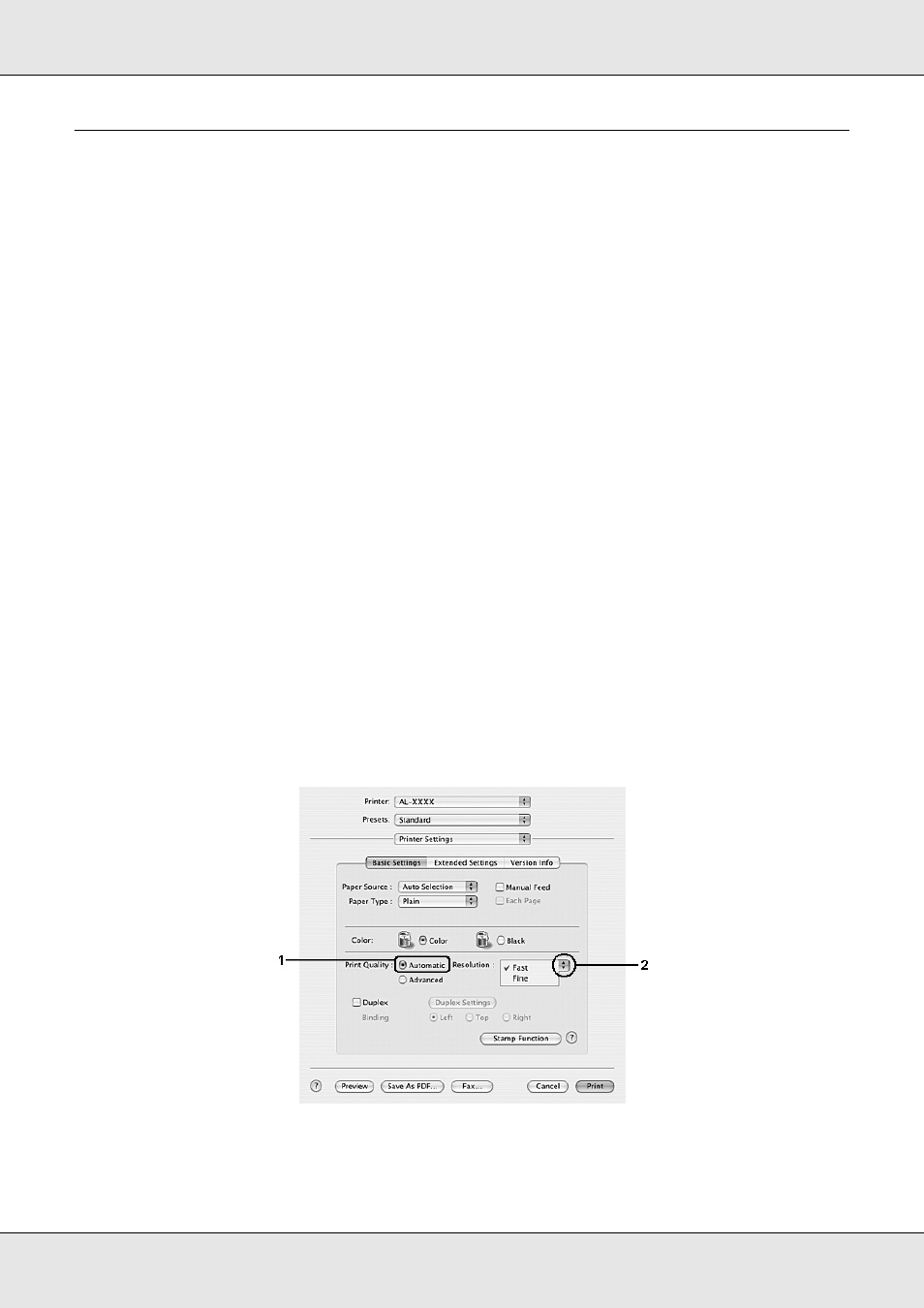
Using the Printer Software with Macintosh
107
EPSON AcuLaser C3800
User's Guide
Making Changes to Printer Settings
Making the print quality settings
You can change the print quality of printouts through settings in the printer driver. With the
printer driver, you can make the print settings by choosing from a list of predefined settings,
or customizing the settings.
Choosing the print quality by using the Automatic setting
You can change the print quality of printouts to favor speed or detail. There are three levels
of print output, Fast, Fine, and Super Fine. Fine and Super Fine provide high quality,
precise printing, but requires more memory and slows the printing speed.
When Automatic is selected on the Basic Settings tab, the printer driver takes care of all
detailed settings according to the color setting you select. Color and resolution are the only
settings you need to make. You can change other settings such as paper size or
orientation in most applications.
For Mac OS X users
1. Open the Print dialog box.
2. Select Printer Settings from the drop-down list, and select the Basic Settings tab.
3. Click Automatic, then choose the resolution from the Resolution drop-down list.
