For mac os 9 users, Uninstalling the printer software, For mac os x users – Epson ACULASER C3800 User Manual
Page 146
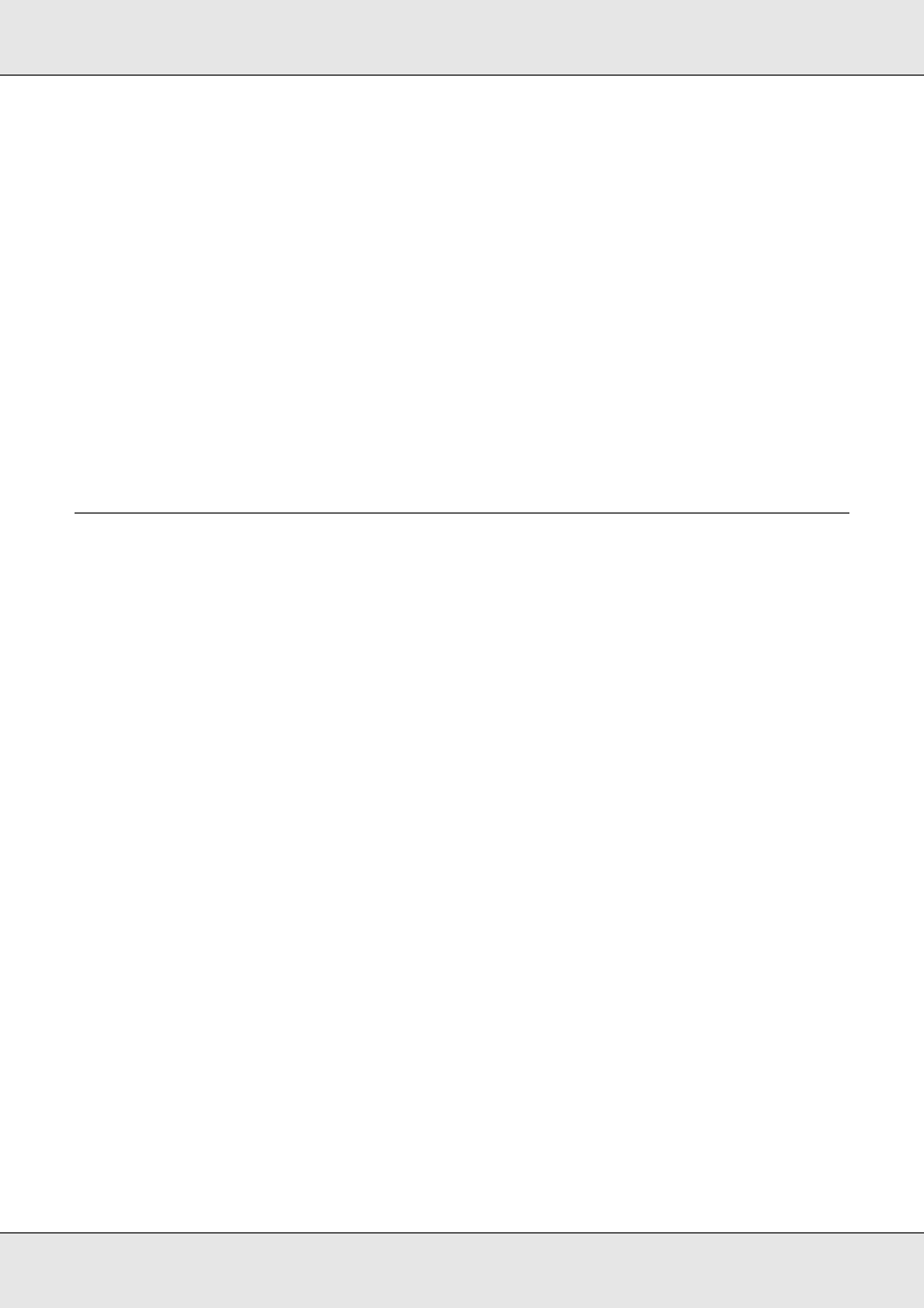
Using the Printer Software with Macintosh
146
EPSON AcuLaser C3800
User's Guide
For Mac OS 9 users
❏ Press the Period (.) key while pressing the Command key to cancel printing. Depending
on applications, the message shows the procedure to cancel printing during printing. If
this appears, follow instructions in the message.
❏ During background printing, open EPSON Status Monitor from the Application menu.
Then stop printing from EPSON Status Monitor, or delete the file that is in sleep mode.
After the last page is output, the Ready (green) light on the printer turns on.
Note:
You can also cancel the current print job that is sent from your computer, by pressing the + Cancel
Job button on the printer’s control panel. When canceling the print job, be careful not to cancel print
sent by other users.
Uninstalling the Printer Software
When you wish to reinstall or upgrade the printer driver, be sure to uninstall the current
printer software beforehand.
For Mac OS X users
1. Quit all applications on the computer.
2. Insert the EPSON printer software CD-ROM in your Macintosh.
3. Double-click the Mac OS X folder.
4. Double-click the Printer Driver folder.
5. Double-click your printer’s icon.
Note:
If the Authorization dialog box appears, enter the Password or phrase, then click OK.
6. When the software license agreement screen appears, read the statement, then click
Accept.
7. Select Uninstall from the menu at the upper left, then click Uninstall.
Follow the on-screen instructions.
