Printing a status sheet – Epson ACULASER C3800 User Manual
Page 205
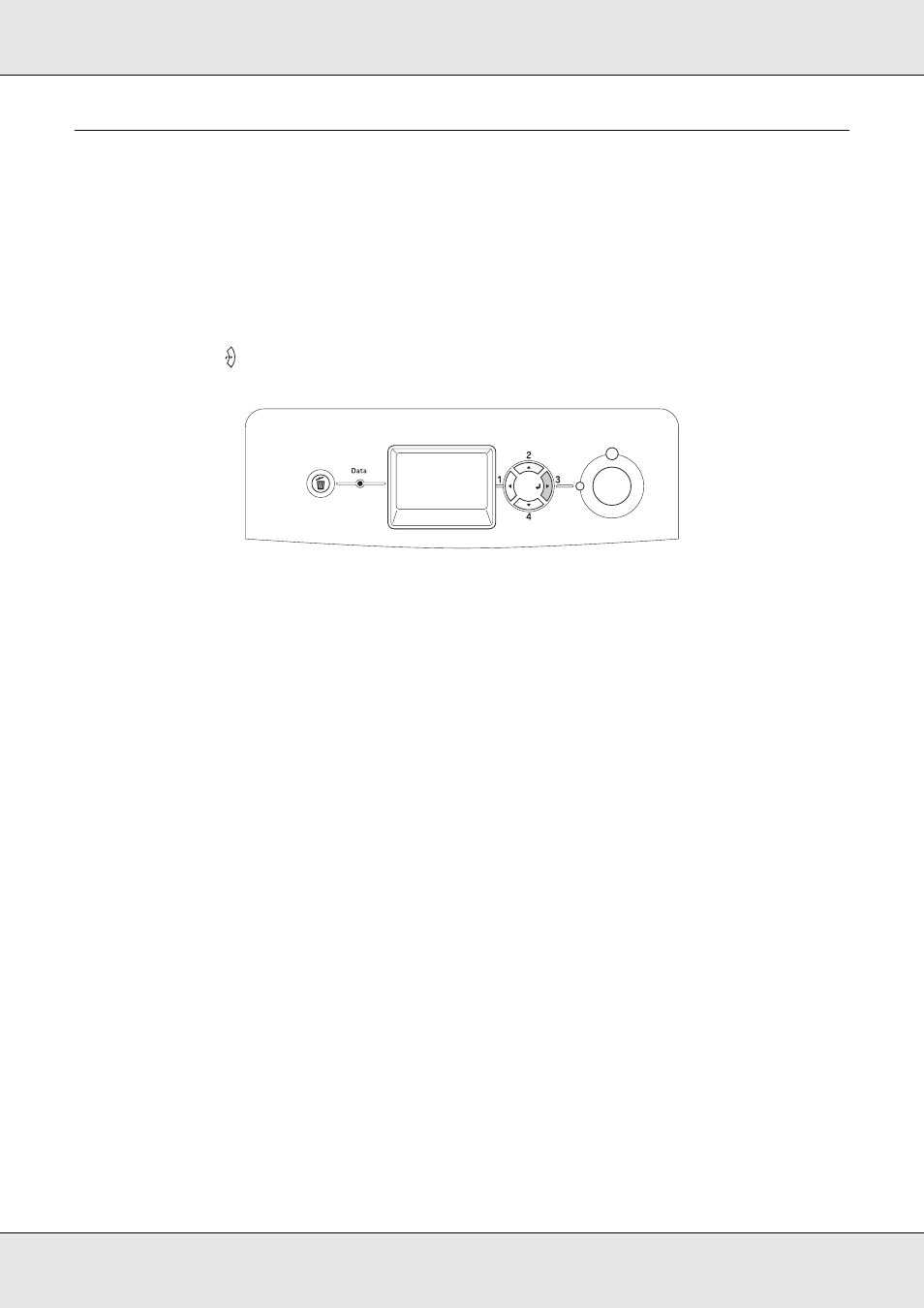
Using the Control Panel
205
EPSON AcuLaser C3800
User's Guide
Printing a Status Sheet
To confirm the current status of the printer, and that the options are installed correctly, print
a status sheet using the printer’s control panel.
Follow the steps below to print a status sheet.
1. Turn on the printer. The LCD panel shows Ready or Sleep.
2. Press the
Enter button three times. The printer prints a status sheet.
3. Confirm that the information about the installed options is correct. If the options are
installed correctly, they appear under Hardware Configurations. If the options are not
listed, try reinstalling them.
Note:
❏ If the status sheet does not list your installed options correctly, make sure that they are securely
connected to the printer.
❏ If you are unable to get the printer to print a correct status sheet, contact your dealer.
- Stylus Pro 7800 (11 pages)
- Stylus Pro 4000 (49 pages)
- Stylus Photo R300 (2 pages)
- Stylus Pro 7000 (147 pages)
- AcuLaser C3000 (316 pages)
- Stylus Pro 7900 (24 pages)
- Stylus Pro 4450 (21 pages)
- 1000 (272 pages)
- T034120 (4 pages)
- T580300 (4 pages)
- 300 (91 pages)
- B 510DN (190 pages)
- B 510DN (218 pages)
- Stylus NX510 (8 pages)
- Stylus Photo RX580 (95 pages)
- T549300 (4 pages)
- B 500DN (168 pages)
- AculaserCX11NF (5 pages)
- 480SXU (24 pages)
- 4500 (317 pages)
- STYLUS RX500 (99 pages)
- 2100 (13 pages)
- Stylus NX215 (2 pages)
- T098320 (4 pages)
- T041020 (4 pages)
- R210 (8 pages)
- All-In-One Stylus Photo RX600 (164 pages)
- 777I (53 pages)
- T033120 (4 pages)
- Stylus CX7000F (8 pages)
- 60 (113 pages)
- T034220 (4 pages)
- WorkForce 40 Series (36 pages)
- T054220 (4 pages)
- Stylus CX3200 (11 pages)
- Stylus CX7800 (18 pages)
- T060220 (4 pages)
- 2500 (180 pages)
- AcuLaser CX11N (32 pages)
- AcuLaser CX11N (4 pages)
- 2000P (16 pages)
- T606600 (4 pages)
- Stylus CX6000 (18 pages)
- FS-4000DN (2 pages)
- MSDS T544700 (4 pages)
