Uninstall the usb device driver – Epson ACULASER C3800 User Manual
Page 94
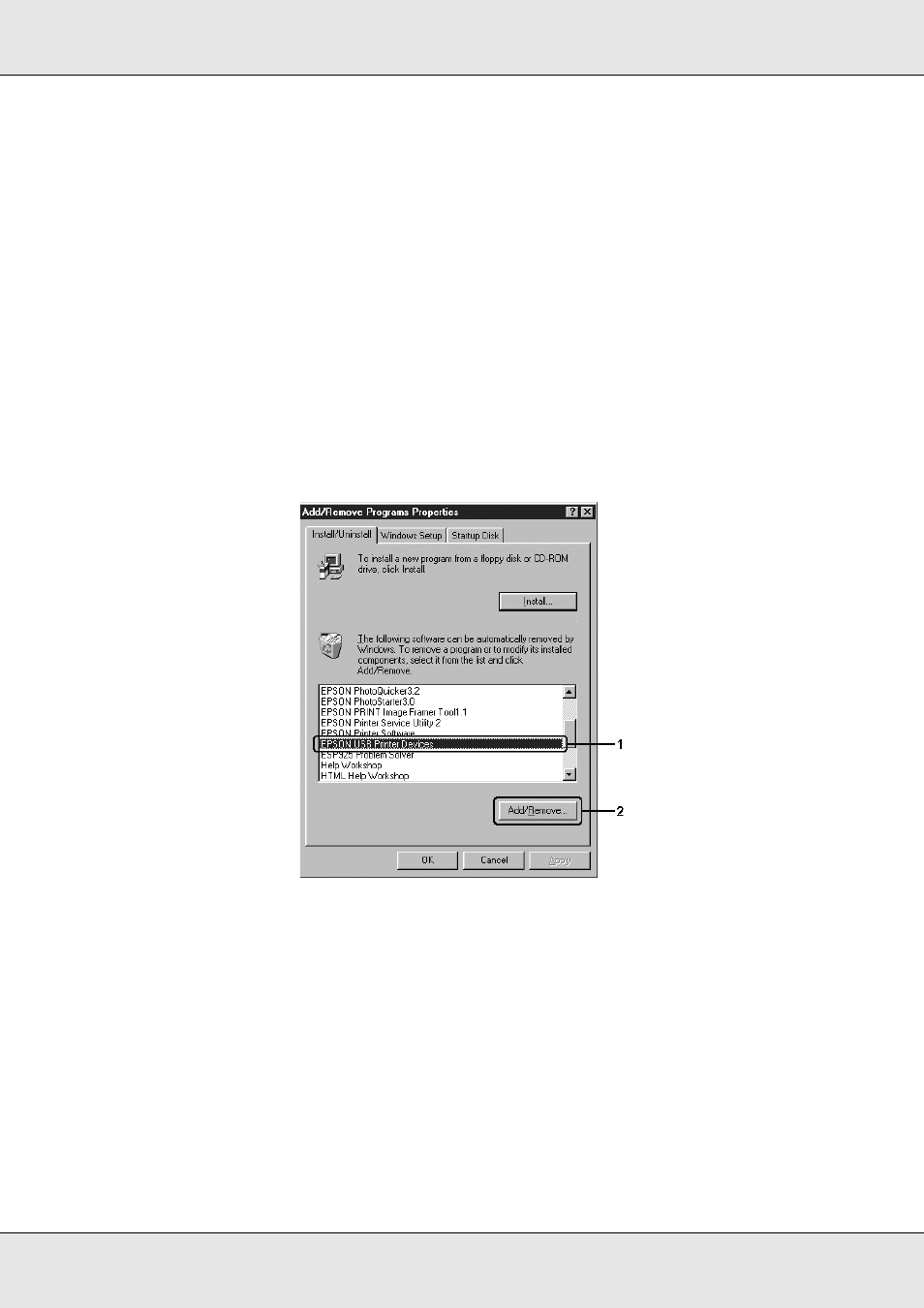
Using the Printer Software with Windows
94
EPSON AcuLaser C3800
User's Guide
Uninstall the USB device driver
When you connect the printer to your computer with a USB interface cable, the USB device
driver is also installed. When you uninstalled the printer driver, you also need to uninstall
the USB device driver.
Follow the steps below to uninstall the USB device driver.
Note:
❏ Uninstall the printer driver before uninstalling the USB device driver.
❏ Once you uninstalled the USB device driver, you cannot access any other Epson printers
connected with a USB interface cable.
1. Follow steps 1 through 3 of "Uninstalling the printer driver" on page 92.
2. Select EPSON USB Printer Devices, then click Add/Remove.
Note:
❏ EPSON USB Printer Devices appears only when the printer is connected to Windows Me
or 98 with a USB interface cable.
❏ If the USB device driver is not installed correctly, EPSON USB Printer Devices may not
appear. Follow the steps below to run the “Epusbun.exe” file in the CD-ROM that comes
with your printer.
1.Insert the CD-ROM in your computer’s CD-ROM drive.
2.Access the CD-ROM drive.
3.Double-click your language folder.
4.Double-click the Win9x folder.
5.Double-click the Epusbun.exe icon.
3. Follow the on-screen instructions.
