Making extended settings, Printing a status sheet, Making extended settings printing a status sheet – Epson ACULASER C3800 User Manual
Page 132
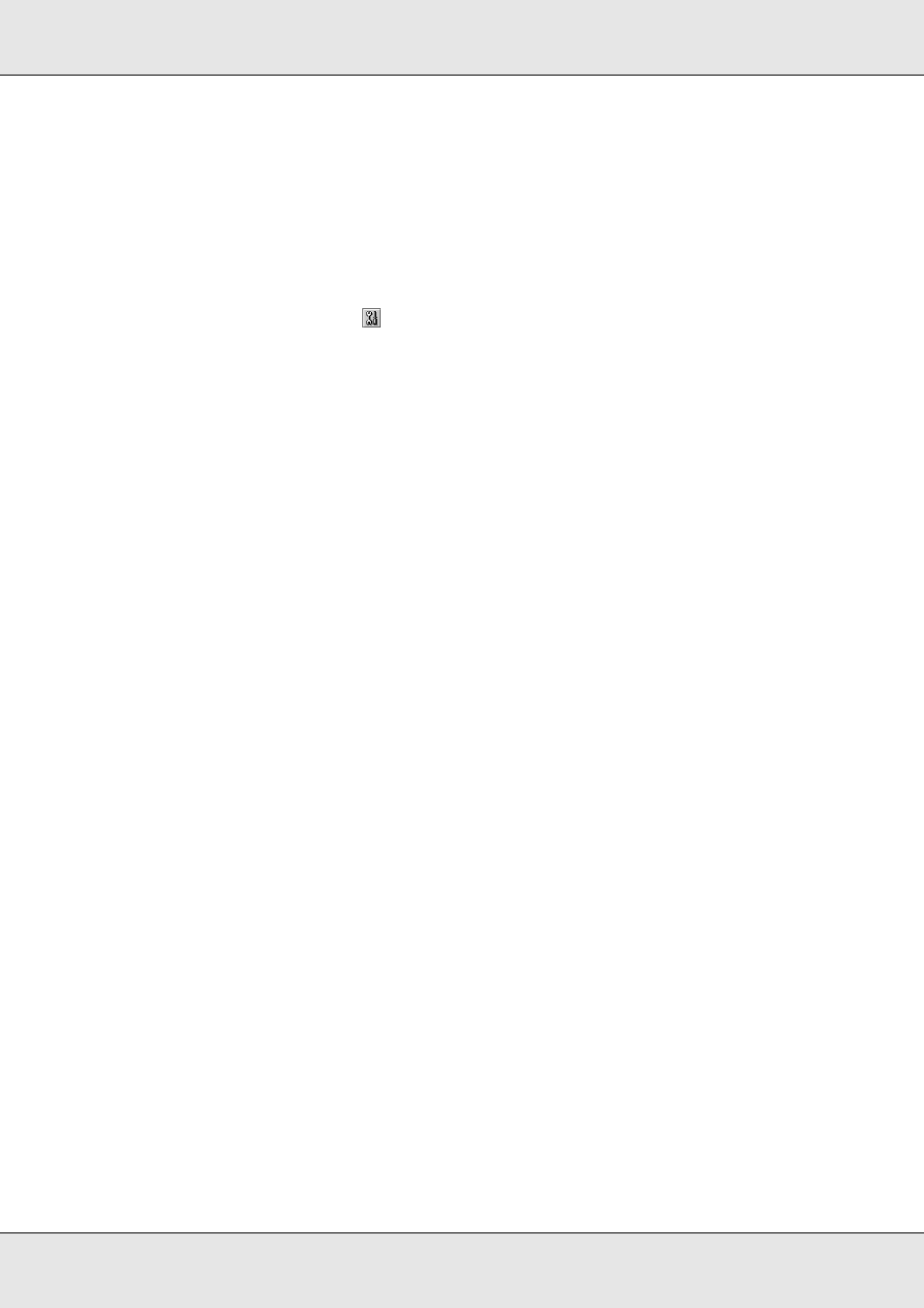
Using the Printer Software with Macintosh
132
EPSON AcuLaser C3800
User's Guide
Making Extended Settings
You can make various settings in the Extended Settings dialog box, for example Page
Protect.
For Mac OS X users, open the Print dialog box and select Printer Settings from the
drop-down list, then select the Extended Settings tab.
For Mac OS 9 users, click the
Extended Settings icon on the Basic Settings dialog
box.
Note:
The printer driver’s online help provides details on printer driver settings.
Printing a status sheet
To confirm the current status of the printer, print a status sheet from the printer driver. The
status sheet contains information about the printer, the current settings.
Follow the steps below to print a status sheet.
1. Select Chooser from the Apple menu. Click the icon of your printer, and then select the
USB port that your printer is connected to. Click Setup, and the EPSON Printer Setup
dialog box appears.
2. Click Print Status, and the printer starts printing a status sheet.
Note:
This function is not available with Mac OS X. For Mac OS X users, print a status sheet from the
control panel. See "Printing a Status Sheet" on page 205 for instructions.
