Verify job – Epson ACULASER C3800 User Manual
Page 135
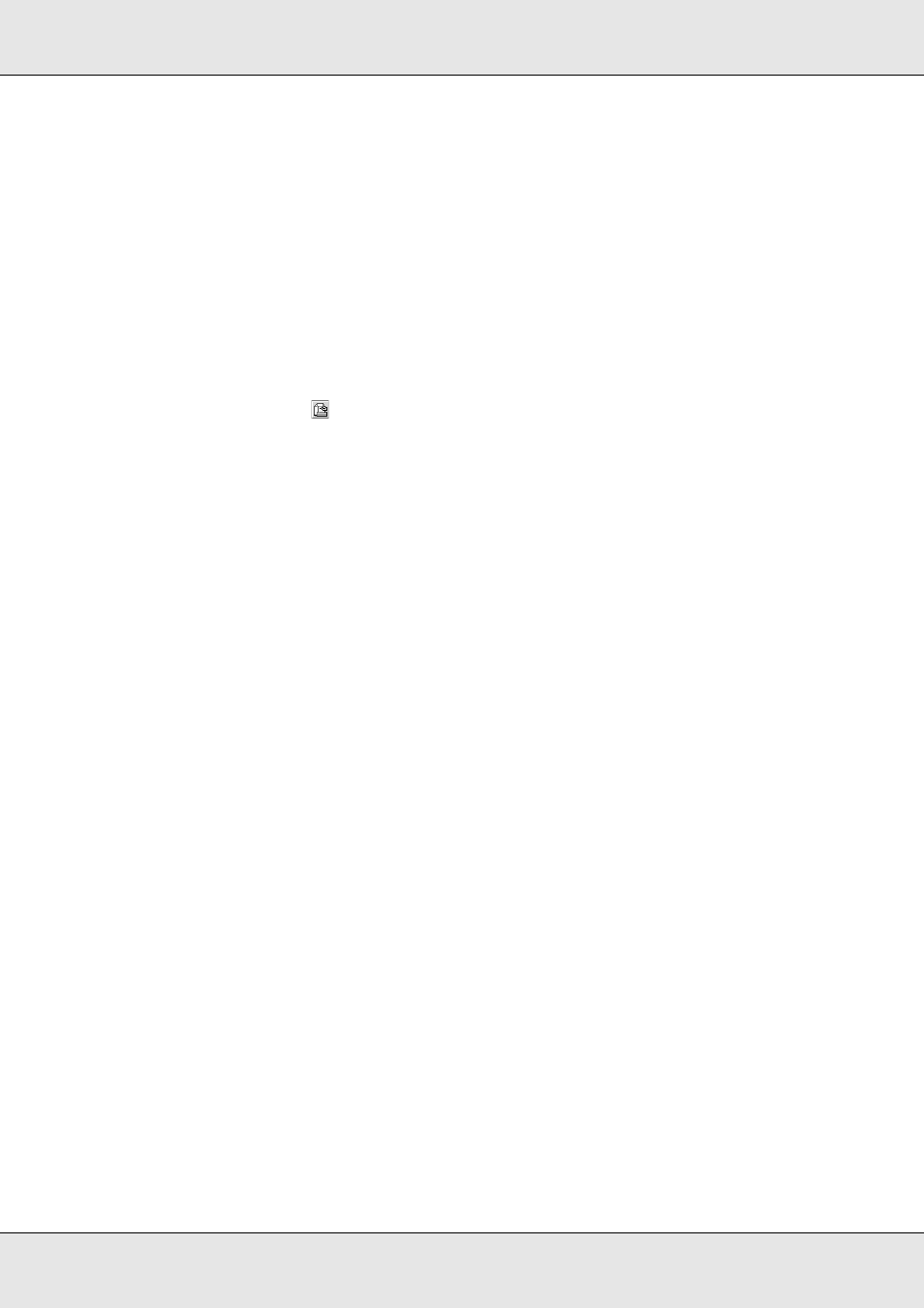
Using the Printer Software with Macintosh
135
EPSON AcuLaser C3800
User's Guide
4. Enter a user name and job name in the corresponding text box.
Note:
If you want to create a thumbnail of the first page of a job, select the Create a thumbnail check
box. Thumbnails can be accessed by entering http:// followed by the internal print server’s IP
address in a Web browser.
5. Click OK. The printer prints your document, then stores the print job data on the
printer’s memory.
For Mac OS 9 users
1. Make printer driver settings as appropriate for your document, open the Basic Settings
menu, then click the
Reserve Job icon. The Reserve Job Settings dialog box
appears.
2. Select the Reserve Job On check box, then select Re-Print Job.
3. Enter a user name and job name in the corresponding text boxes.
Note:
If you want to create a thumbnail of the first page of a job, select the Create a thumbnail check
box. Thumbnails can be accessed by entering http:// followed by the internal print server’s IP
address in a Web browser.
4. Click OK. The printer prints your document, then stores the print job on the printer’s
memory.
To reprint or delete this data using the printer’s control panel, see "Using the Quick Print
Job Menu" on page 203.
Verify Job
The Verify Job option allows you to print one copy in order to verify the content before
printing multiple copies.
Follow the steps below to use the Verify Job option.
For Mac OS X users
1. Open the Print dialog box and select Printer Settings from the drop-down list, then
click the Basic Settings tab.
2. Click the Reserve Job button. The Reserve Job dialog box appears.
