5 saving a new configuration – KACO blueplanet gridsave eco 5.0 TR1 User Manual
Page 35
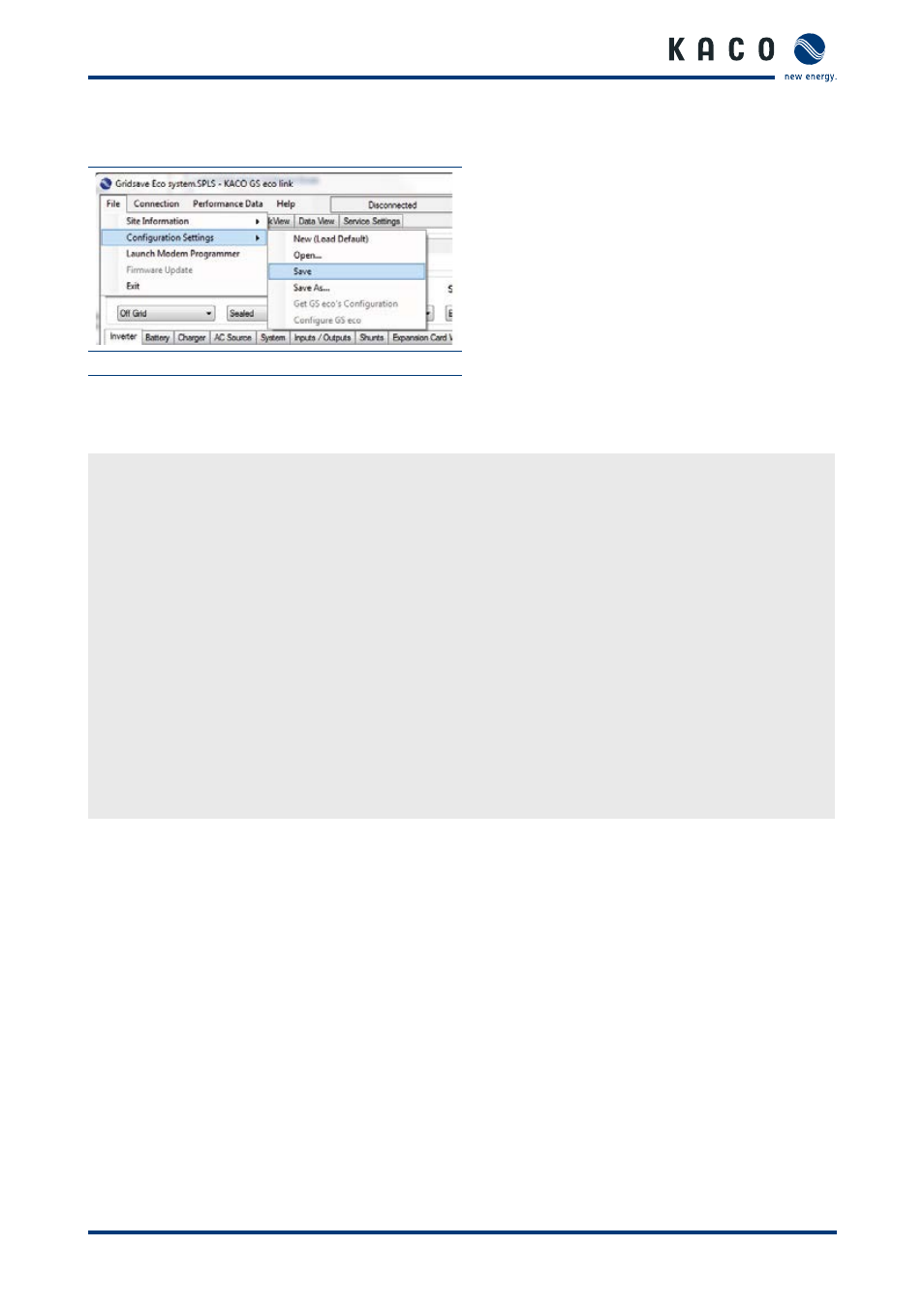
Configuration and Operation
Operating instructions for blueplanet-gridsave eco_EN
Page 35
8.3.5 Saving a new configuration
Figure 18: Saving the configuration
Save configurations for transfer to the gridsave eco in the same directory as the site information in a file.
"GS eco link" software automatically uses the filename "Config 1" with the site name in front.
8.3.5.1 Connection and configuration with bidirectional battery inverter
Connection
↻ The site and configurations are only located backed up on the PC.
1. Connect the device to the PC with the USB cable provided.
»
PC automatically detects the device and displays the connection settings.
2. Activate the "Connect" button on the tab or menu.
»
Note on the connection status.
3. Update system time if required on the device in accordance with the PC.
Configuration
4. Open the "Configure gridsave eco" menu option under "File - Configuration settings" or on the "Configuration
settings" tab
»
"GS eco link" issues warnings for overwriting the settings.
(exception: "Run gridsave eco configuration" command has previously been run.)
5. A PIN must be entered. (The default PIN is: "74" (see section on service settings in the "GS eco link manual")
6. "OK" confirms the PIN input
7. "GS eco link" tests and configures the device with the settings made.
»
Settings come into effect immediately following the configuration.
