6 enter password, 7 display firmware version, Enter password – SMA SC 200 User Manual
Page 27: Display firmware version
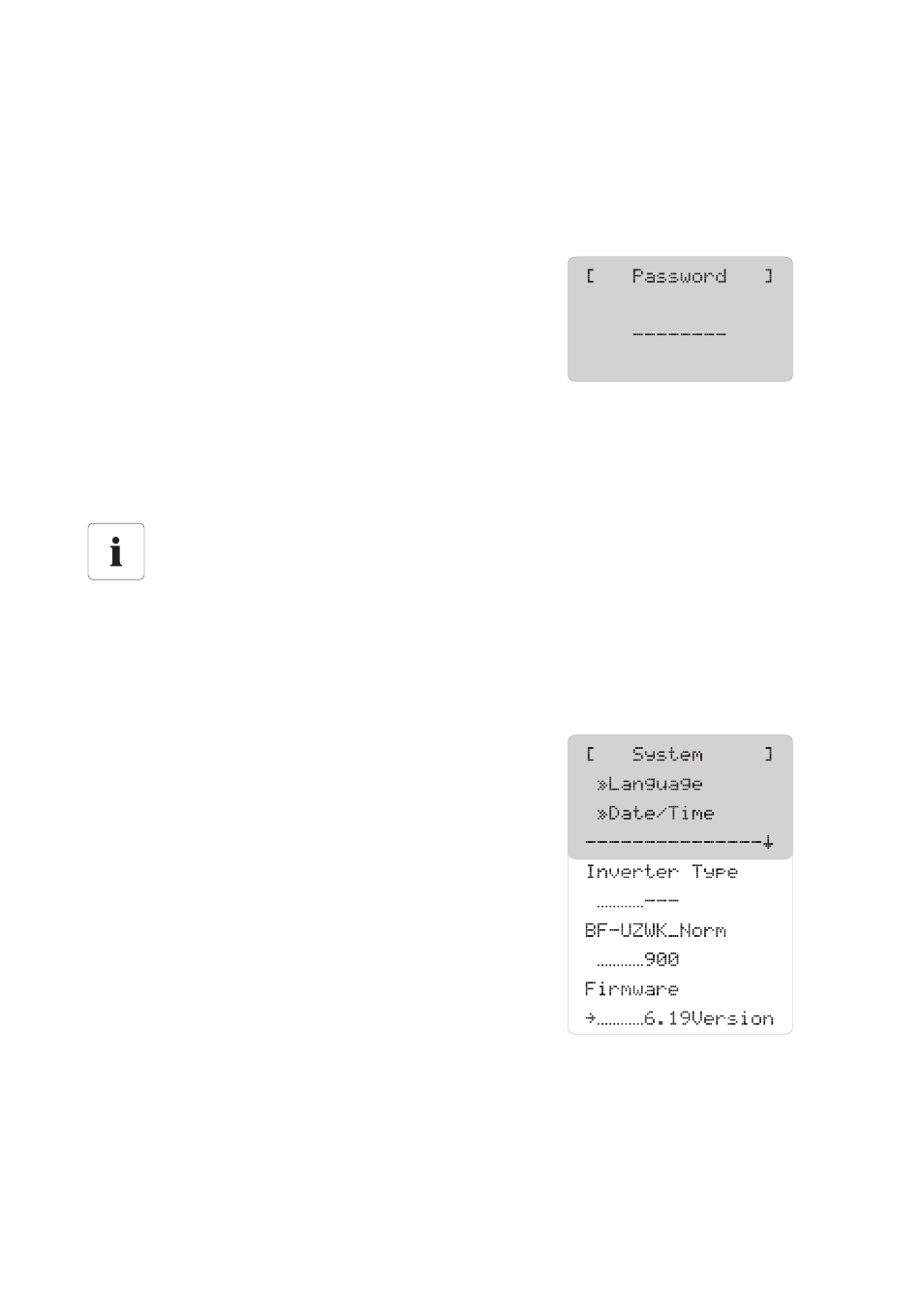
SMA Solar Technology AG
Menu
User Manual
SC-BEN100262
27
5.6 Enter Password
Safety-relevant Sunny Central parameters can only be adjusted after entering a password. You can
obtain a password from our Serviceline (see Section 16 ”Contact” (page 94)).
Proceed as follows to enter the password:
1. Select "Device Set-up > Password".
2. Enter the password with the [ ↑ ] or [ ↓ ] buttons and confirm the set value with [ENTER].
☑ After confirmation, the entered values are displayed as a row of asterisks.
☑ The Sunny Central Control beeps 3 times if the correct password has been entered. If the
password is incorrect, the Sunny Central Control beeps once.
5.7 Display Firmware Version
You can view the firmware version on Sunny Central
Control under "Device Set-up > System > Firmware".
Locking the Sunny Central Control
You can lock the Sunny Central Control under "Device Set-up > Password", by entering an
incorrect password, or no password.
Password protection will automatically resume at midnight, or after a restart of Sunny
Central Control.
