3 settings on the user interface, 1 logging into the user interface, 1 logging in at the touch display – SMA POWER PLANT CONTROLLER User Manual
Page 54: 2 logging in on the computer, 2 logging out of the user interface
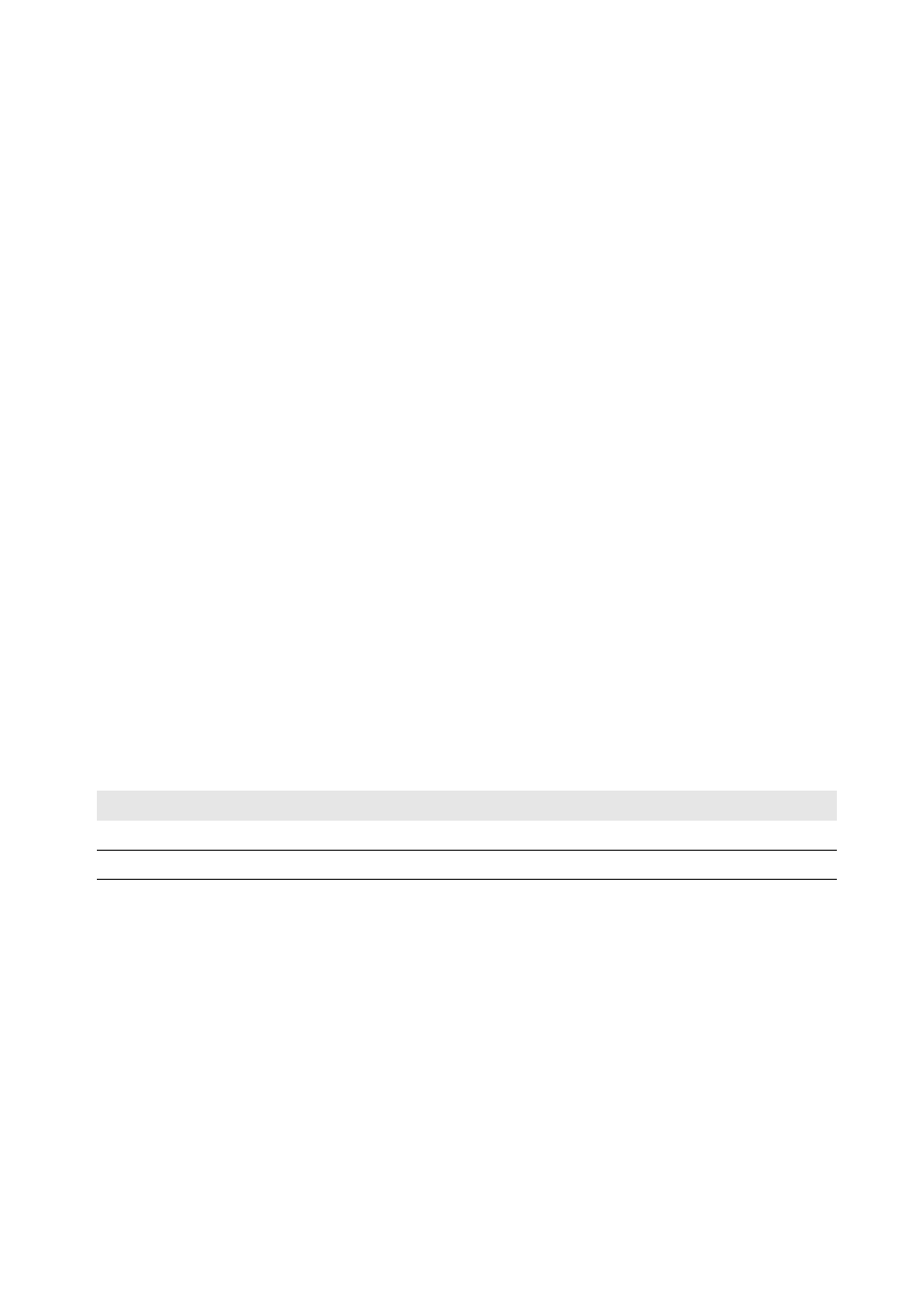
11 Periodic Actions
SMA Solar Technology AG
54
PPC-BE-P7-en-13
Operating Manual
11.3 Settings on the User Interface
11.3.1 Logging Into the User Interface
11.3.1.1 Logging In at the Touch Display
1. Activate the touch display by tapping.
2. Select the respective user group in the field User identifier.
3. Enter the password in the field Password.
4. Select [Login].
11.3.1.2 Logging In on the Computer
You can activate the user interface of the Power Plant Controller via the system network. This enables visualization of the
system data and adjustment of device settings of the PV system and the Power Plant Controller on the computer. To access
the user interface, the web browser Firefox as of version 13 must be installed on your computer. Other Internet browsers
such as Chrome or Microsoft Internet Explorer can also be used. However, this may lead to deviations in the display.
Procedure:
1. Enter the IP address of the Power Plant Controller and press the enter key.
☑ The web browser will download the required Java Applet from the Power Plant Controller and will then start the
user interface.
☑ The start page of the user interface opens.
✖ The start page of the user interface does not open?
• Make sure that Java Runtime Environment is installed on your computer.
• Make sure that the Power Plant Controller is properly connected to the local network (see Section 6.5
"Connecting Network Cables and Optical Fibers", page 24).
• Make sure that the IP address has been entered correctly.
• After changes, especially to the network settings of the Power Plant Controller, wait approximately one minute
and then re-enter the IP address of the Power Plant Controller in a new browser window.
2. Select the respective user group in the field User identifier.
3. Enter the password in the Password field.
4. Select [Login].
11.3.2 Logging Out of the User Interface
By logging out of the user interface of the Power Plant Controller, you will protect your PV system from unauthorized
access. If you do not log out of the user interface, you will automatically be logged off from the user interface after
15 minutes of inactivity. This time interval can be adjusted by SMA Service, if required.
Procedure:
• Select [Logout] in the navigation bar.
User group
Password (default settings)
User
0000
Installer
1111
