SMA SUNNY WEBBOX User Manual
Page 80
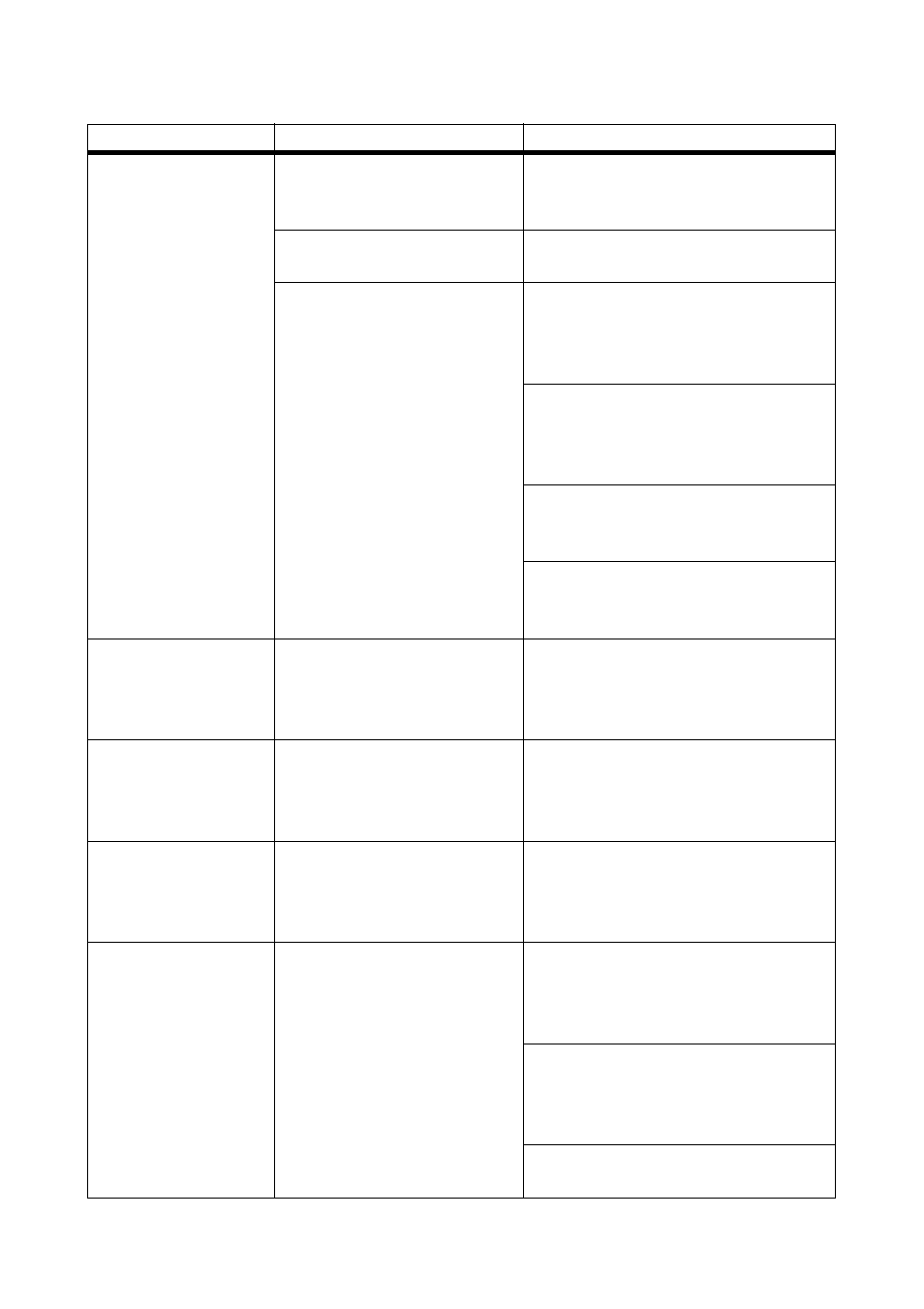
Troubleshooting
SMA Solar Technology AG / SMA America, LLC
80
SWebBox-BA-en-36
User Manual
Sunny WebBox does
not transmit data via FTP
push.
and/or
The "NETCOM" LED
lights up red.
The FTP push function is
deactivated.
Activate the FTP push function of the
Sunny WebBox (see Section 9.4 "FTP
Push Function" (page 51)).
You are not connected to the
Internet.
Reestablish Internet access. If necessary,
contact your Internet service provider.
The Sunny WebBox FTP push
function is not set correctly.
Check that the server address, the user
name and the password are set correctly
in the FTP push settings (see Section 9.4
"FTP Push Function" (page 51)).
Check whether the user has write
authorisations to the server's upload
directory (see Section 9.4 "FTP Push
Function" (page 51)).
Check whether the server port is set to the
correct value (see Section 9.4 "FTP Push
Function" (page 51)).
Test the Sunny WebBox FTP push
function (see Section 9.4 "FTP Push
Function" (page 51)).
After an FTP download,
Internet Explorer shows
old Sunny WebBox
data.
Given the way Microsoft
Internet Explorer handles cache,
the Sunny WebBox may load
outdated data.
Use an FTP client such as FileZilla to load
data from the internal FTP server of the
Sunny WebBox.
The events in the event
report do not appear in
the usual positions
under "Time".
The time settings of the
Sunny WebBox and the
connected device do not match.
Synchronise the time settings of the
Sunny WebBox and the connected
device (see respective manuals).
Events in the event
report do not appear in
the language you
selected.
The text messages for events in
the connected device are not in
the language you selected.
None
After a Sunny WebBox
is replaced,
Sunny Portal contains
two plants with the
same name.
A Sunny WebBox that is
supplied as a replacement
device logs into Sunny Portal
with a new plant identifier.
Sunny Portal creates a new plant
for this plant identifier, even if
you gave the plant the same
name.
Assign the plant identifier of the old
system to the replacement device
(see Section 9.2.3 "Adjusting the Plant
Identifier for Sunny Portal" (page 48)).
In the replacement device, enter the
e-mail address of a user who has
Sunny Portal administrator rights to the
plant.
In Sunny Portal, delete the new plant
created by the replacement device.
Problem
Cause
Remedy
