SMA SUNNY WEBBOX User Manual
Page 47
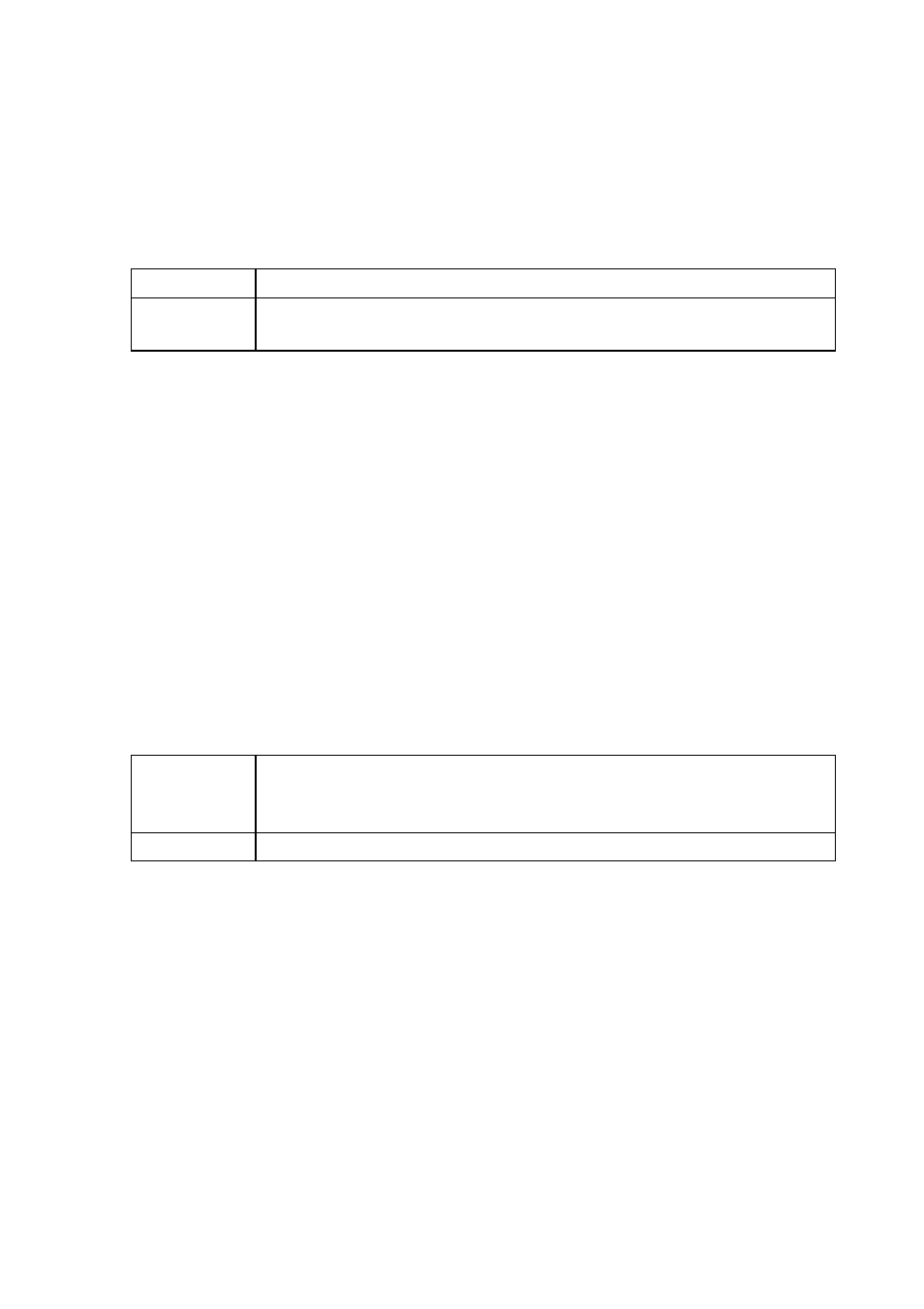
SMA Solar Technology AG / SMA America, LLC
Managing Plant Data
User Manual
SWebBox-BA-en-36
47
7. Enter your e-mail address in the "Operator e-mail" field. Sunny Portal then sends your access
data to the e-mail address entered.
8. Make a selection in the "Use Proxyserver" field and, if necessary, enter the IP address and the
port of the proxy server in the "Proxyserver address" field.
9. Make a selection in the "Use authentication" field:
10. Enter the data for your proxy server in the "User name" and "Password" fields.
11. Select [Save].
12. Select "WebBox > Info".
13. Select [Register] in the "Last Sunny Portal registration" field. The Sunny Portal password will be
sent to the entered e-mail address.
☑ The Sunny WebBox data transmission to Sunny Portal is configured.
On the "WebBox > Info" page, you can see when the Sunny WebBox last successfully transmitted
data.
9.2.2 Activating/Deactivating Data Transmission to Sunny Portal
1. Log in via the user interface of the Sunny WebBox.
2. Select "WebBox > Settings > Data transmission" in the user interface.
3. Make a selection in the "Use Sunny Portal" field.
4. Select [Save].
☑ This setting activates or deactivates data transmission to Sunny Portal.
"Yes"
Authentication is needed for the proxy server. Adjust further settings.
"No"
The proxy server does not require authentication. "User name" and
"Password" do not have to be entered. Continue with step 10.
"Yes"
The Sunny WebBox will transmit data to Sunny Portal. Register the
Sunny WebBox in Sunny Portal as described in Section 9.2.1 "Registering
Sunny WebBox in Sunny Portal" (page 46).
"No"
The Sunny WebBox will not transmit data to Sunny Portal.
