4 ftp push function, 1 activating/deactivating ftp push function, Ftp push function – SMA SUNNY WEBBOX User Manual
Page 51: Activating/deactivating ftp push function
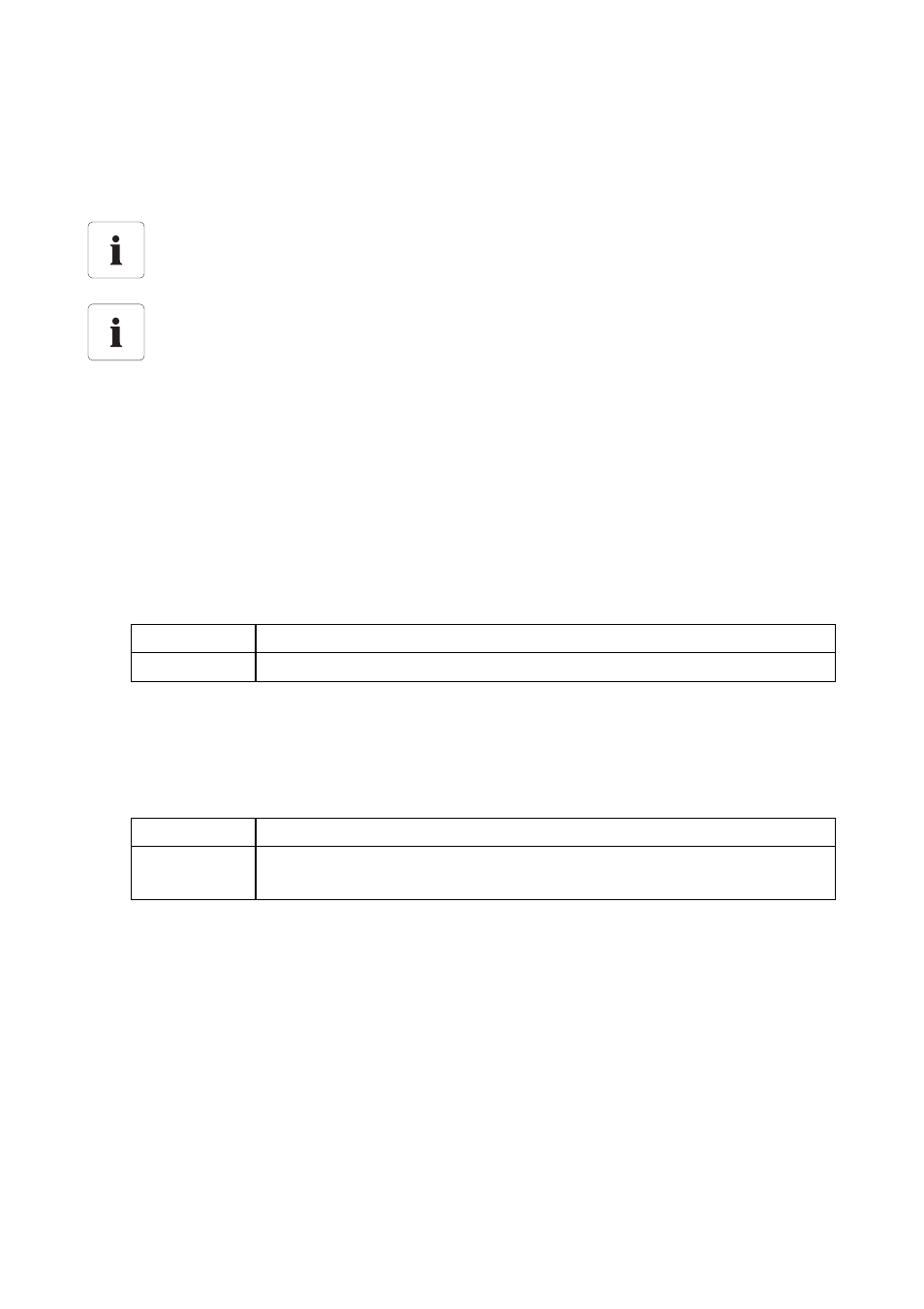
SMA Solar Technology AG / SMA America, LLC
Managing Plant Data
User Manual
SWebBox-BA-en-36
51
9.4 FTP Push Function
The Sunny WebBox is equipped with an FTP push function. This function means that the
Sunny WebBox can upload the data collected from your PV plant to an FTP server.
9.4.1 Activating/Deactivating FTP Push Function
1. Select "WebBox > Settings > Data transmission" in the user interface.
☑ The "Data transmission" page opens.
2. Make a selection in the "Use FTP-Push service" field:
3. Enter the URL and port of the FTP server in the "FTP server" field.
4. In the "Upload directory" field, specify the folder on the FTP server in which you wish to save
data.
5. Make a selection in the "Use authentication" field:
6. Enter the data of your FTP server in the "User name" and "Password" fields.
7. Set the upload frequency (see Section 10.7 "Setting Data Upload" (page 61)).
8. Select [Save].
☑ The FTP push function is activated/deactivated depending on the setting.
XML data format
The data that is transferred via FTP push is always stored in XML data format.
Testing the FTP push function
You can also test the FTP push function using an FTP server installed locally on your
computer. To learn how to install a local FTP server and use it to test the Sunny WebBox
FTP push function with a local FTP server, refer to the Technical Information "Configuring a
Local FTP Server". You can find this document in the downloads area at
www.SMA-Solar.com.
"Yes"
The FTP push service is activated. Adjust further settings.
"No"
The FTP push service is not activated. Proceed to step 8.
"Yes"
Authentication is needed for the FTP server. Adjust further settings.
"No"
Authentication is not required. "User name" and "Password" do not have to
be entered. Proceed to step 6.
