32bps panel, You can only change the type of a button in the, 32bps – Grass Valley SMS-6000 Series User Manual
Page 80
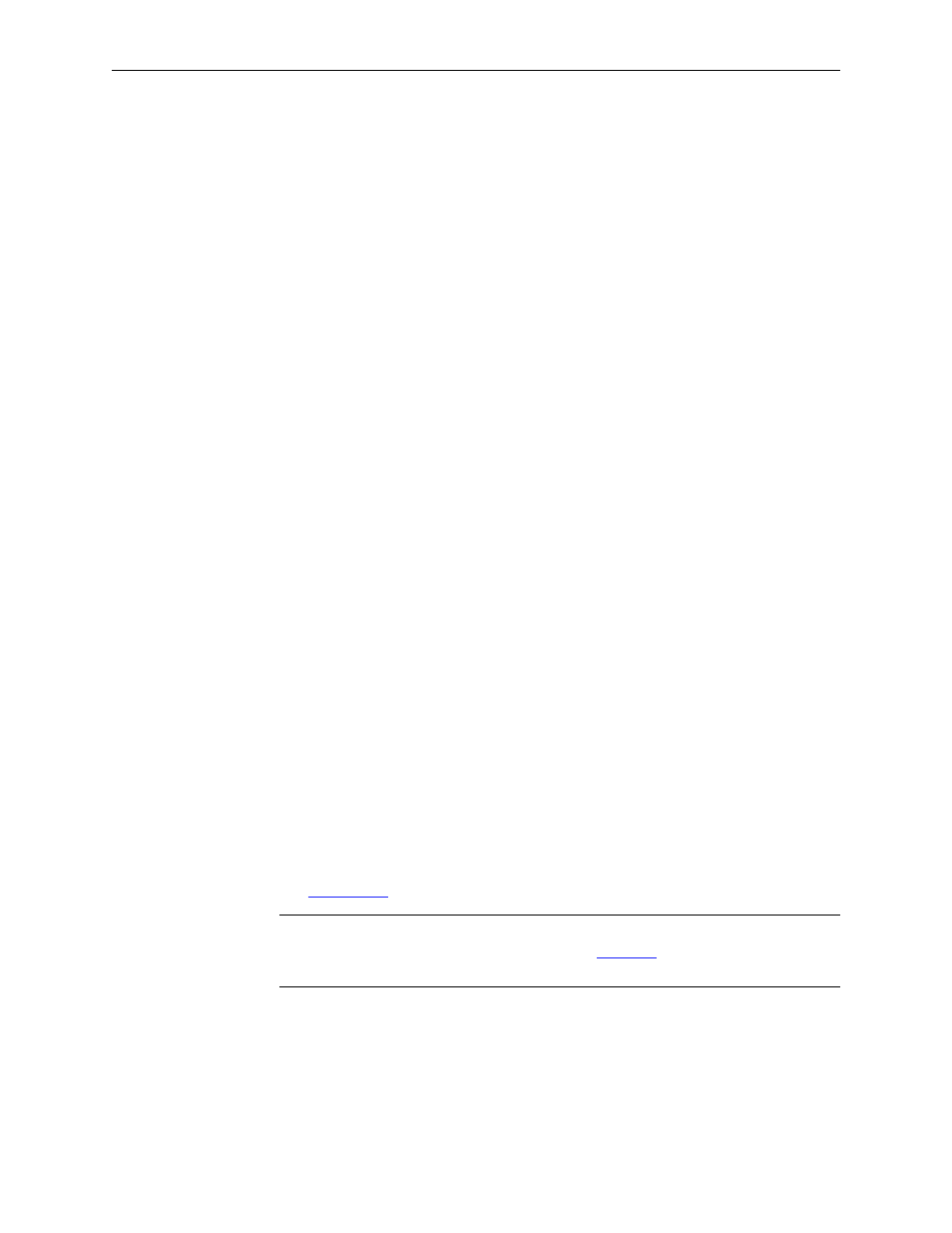
159398-00 Software Ver1.0
Copyright © Tektronix, Inc., Grass Valley Products
3-17
Configuring the SMS-6000 Router
32BPS Panel
32BPS is so named because it can be set up to control 32 Sources & 8
Destinations, but it need not be--could have 20 Sources & 20 Destinations,
or 32 Sources 6 Destinations & 2 Levels, or whatever adds up to 40 buttons.
This panel uses buttons that can be re-labelled to reflect changes in your
system and LED status indicators for easy reading.
When you create a new 32BPS panel, the “Set button types” window
appears, allowing you to change the default button types if desired. To
bring up this window later, go to the lower right section of the 32BPS
dialog box and click on the button type you want to change.
1. Select either Source, Destination, Level, or Lock in the Set Type to:
subpanel. The selected button type will appear in “Click on button to
change its type to:”
2. Select any button in the panel and it will change to your selected button
type.
3. Select
OK
or
CANCEL
to return to New/Edit 32BPS window.
4. Enter Panel name if desired.
5. Default address appears, change if desired.
6. Select a Source button to access drop-down combobox of available
Sources and assign sources.
7. Select a Destination button to access drop-down combobox of available
Destinations and assign destinations.
8. Use drop-down combobox to assign Default Destination.
9. Select Levels.
10. If Lock was assigned to a button, use drop-down combobox to assign
NOTE:
Joystick Information can be entered at this point. The Joystick window is
the same for several panels. Please refer to the
this document.
Select
OK
or
CANCEL
to continue.
