Partial frame and custom multi-xpt: frames, virtua – Grass Valley SMS-6000 Series User Manual
Page 72
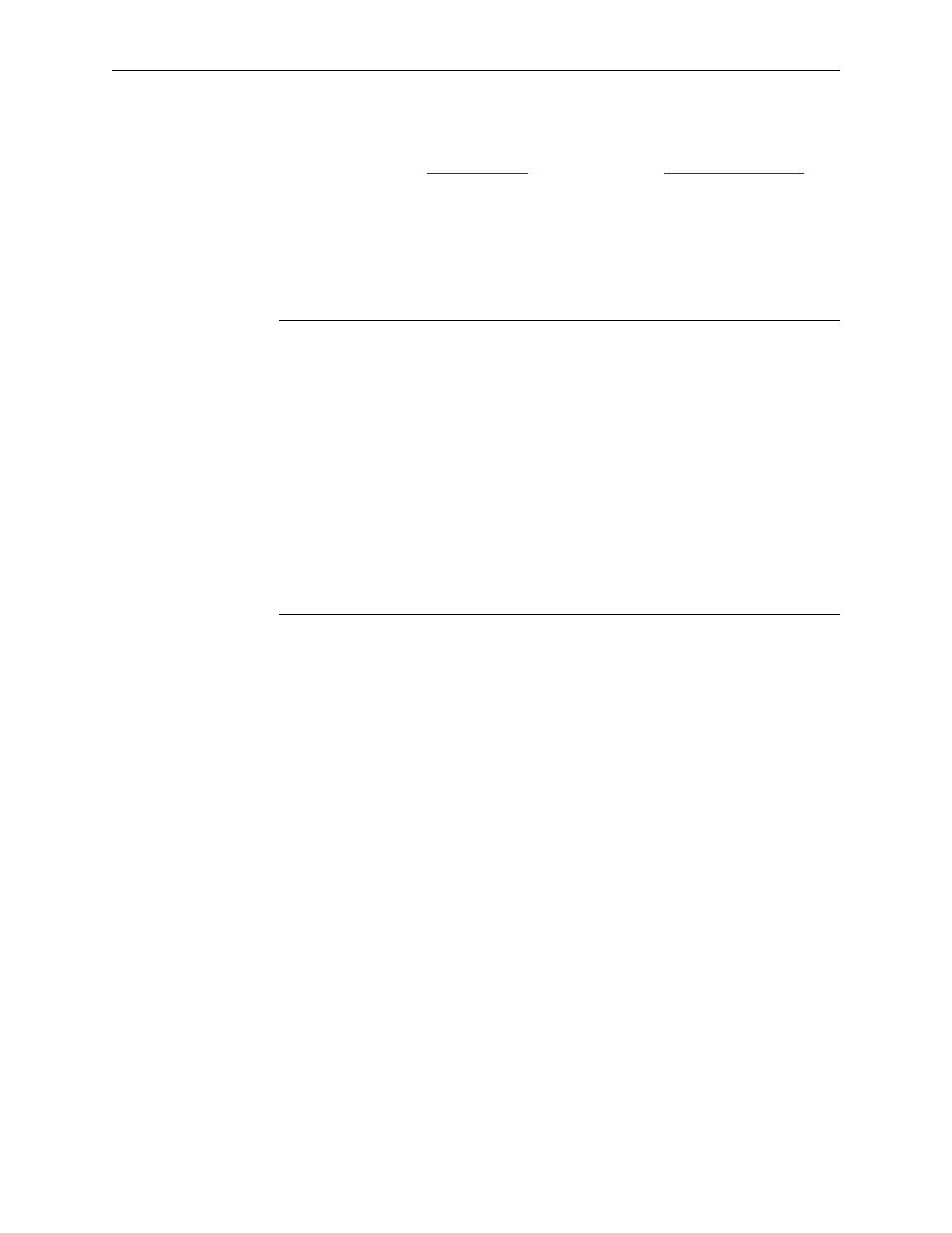
159398-00 Software Ver1.0
Copyright © Tektronix, Inc., Grass Valley Products
3-9
Configuring the SMS-6000 Router
Partial Frame and Custom Multi-Xpt: Frames, Virtual Matrices, and Levels
1. Configure your
(see
FRAME
to access the Frame Actions
window, then
NEW
to access the New Frame window.
2. Select the appropriate Frame Type.
Default Frame Name and Address will appear (you can change the
Address and Frame Name if desired).
NOTES:
Stereo Analog Audio Frames should be configured as Simple Frames.
Serial Video Frames can contain GVG PCB Input Simms, Quartz PCB Input
Simms, or both types of Simms on a single frame (newer frames contain only GVG
PCB Input Simms). If your frame has mixed Simms; click on
SET MIXED TYPES
;
then check all Inputs that contain Quartz Simms.
Data matrix frames allow the frame's “disconnect” behavior to be configured.
Normally, if you select a source that lacks the Data Matrix level, and Take it to a
destination that has the Data Matrix level, the Take will not affect the status on the
Data Matrix level of the destination. If the
DISCONNECT IF SOURCE LACKS INPUT
checkbox is checked, this same Take will cause a disconnect on the Data Matrix
level of the destination (even though the disconnect occurred, the “taken” source
will still appear as status on this level of the destination).
3. Select
OK
to return to Frame Actions window.
When configuring more than one Frame of the same type:
a. Highlight Frame entry in the Frame Actions window.
b. Select
COPY
. The Frame Name, Address, and Type will appear with
defaults.
c. Select
EDIT
to change the default information for a copied Frame, if
desired.
4. Repeat steps 2, 3, and 4 until all Partial Frame and Custom Multi-Xpt
Frames have been entered.
5. Select
CLOSE
to return to SMS-6000 Configuration Editor window.
