Indicator leds, Power supplies, Control cards – Grass Valley NV8256-Plus v.1.2 User Manual
Page 70: Input, crosspoint, and output cards, Dicating a “healthy” system. see, Maintenance
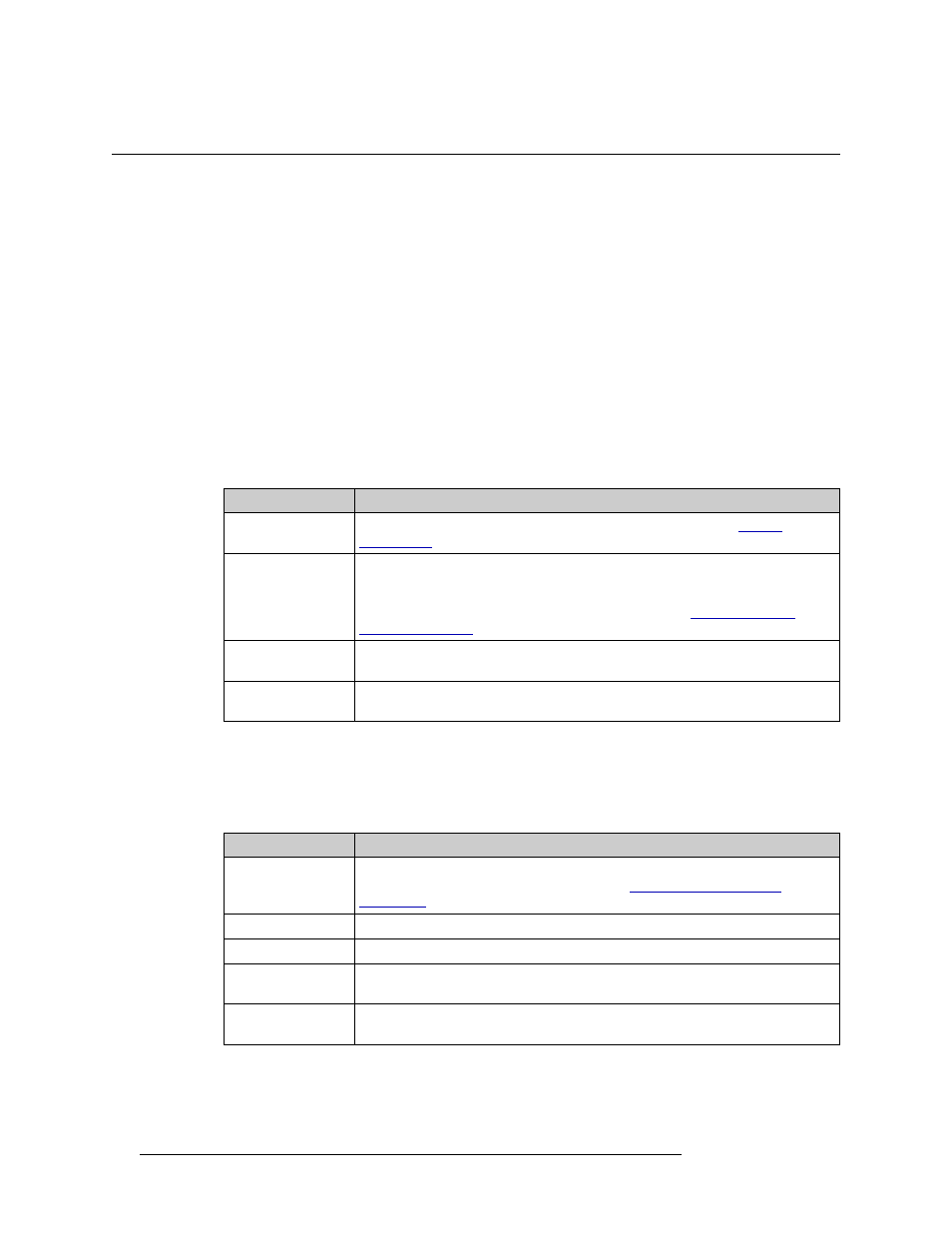
60
Rev 1.2 • 20 Oct 08
6. Maintenance
Indicator LEDs
Indicator LEDs
Indicator LEDs indicate whether AC power is present and if a card is operating normally. LEDs are
visible when the router front door is closed. In the following sections, LEDs are listed in the order
they appear on the cards, from top to bottom.
Power Supplies
The five green LEDs on the front of the power supply modules indicate presence of the five +48
VDC outputs of the five branch circuits. All five LEDs should be lit at all times when AC power is
present. If any LED is off, either the power supply has failed or the branch circuit is shorted.
Control Cards
The LEDs on the control cards can be monitored to determine whether the card is operating nor-
mally. The meanings of the LED indicators are as follows:
Input, Crosspoint, and Output Cards
The LEDs on the input, output, and crosspoint cards can be monitored to determine whether the
cards are operating normally. The LEDs indicate the following:
LED Indicator
Indicator Function
Red (low battery)
Normally OFF. If lit, indicates that the battery needs replacing. See
Red (alarm)
Normally OFF. If lit, indicates a problem or fault. Check the external reference
signals. If that does not resolve the problem, refer to the system status window in
UniConfig for additional information. If you cannot resolve the problem, call
NVISION Technical Support. For contact information, see
Amber (active card)
Normally ON. Indicates the card is the active control card. On the standby control
card, this LED should be OFF.
Green (health,
power)
Normally ON. Indicates the card has power and is operating normally.
LED Indicator
Indicator Function
Red (alarm)
Normally OFF. If lit, it indicates a problem. Replace the card or call NVISION
Technical Support. For contact information, see
Green (power)
Normally ON. Indicates the card has power and is operating normally.
Amber (health)
Normally ON. Indicates software has loaded and the card is operating normally.
Green (good
communication)
Normally ON. Indicates good communication with the control card.
Red (bad
communication)
Normally OFF. If lit, indicates that communication is not working properly with the
control card; the communication is “bad.”
