Grass Valley K2 Dyno S v.3.0 User Manual
Page 42
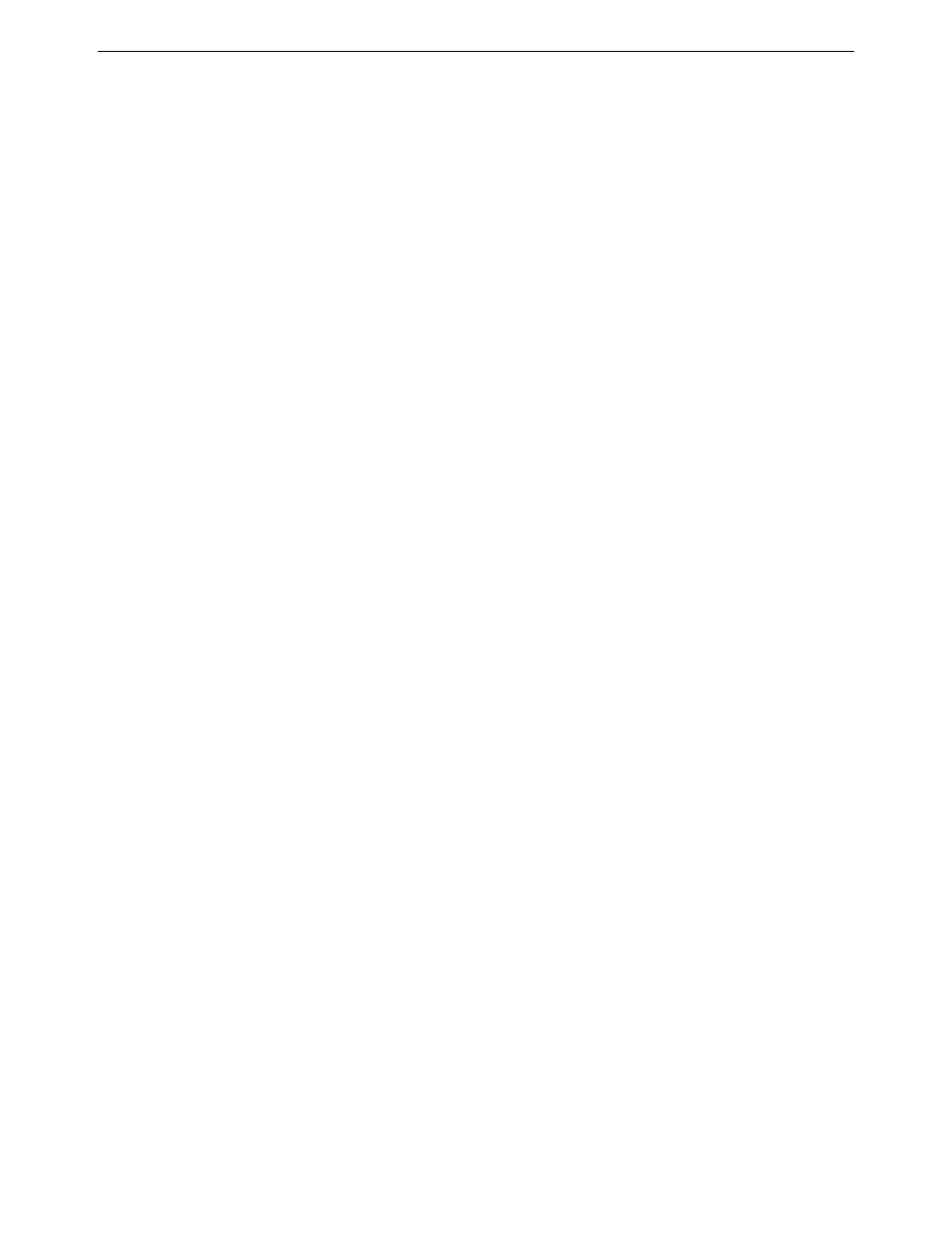
Chapter 3 Service procedures
Restoring from a system-specific recovery disk image
K2 Dyno S Replay Controller
42
Installation & Service Manual
4 December 2012
The Select Backup Mode page opens.
9. Select
Create a new full backup archive
. Click
Next
.
The Backup Creation Options page opens.
10.Do not change any settings on this page. Click
Next
.
The Archive Comment page opens.
11.If desired, enter image comments, such as the date, time, and software versions
contained on the image you are creating. Click
Next
.
The “…ready to proceed…” page opens.
12.Verify that you are creating an image from the C: drive and writing to the A:\ drive.
Click
Proceed
.
If a “…insert next volume…” message appears, click
OK
.
The Operation Progress page opens and displays progress.
13.When a “Backup archive creation has been successfully completed” message
appears, click
OK
.
14.Click
Operations | Exit
to exit the Acronis True Image program.
The K2 Dyno S Replay Controller restarts automatically.
15.Remove the Recovery Flash Drive while the K2 Dyno S Replay Controller is shutting
down.
Restoring from a system-specific recovery disk image
Use this procedure to access an image created from a specific system and restore that image
to the same specific system from which it was created. This can be the factory image stored
on the bootable USB Recovery Flash Drive or an image you created to capture settings
changed from default.
Before restoring from a recovery disk image, make sure that the K2 Dyno S Replay
Controller has access to the image from which you are restoring. You can restore from an
image on the Recovery Flash Drive, from a network connected drive, or from another
connected USB drive.
1. Make sure that media access is stopped.
2. If you have not already done so, connect keyboard, monitor, and mouse to the K2
Dyno S Replay Controller.
3. Insert the Recovery Flash Drive in a USB port and restart the machine. If there is a
problem restarting, hold the standby button down for eight seconds to force a hard
shutdown. Then press the standby button again to startup.
The machine boots from the Flash drive. The Acronis True Image program loads.
4. In the Acronis True Image main window, click
Recovery
.
The Restore Data Wizard opens.
5. On the Welcome page, click
Next
.
The Archive Selection page opens.
6. In the tree view do one of the following:
