System shutdown, Checking external equipment, Keyboard and mouse problems – Grass Valley K2 Dyno S v.3.0 User Manual
Page 39: Checking dyno components, Lcd touch screen problems, Checking external equipment” on, If y
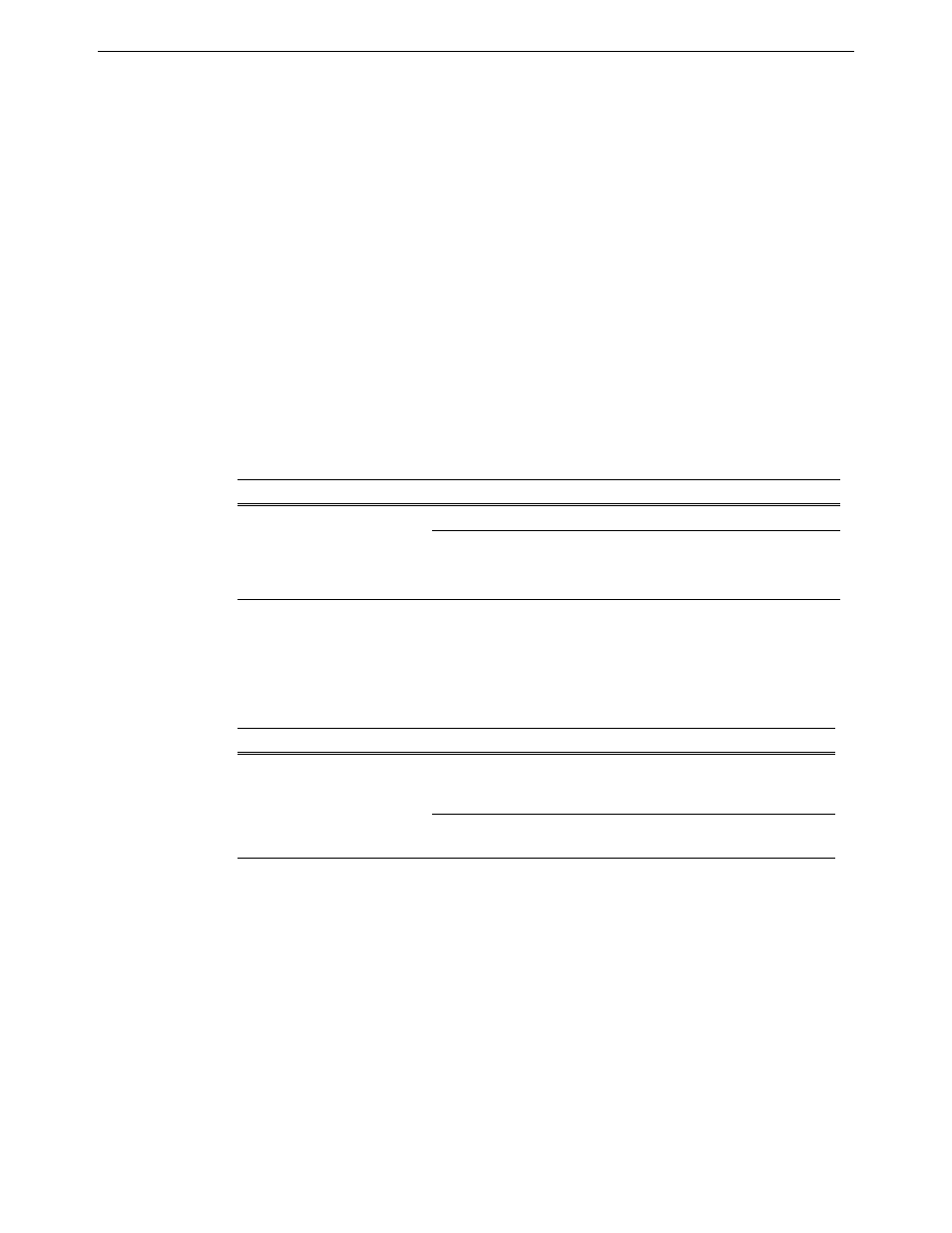
Chapter 3 Service procedures
System shutdown
K2 Dyno S Replay Controller
39
Installation & Service Manual
4 December 2012
System shutdown
If the K2 Dyno S Replay Controller is inoperable due to a software error it can affect the
operation of the standby button. If pressing the power button does not shut down the K2
Dyno S Replay Controller, press and hold the button for eight seconds. This forces the K2
Dyno S Replay Controller to execute a hard power down. If that doesn’t work, disconnect
the power cable.
Checking external equipment
This section provides troubleshooting procedures for external devices that connect to the
K2 Dyno S Replay Controller. Before using these procedures, first check connections, as
in
“Check connections and external equipment” on page 35
Keyboard and mouse problems
The keyboard and mouse are detected during BIOS startup. There should be a very brief
message displayed indicating detection of input devices connected to USB ports
Checking Dyno components
LCD touch screen problems
Problem
Possible Causes
Corrective Actions
The K2 Dyno S Replay
Controller does not respond
correctly when one or more of
the keys on the keyboard are
pressed or the mouse is used.
The keyboard or mouse is faulty.
Replace the keyboard or mouse.
K2 Dyno S Replay Controller
system settings have been
tampered with.
Restore default settings by
restoring the system drive image
from a recent backup image.
Problem
Possible Causes
Corrective Actions
Screen turns on, but nothing
from K2 Dyno S Replay
Controller is displayed
K2 Dyno S Replay Controller
system settings have been
tampered with.
Restore default settings by
restoring the system drive image
from a recent backup image.
Internal connector or LCD touch
screen is faulty.
Replace Top Assembly.
