Creating a recovery disk image – Grass Valley K2 Dyno S v.3.0 User Manual
Page 41
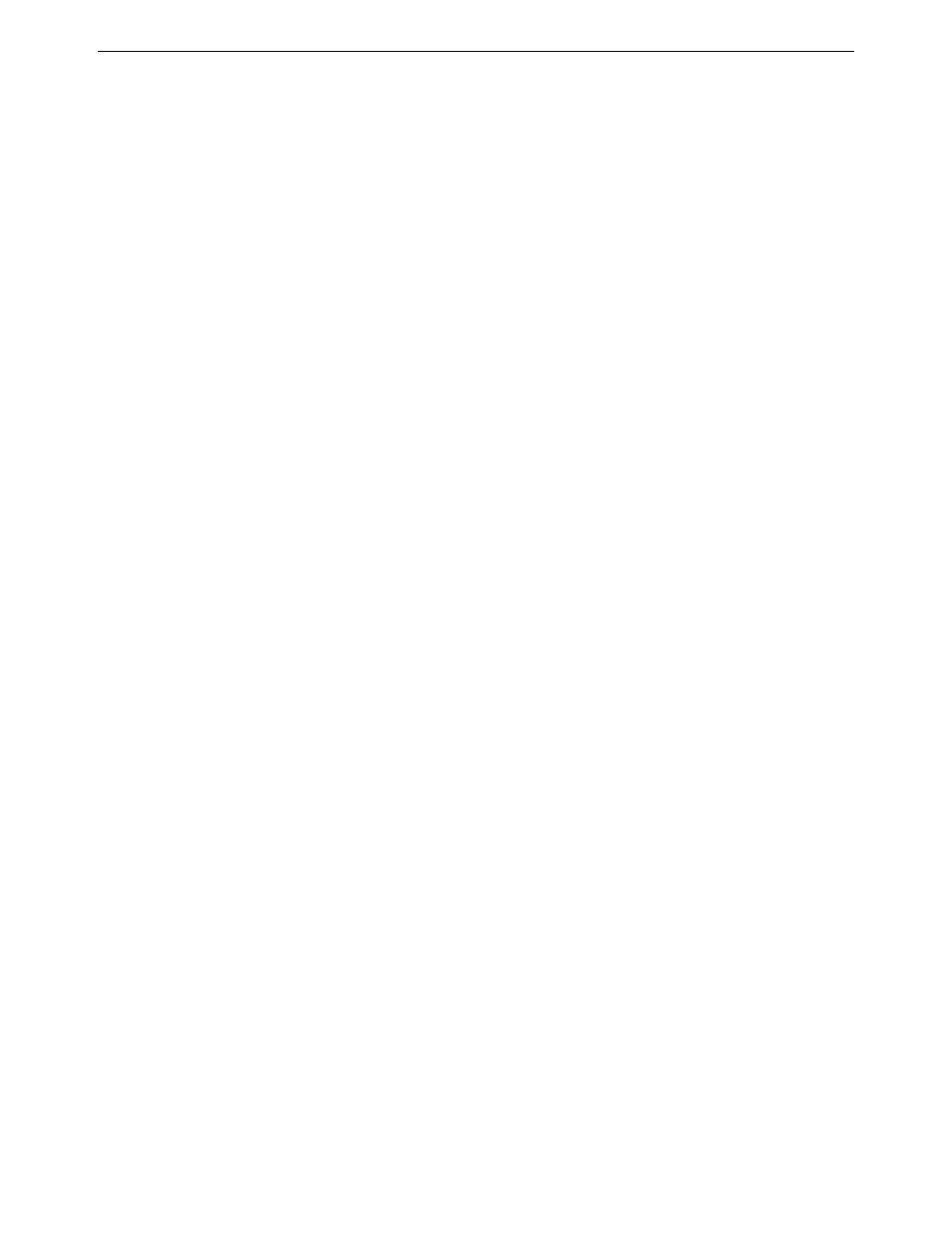
Chapter 3 Service procedures
Creating a recovery disk image
K2 Dyno S Replay Controller
41
Installation & Service Manual
4 December 2012
NOTE: The recovery disk image process is an “off-line” process. Do not attempt this
process while media access is underway.
The recovery disk image process that you should follow is summarized in the following
steps.
At the K2 Dyno S Replay Controller first birthday…
1. Boot from the Recovery Flash Drive.
2. Create a recovery disk image for the K2 Dyno S Replay Controller.
At milestones, such as software upgrades…
1. Boot from the Recovery Flash Drive.
2. Create a recovery disk image for the K2 Dyno S Replay Controller.
3. Copy the disk image to another location, such as a network drive.
If you need to restore the K2 Dyno S Replay Controller…
1. Boot from the Recovery Flash Drive.
2. Read the disk image from the Recovery Flash Drive or from the location that you
stored the disk image.
Use the following procedures to implement the recovery disk image process as necessary.
Creating a recovery disk image
Do the following at the local K2 Dyno S Replay Controller to create a disk image:
1. Make sure that media access is stopped.
2. If you have not already done so, connect keyboard, monitor, and mouse to the K2
Dyno S Replay Controller.
3. Insert the Recovery Flash Drive into a USB port and restart the machine.
The machine boots from the Flash drive. The Acronis True Image program loads.
4. In the Acronis True Image main window, click
Backup
.
The Create Backup Wizard opens.
5. On the Welcome page, click
Next
.
The Partitions Selection page opens.
6. Select the
(C:)
partition and then click
Next
.
If a “…choose full backup mode…” message appears, click
OK
.
The Backup Archive Location page opens.
7. In the tree view select
Removable Drive (A:)
as the location to which you are writing
the disk image.
8. Enter the name of the image file you are creating. Create the file name using the K2
Dyno S Replay Controller hostname and the date. Name the file with the .tib
extension. For example, if the hostname is Dyno1, in the File name field you would
have
E:\Dyno1_20091027.tib
. Click
Next
.
